Sky Dance Billing
Minimum Requirements
Sky DANCE BILLING runs on a customized Linux server. The hardware configuration has been designed to fit your specific needs.
All the major browsers are supported:
Firefox
Google Chrome
Internet Explorer
Safari
The communication channel between your switch and the LAN where the web application will be running has to be IP. Several standard protocols can be used, SCP, NFS, FTP, etc. It is always recommended to use an encrypted connection and have enough bandwidth to avoid delays importing files.
Get Started
To begin a session in BILLING type the URL of the application that is assigned to your network in the address bar of your browser. This address will have the following format:
http://billing.yourcomapanyname.com
Your screen will display the Login window (Figure 1). Type your Username and Password to initiate the application. Your administrator is responsible for creating the user accounts and defining your profile, based on a role and permission security.
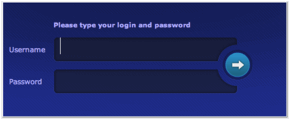
Note: Your Username will be restricted after three unsuccessful login attempts.
Once your username and password have been authenticated, you will see Welcome, your username in the upper-right corner of the main menu bar, and the opening screen with the following graphs.
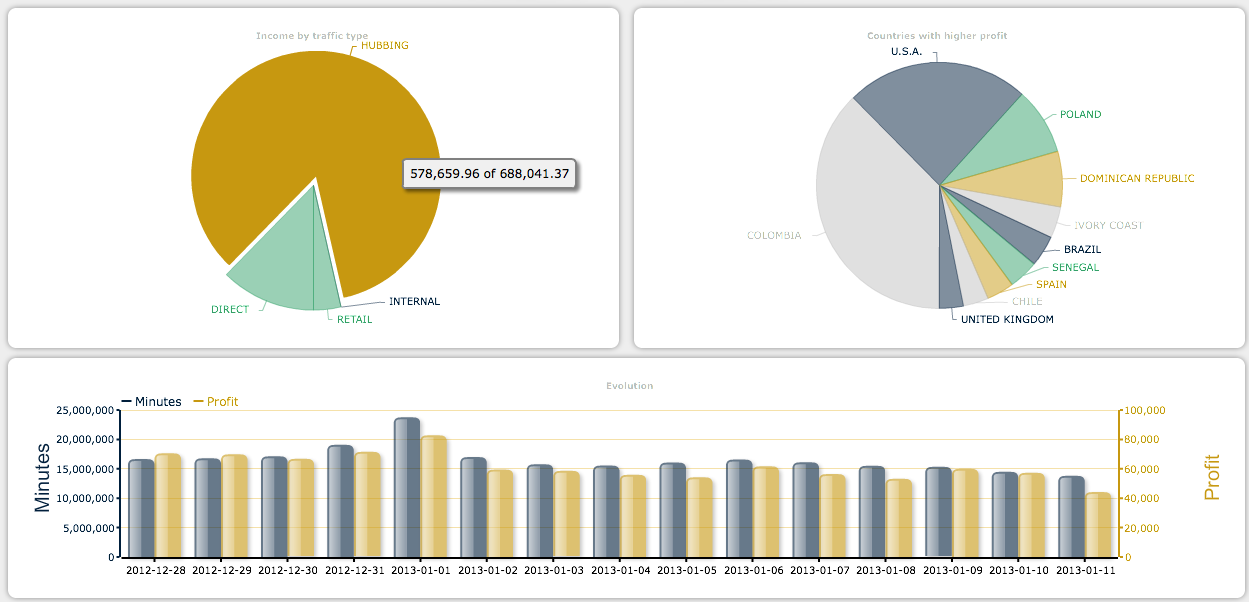
These charts summarize the income and profit for the prior day, UTC±00:00. The currency used by default is USD.
- Income by Traffic Type
This is the first pie chart to the left. Scroll over the divisions of the pie and you will see a text box showing the income for that division of the chart compared to the total income for the day, i.e., 108,621.06 of 714,310.92.
- Countries with Higher Profit
This is pie chart to the right. Scroll over the divisions of the pie to see details of a specific country. The text box displays the profit of the country compared to the total profit for the day, i.e., 6,495.45 of 40,389.45.
- Evolution
This is the bar chart located at the bottom of the screen. It summarizes the traffic volume (minutes) and profit behavior over the past 15 days. Scroll over a specific bar to display the exact value.
The Main Menu Bar
In this bar (figure 3) you will find every resource you need to understand in detail your business performance versus your traffic volumes.
Click any of the following links to learn more about each menu item.
Client, Provider, Destination, Bilateral Agreements, Rates, Least Cost Routing, Prepaid, Custom Report, Billing Mediation, Billing Administration
Summary
The icon ![]() will take you back to the Summary Charts that shows the income, profit and volumes of traffic for the prior day.
will take you back to the Summary Charts that shows the income, profit and volumes of traffic for the prior day.
Logout
Clicking on Logout will take you to the login window of figure 1.