Rates
This option is dedicated to the rates report generation. The fields of this option are shown in figure 23.
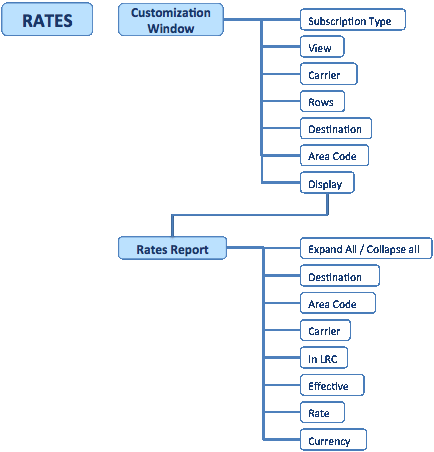
Following is an explanation of the customization window.
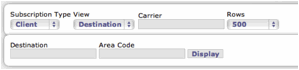
⢠Subscription Type
Here you define if you want to retrieve the rates per client or provider.
⢠View There are two options: Destination and Carrier. Choosing Destination allows you to write the name of the carrier in the field Carrier. The option Carrier will display a list of them in the field Carrier. With the option Destination you can see all the carriers (customers or suppliers) to those destinations (that can be multiple destinations separated by commas). If the option selected is "Carrier" you can see the carrier rates to all destinations or to the selected destinations.
⢠Carrier Depending on your choice of the field View you can either write the name of the carrier, or select it from a list.
⢠Rows You can select the amount of files you want to see in the screen: All, 100, 500, 1000.
⢠Destination In this field you can type country, city, carrier name, or network.
⢠Area code Enter here the dial code you want to retrieve data from.
⢠Display Your customized search will be displayed with this command.
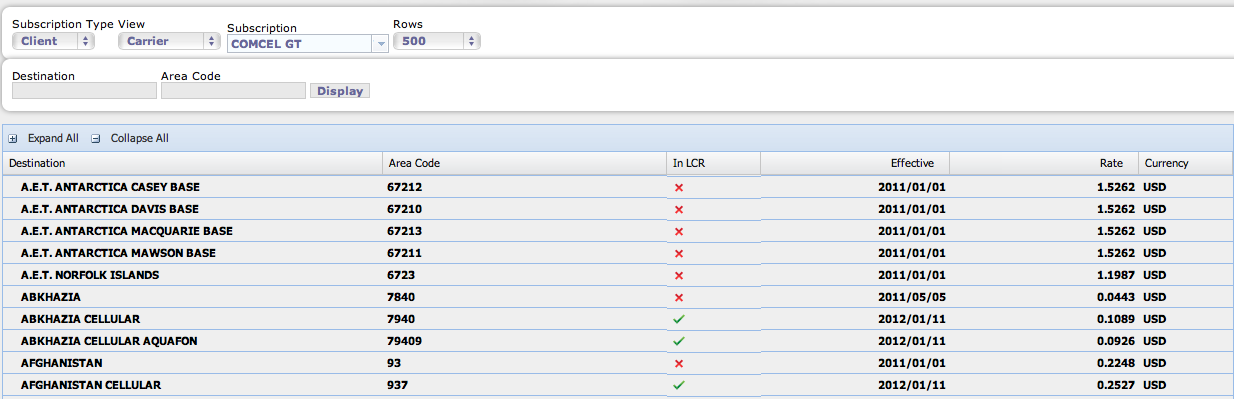
Figure 25 is an example of a customized report. You can see here the rates for a customer (Comcel GT) and the rates per destination. A âï in the field âIn LCRâ âLeast Cost Routing- means that the traffic to that destination is being routed to one of the best options cost-wise. The field Effective represents the date of validity of the rate.