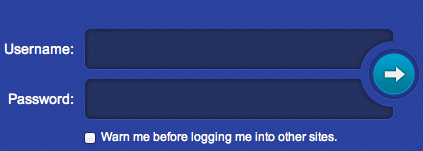Sky Dance Web User Interface
Get Started
To access the Sky Dance Web User interface type the URL that is assigned to your network in the address bar of your browser.
Typically something like: http://sky-networks.com:7070/routing/app/translations
Your screen will display the Login page (Figure 1). Type your Username and Password to initiate the Routing module.
Figure 1. Login Window.
The login screen is part of a "single sign on" server. With one User ID and password you will be able to access other modules if any. Select the check box if you want to be warned before logging into other sites.
Once your username and password have been authenticated, you will be directed to the Home webpage. You will see the Main Menu Bar and on the top right corner, you will see your username and the current date.
Your administrator will define your profile based on a role and permission security.
After login you will need to access the Main Menu to select what you would like to do.
Switch Setup
The following steps are required to setup a new carrier
1. Decide on the physical connections that will be used for voice connections.
The following are supported: a) E1/T1 b) IP
2. Decide on the type of signaling that will be used.
The following are supported: a) SS7 - ITU/ANSI ISUP b) ISDN c) SIP/SIP-T
3. For E1/T1 connections, Sky Dance uses IP gateways to convert the PSTN signaling to SIP.
Skynet offers the following fully integrated gateways
For SS7 to SIP/SIP-T based on hardware from the following vendors:
a) Audiocodes Mediant series gateways (Mediant 2000 - Mediant 8000) b) Sangoma A10x series cards.
For ISDN to SIP
a) Based on Audiocodes Mediant series gateways (Mediant 2000-Mediant 8000) b) Sangoma A10x series based cards.
Main Menu
The main menu consists of the following entries - click the name below to learn more.