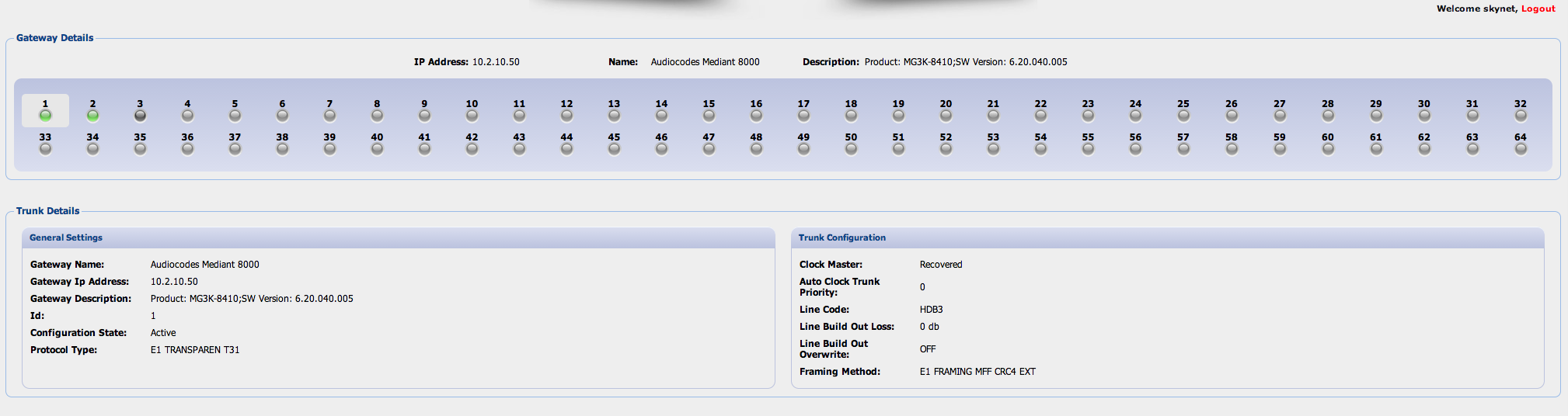SS7
Click Here to return to the main Screen: Back
The SS7 Menu allows you to setup the SS7 stack, linksets, links and CIC mapping. It also gives you access to the status of the spans and channels of the SS7 gateway. These can be further configured using the Mediant GUI.
Important Note: This will not configure the SS7 on the Mediant gateway itself. This only configures the M3UA driver on Sky Dance. To configure the Audiocodes Mediant SS7, you will need to refer to the GUI for that. Either the Web GUI (M2K/M3K) or the EMS (all Medant gateways)
Contents
SS7 Stack
This table defines the Originating Point Code(s) of the gateway. As linksets and links are defined, they can be added back to this table. To edit it, click the checkbox to the left of the row and click edit. To add, click the add button
Note: Before you define linksets, links and CICs, you must have a stack defined

When you click edit, you will be presented with the following screen:
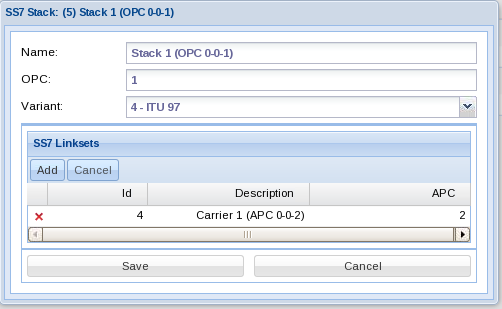
Note that when you first define a stack, you will not have any linksets defined yet. (These can be added later after you define them). So step 1, you will define just the stack. Then go back to the menu and define the linksets, then the links. Then go back through the list - adding links to the linksets and linksets to the stack to complete the job.
SS7 Linkset
This table defines the linksets and linkes that connect the Sky Dance SS7 gateway to a carrier.
Note: Before you define links and CICs, you must have a stack and linkset defined
To edit it, click the checkbox to the left of the row and click edit. To add, click the add button

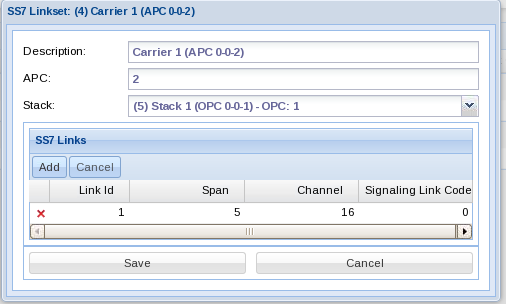
If you click on the info icon/toolbar icon on the right bottom corner you can see the current link status and manipulate the link using the action pull down at the bottom. Choose the desired state and then click the apply button to change state. Note: you may need to close and reopen the screen to see the updated status.
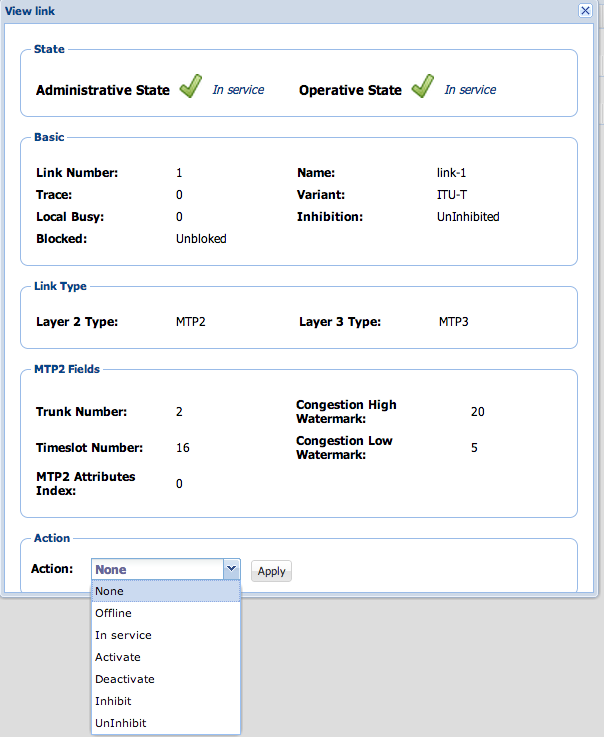
SS7 Route
This table defines the routes that connect the Sky Dance SS7 gateway to a carrier.
Note: Before you define routes and CICs, you must have a stack, linksets and links defined
To edit a route, double click on the field you want to edit and then either type in the value or select it from the pulldown menu presented

SS7 CIC Mapping
This table defines the voice channel configuration by mapping the channels to CICs that connect the Sky Dance SS7 gateway to a carrier. This also assigns those channels to a resource group for routing purposes.
Note: Before you define CICs, you must have a stack, linksets,links and resource groups defined
To edit a row, double click on the field you want to edit and then either type in the value or select it from the pulldown menu presented

Semi Permanent Connection
Semi permanent connections are used in situations where one channel of the switch needs to be "permanently" connected to another channel. This operation is similar to a DACs connection. The connection is made using the internal switch of the M3K or M8K.
From this selection you can see an overview of the currently configured connections and can take action (add/delete/reset) by clicking on the status icon on the right side of the screen.

SS7 Gateway
The SS7 Gateway screen gives you an overview of the status of each span and it's corresponding layer 1 (physical) setup. When you click on the round status button under each trunk number you will see the corresponding information for that span below.
Note: To change the configuration you will need to access the span via the audiocodes web interface or the audiocodes EMS system.