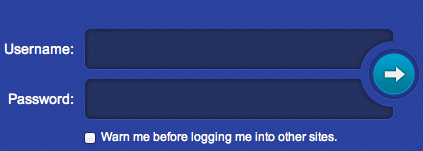Sky Dance Web User Interface
Get Started
To access the Sky Dance Web User interface type the URL that is assigned to your network in the address bar of your browser.
Typically something like: http://sky-networks.com:7070/routing/app/translations
Your screen will display the Login page (Figure 1). Type your Username and Password to initiate the Routing module.
Figure 1. Login Window.
The login screen is part of a "single sign on" server. With one User ID and password you will be able to access other modules if any. Select the check box if you want to be warned before logging into other sites.
Once your username and password have been authenticated, you will be directed to the Home webpage. You will see the Main Menu Bar and on the top right corner, you will see your username and the current date.
Your administrator will define your profile based on a role and permission security.
After login you will need to access the Main Menu to select what you would like to do.
You may also access other Sky Dance Services by selecting one of the icons on the top of the screen
Carrier Setup
The following steps are required to setup a new carrier
1. Decide on the type of signaling that will be used and configure it. (Click on the links for more information on configuration, manuals etc.)
The following are supported: a) SS7 - ITU/ANSI ISUP b) ISDN c) SIP/SIP-T
2. For E1/T1 connections, Sky Dance uses IP gateways to convert the PSTN signaling to SIP.
- Skynet offers the following fully integrated gateways
- For SS7 to SIP/SIP-T based on hardware from the following vendors:
- a) Audiocodes Mediant series gateways (Mediant 2000 - Mediant 8000)
- b) Sangoma A10x series cards.
- For ISDN to SIP
- a) Based on Audiocodes Mediant series gateways (Mediant 2000-Mediant 8000)
- b) Sangoma A10x series based cards.
3. To configure a SS7 Carrier using Audiocodes gateways, there are several steps extra steps as follows:
a. Configure the physical layer of the links and voice channels on the gateway. This is done via the Audiocodes element management system (EMS) or the Web GUI (M3K only). b. Next the E1/T1 originating point code, links, linksets and routes must be configured via the EMS or Web GUI. c. Configure the originating point code, links, linksets and routes setup must be duplicated using the Sky Dance GUI. This will allow Sky Dance to control the gateway using M3UA and MGCP.
4. These steps are commont to SIP and SS7 Carriers
a. Setup the partition for that carrier or reuse an existing one. b. Setup pretranslation and/or postranslation for the calling number if required. c. Setup the pretranslation and/or postranslation for the called number if required. d. Setup an inbound proxy if this is an inbound carrier or an System#SIP_Proxy|outbound proxy]] if this is an outbound carrier. e. Setup the B2BUA which will handle the call. f. For outbound carriers setup the [[Gateway_List|gateway list with the IP addresses of the terminating carrier's gateway(s). g. Add Resource groups for the voice circuits in the Sky Dance GUI. h. Setup route lists. i. Setup translations and routing.
5. For SS7 Carriers this is the final step
a. Configure the voice circuits to map the CICs to the resource group(s) just created.
Main Menu
The main menu consists of the following entries - click the name below to learn more.