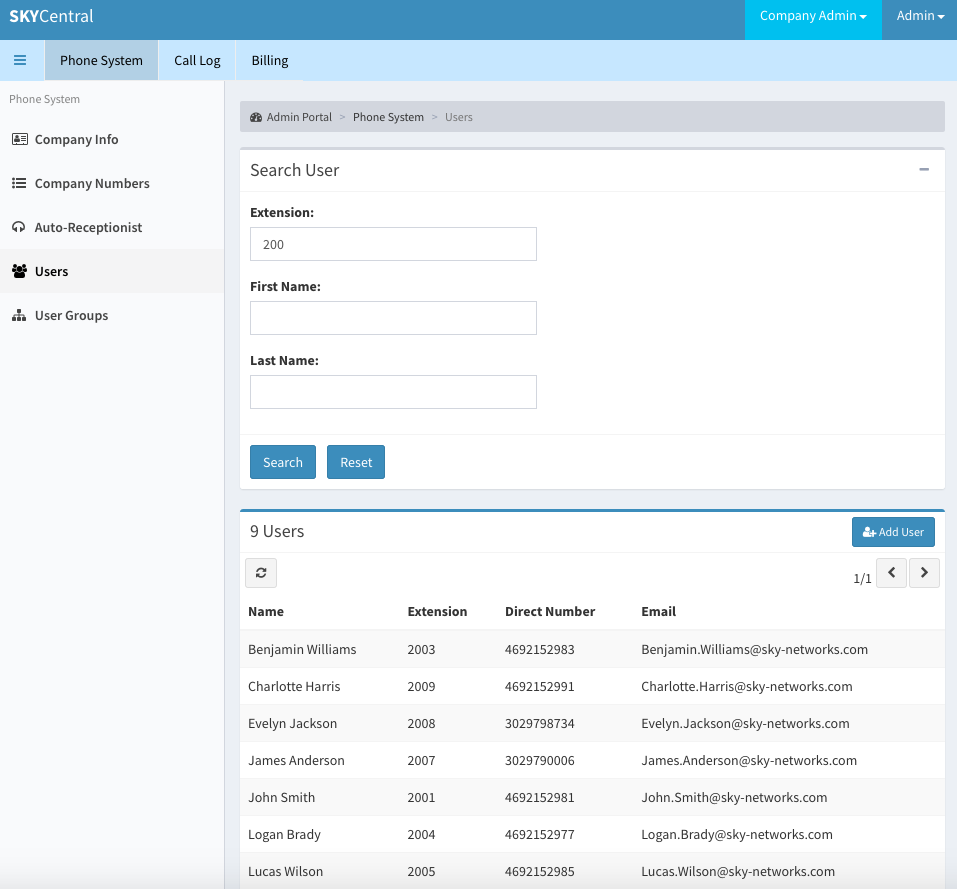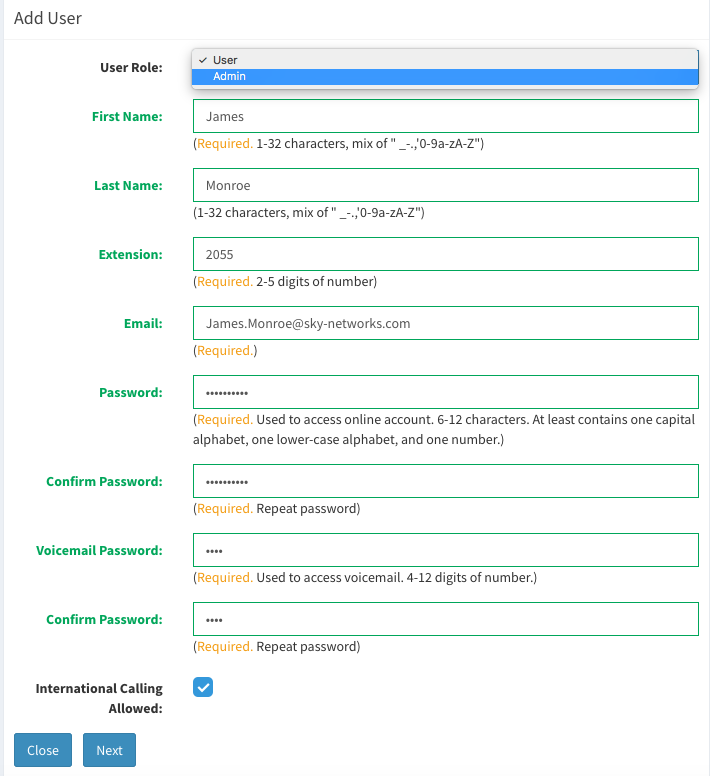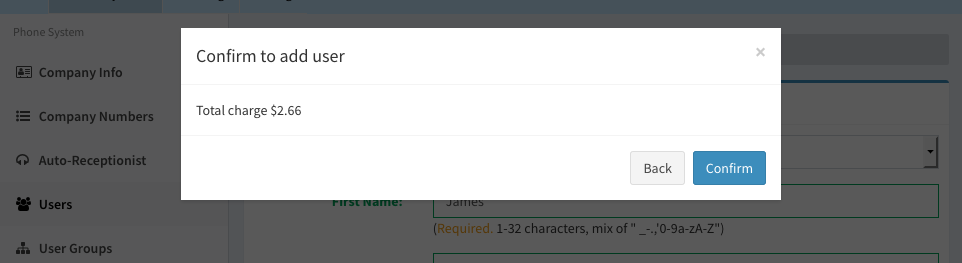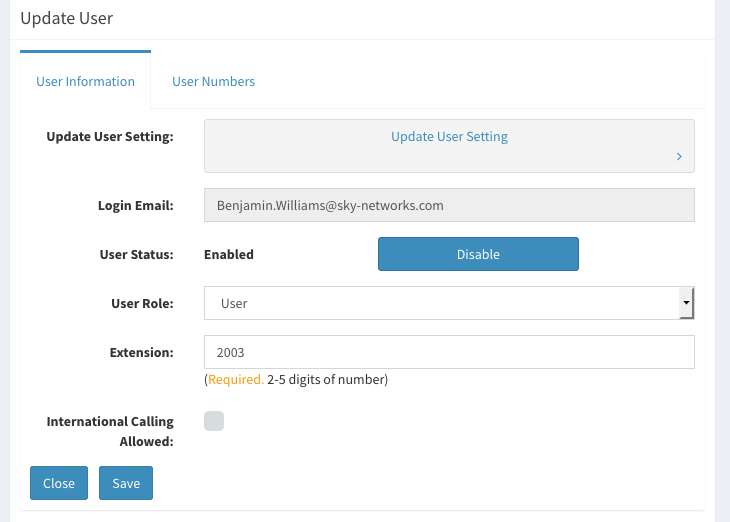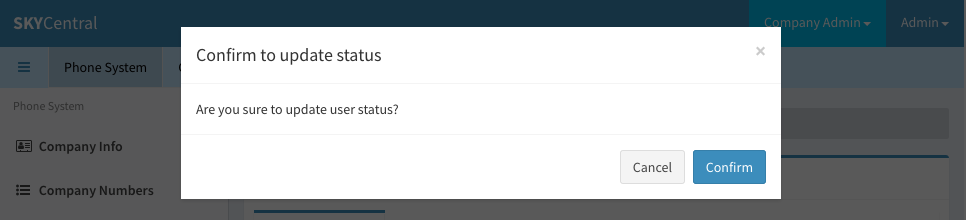User Management
Click Here to return to the Sky Central Quick Start: Back
The company's admin user have access to view all the users and their phone numbers owned by this enterprise. To access the user management page:
1. Login as the company's admin user
2. Click on "Phone System" tab
3. Click on "Users" link (on the left panel)
The "+" and "-" sign on the "Search User" line can be expanded or clapped. Partial match is supported on this page. For instance, as shown below, searching on "200", will filter the display and it will only list the extensions which contain digit 200.
When clicking on the "Add User" icon (on the upper right of the screen), user population page will appear.
User's role can be defined as "User" where the user can only view the call logs and manage his/her own profile information. Or, as "Admin" user who can have the view for all the users information, including call records, within the company. Admin user can also manage the users, call groups and define the company hours for the company.
Regardless the normal or admin user, international calls will not be allowed unless the "International Calling Allowed" is checked for this user.
Calls can be made from this user once the charge information is confirmed.
A user can be disabled from the "Update User" page. This page is accessible by:
1. Login as the company's admin user
2. Click on "Phone System" tab
3. Click on "Users" link (on the left panel)
4. Click on the user needs to be deleted
5. Click on the "Disable" icon
6. Confirm the update
The user will be disabled from the system once the deletion confirmation is made.