Sky Dance Completions
Introduction
The Sky Dance Completions application (COMPLETIONS) is a powerful interactive web application that will help you manage your traffic effectively, and will provide you with updated data and detailed information that will aid you in making decisions about your maintenance, supervision, routing schemes and business practices.
COMPLETIONS collects data and records it over the previous hour, day, week, and month. This data is processed and represented to supervise the current traffic volumes, locate potential problems, compare performances, and manage the Call Detail Records (CDR).
Minimum Requirements
COMPLETIONS runs on a customized Linux server. The hardware configuration has been designed to fit your specific needs.
COMPLETIONS supports all major browsers: Firefox Google Chrome Internet Explorer Safari
The communication channel between your switch and the LAN where the web application will be running has to be IP. Several standard protocols can be used, SCP, NFS, FTP, etc. It is always recommended to use an encrypted connection and have enough bandwidth to avoid delays importing the CDR files.
Get Started
To begin a session in COMPLETIONS type the URL of the application that is assigned to your network in the address bar of your browser. This address will have the following format: http://completions.yourcompanyname.com
Your screen will display the Login page (Figure 1). Type your Username and Password to initiate the application. Your administrator will define your profile based on a role and permission security.
Note: Your Username will be restricted after three unsuccessful login attempts.
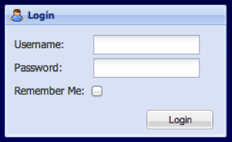
Once your Username and Password have been authenticated, you will see the opening screen with four pie charts (Figure 2).
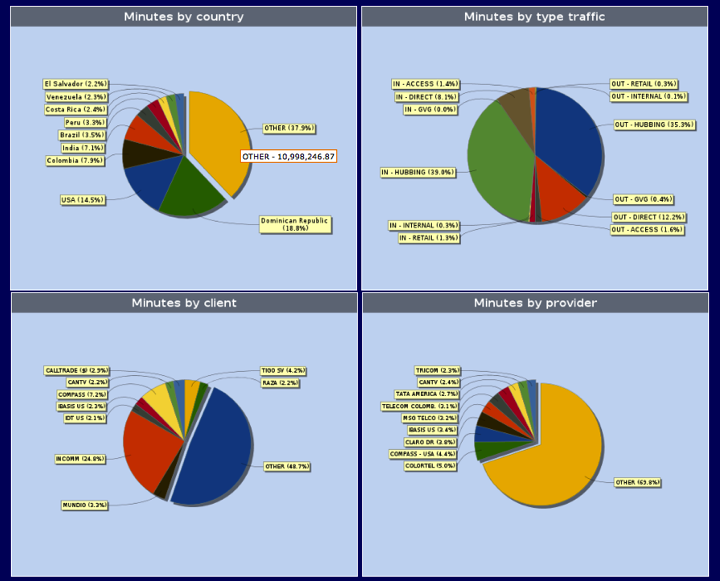
These pie charts describe the traffic volumes (minutes) on your network for the 00:00 - 23:59 timeframe of the previous day.
- First Chart of Minutes by Country
This is a graphic summary of the countries with higher terminating and originating traffic: top 9 countries and rest of the world.
- Second Chart of Minutes by Type of Traffic
This chart reports Incoming and Outgoing traffic per type of customer.
- Third Chart of Minutes by Client
This is a graphical representation of your top 9 customers. The rest of the customers are represented in the division âOTHERâ.
- Fourth Chart of Minutes by Provider.
This is a report of your top 9 providers. The rest of the providers are represented in the division âOTHERâ.
Note: Client here is referred as the operator or carrier that uses your network to direct calls toward a given country/city/network, and Provider is the operator or carrier that terminates your calls in that country/city/network.
By scrolling the mouse over the pie divisions you will get detailed information of the amount of minutes for that day. To recall information of a specific date and time, just change the parameters in the Search by date window (Figure 3).
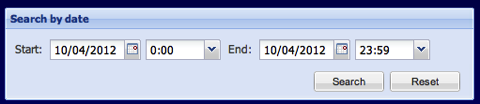
The Main Menu Bar
In this bar (Figure 4) you will find every resource you need to understand in detail the traffic performance and volumes.
Note: Most of the options in the Main Menu Bar are divided into Incoming and Outgoing. Incoming is referred to the traffic that your clients send to your network. Outgoing refers to the traffic that you send to the providers to terminate it in the corresponding destinations.
Click any of the links below to learn more about each menu item. Carrier, Carrier Last 15 Mins, Dial Code, Deviation, Trunk, Custom, Call Look Up, Mediation, Logout
Traffic Dashboard
The icon ![]() will take you back to the Traffic Dashboard (Figure 2) showing data for the prior day.
will take you back to the Traffic Dashboard (Figure 2) showing data for the prior day.