Custom Report
This option is dedicated to the generation of custom reports. The customization window is illustrated in figure 33.
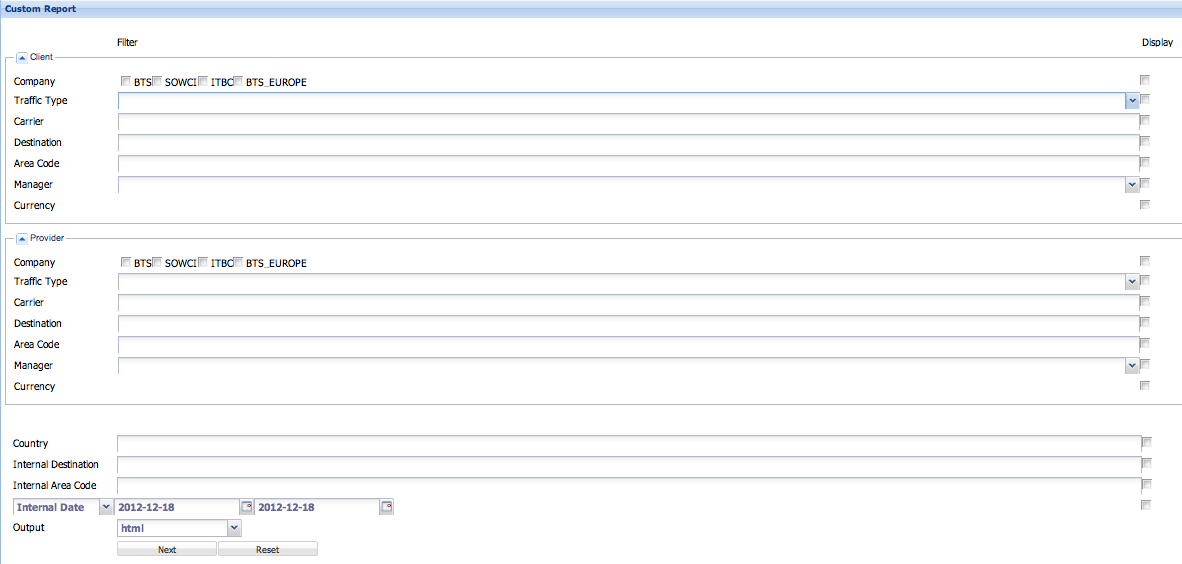
The customization window is divided in three parts: Client, Provider, and the third part that includes the field Country. The field Display is used to enable or disable the deployment of the filter in the table. For example if you want to generate a report for a client where you want to see the traffic per area codes, check mark the box under Display for Dial Code.
The Client and Provider windows have the following fields:
⢠Company
This field is used when different companies, business units or subsidiaries carry on your business. You can generate the report for the entire group or select the company/business unit of your interest.
⢠Traffic Type
The traffic type depend on the type of service rendered: hubbing, retail, etc.
⢠Carrier
Type here the name of the customer or provider.
⢠Destination
Type here the name of the city or country. As you type a window with all the possible options will appear for you to select the destination.
⢠Area Code
You can customize the report by including a specific area code.
⢠Manager
You can generate a report to see the performance of the accounts of a particular Manager. Select the name of the Manager from the list.
⢠Currency
Here you decide whether or not to show this field in the report.
The third part of the customization window includes the following fields:
⢠Country
Type here the name of the country you want to retrieve data from.
⢠Internal Destination
Type here the name of the City or network (p. e. cellular Avantel) you want to retrieve information. Note that in this field your internal destination assignation is followed.
⢠Internal Area Code
Type the Area Code following your internal definition of area codes.
⢠Internal/Client/Provider Date
Depending on the internal time followed by your business, your customers or providers, you might have differences in the date. This field helps clarify these differences.
⢠Output
Select the format you want the report to be generated: html, csv, excel, xml.
⢠Reset
Click Reset to clear all fields and start a new customization.
⢠Next
Your customized report will be exported in the specified format.
Following is an example of a customized client report for the city of Armenia in Colombia, and for the 12/19/2012. Figure 34 shows the customization parameters.
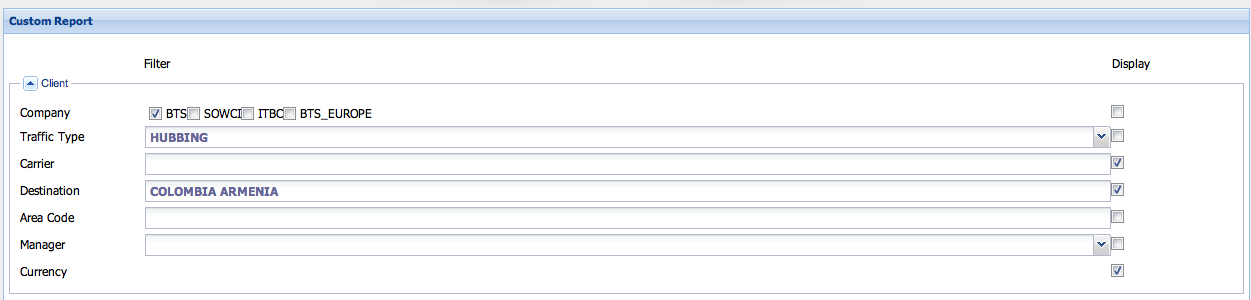
The custom report generated in the example of figure 34 is shown in figure 35.

This report lists the customers sending traffic to Armenia. The fields of the report are:
⢠Client
These are the customers sending traffic to Armenia.
⢠Client Destination
The destination your customers require the traffic to be terminated.
⢠Client Currency
The currency your customerâs billing is based.
⢠Calls
This is the total amount of calls in the time frame.
⢠Internal Minutes
You also have the Internal Minutes, which refers to your methods of billing in terms of minute rounding.
⢠ALOC
⢠Income
As previously described.
⢠Sell Rate
As previously described.
⢠Cost
As previously described.
⢠Cost Rate
As previously described.
⢠Profit
As previously described.
⢠% Profit / Income
As previously described.