Difference between revisions of "Sky Dance Completions"
| Line 57: | Line 57: | ||
Note: Most of the options in the Main Menu Bar are divided into Incoming and Outgoing. Incoming is referred to the traffic that your clients send to your network. Outgoing refers to the traffic that you send to the providers to terminate it in the corresponding destinations. | Note: Most of the options in the Main Menu Bar are divided into Incoming and Outgoing. Incoming is referred to the traffic that your clients send to your network. Outgoing refers to the traffic that you send to the providers to terminate it in the corresponding destinations. | ||
| + | =='''[[Carrier]], [[Carrier Last 15 Mins]], [[Dial Code]], [[Deviation]], [[Trunk]], [[Custom]], [[Call Look Up]], [[Mediation]], [[Logout]]'''== | ||
'''Traffic Dashboard''' | '''Traffic Dashboard''' | ||
The icon [[Image:Image012.png]] will take you back to the Traffic Dashboard (Figure 2) showing data for the prior day. | The icon [[Image:Image012.png]] will take you back to the Traffic Dashboard (Figure 2) showing data for the prior day. | ||
| − | |||
| − | |||
| − | |||
Revision as of 13:56, 31 July 2013
Get Started
To begin a session in COMPLETIONS type the URL of the application that is assigned to your network in the address bar of your browser. This address will have the following format: http://completions.yourcompanyname.com
Your screen will display the Login page (Figure 1). Type your Username and Password to initiate the application. Your administrator will define your profile based on a role and permission security.
Note: Your Username will be restricted after three unsuccessful login attempts.
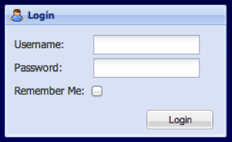
Once your Username and Password have been authenticated, you will see the opening screen with four pie charts (Figure 2).
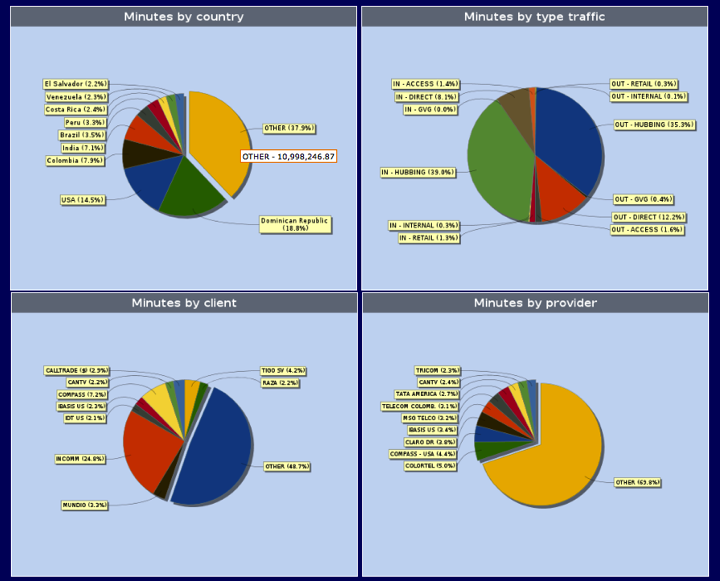
These pie charts describe the traffic volumes (minutes) on your network for the 00:00 - 23:59 timeframe of the previous day.
⢠First Chart â Minutes by Country This is a graphic summary of the countries with higher terminating and originating traffic: top 9 countries and rest of the world.
⢠Second Chart â Minutes by Type of Traffic This chart reports Incoming and Outgoing traffic per type of customer.
⢠Third Chart â Minutes by Client This is a graphical representation of your top 9 customers. The rest of the customers are represented in the division âOTHERâ. ⢠Fourth Chart â Minutes by Provider. This is a report of your top 9 providers. The rest of the providers are represented in the division âOTHERâ.
Note: Client here is referred as the operator or carrier that uses your network to direct calls toward a given country/city/network, and Provider is the operator or carrier that terminates your calls in that country/city/network.
By scrolling the mouse over the pie divisions you will get detailed information of the amount of minutes for that day. To recall information of a specific date and time, just change the parameters in the Search by date window (Figure 3).
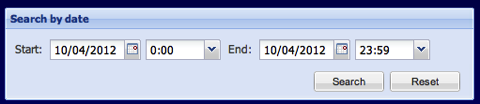
The Main Menu Bar
In this bar (Figure 4) you will find every resource you need to understand in detail the traffic performance and volumes.
Note: Most of the options in the Main Menu Bar are divided into Incoming and Outgoing. Incoming is referred to the traffic that your clients send to your network. Outgoing refers to the traffic that you send to the providers to terminate it in the corresponding destinations.
Carrier, Carrier Last 15 Mins, Dial Code, Deviation, Trunk, Custom, Call Look Up, Mediation, Logout
Traffic Dashboard
The icon ![]() will take you back to the Traffic Dashboard (Figure 2) showing data for the prior day.
will take you back to the Traffic Dashboard (Figure 2) showing data for the prior day.