Least Cost Routing
This functionality is useful to locate the least cost routing per destination. Following is an explanation of the customization window.
- View
There are two options: Destination and Area Code. If you choose Destination, the platform calculates the Least Cost Routing per destination; a destination can comprise more than one area code. If you choose Area Code, the system calculates the Least Cost Routing per area code. For example in the option Destination, if you type Spain under Destination or 34 under Area Code, the system will display a list of the lowest rates per network. In the option Area Code, if you type Spain under Destination or 34 under Area Code, the system will display a list of the lowest rates per area code.
- Destination
Type the name of the city or country.
- Area Code
Type here the dial code of the destination you want the report to be generated.
- Rows
You can select the amount of files you want to see in the screen: All, 100, 500, 1000.
- Display
Your customized search will be displayed with this command.
Figure 27 is an example of a customized report for Sweden.
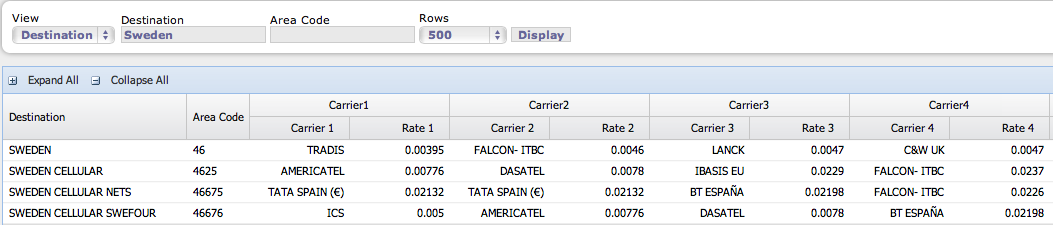
In this example you can see all the providers you have interconnection, with the Area Code they cover and the valid rates ordered from lowest to highest.
ROUTING
This section explains the use of the automatic routing resources.
Automatic Routing
This option of the routing tab is used to enable or disable clients to route the traffic through the automatic routing resources of your network.
The Automatic Routing is software that reads the rates from the BILLING system and analyzes the quality of the providers to develop a custom routing table for the clients included in the Automatic Routing table (figure 28). All rates are read daily while the quality of calls and routes are computed every 15 minutes. The Automatic Routing software optimizes the routing routine resulting in a better financial performance.
In the algorithm the ALOC is the key indicator parameter, and is given a weight of 3.
Figure 28 shows an example of the table to manage the clients that make use of the automatic routing.
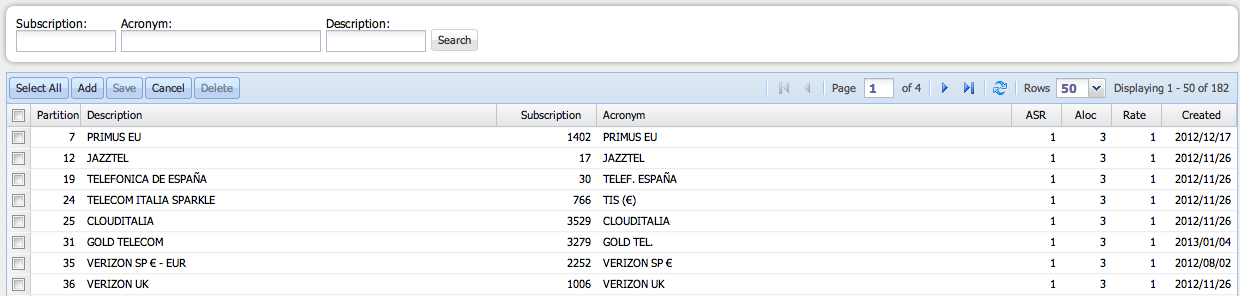
The fields of the table are:
⢠Partition
A partition is a common resource pool to a destination or carrier. A partition groups the common routing for one or more customers, i.e., the wholesale clients are often appointed to the same partition. This partition comprises all the routes they need to direct their traffic.
⢠Description
This is a brief description -sometimes the name of the carrier is enough- which refers to the client that is enabled to route the traffic in the automatic routing switch.
⢠Subscription
The subscription defines the type of product for example wholesale, and traffic, for example hubbing or direct, per carrier. A carrier can have more than one subscription, for example one as client and one as provider. In the case of the automatic routing, the subscriptions are client subscriptions. This field is updated by the system once the acronym is entered.
⢠Acronym
This is the abbreviated name of the client.
⢠ASR, ALOC, Rate
In these three indicators is defined the importance each one have when the traffic is routed automatically. In the example of figure 28, the ALOC is the key indicator (3) to perform the automatic routing, meaning that the route with the best ALOC will be selected to route the customerâs traffic. Then ASR and Rate are taken into consideration with the same importance (1).
⢠Created
This field denotes the date when the client was included in the automatic routing table. This field is filled automatically by the system. A custom search can be performed using the fields Subscription and/or Acronym and/or Description in the search window.
Click âAddâ to include a customer in the automatic routing table. A new row will appear in the table. Enter the Partition, Description and Acronym. ASR, ALOC and Rate have fixed values of 1, 3 and 1 respectively. Click âSaveâ to confirm the addition of âCancelâ to discard it.
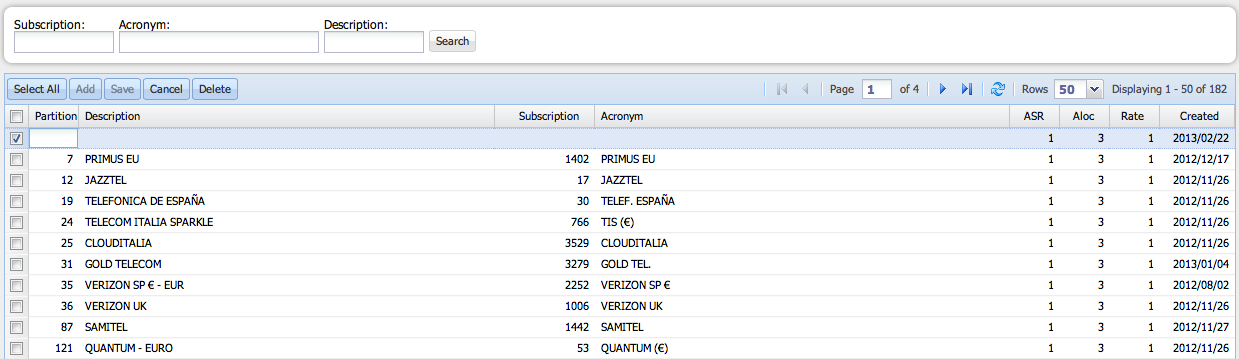
To disable one or more clients, mark the check box on the left of the table corresponding to the client you want to exclude from the automatic routing, and click âDeleteâ.
Black List
This option manages a list of providers that are not part of the automatic routing.
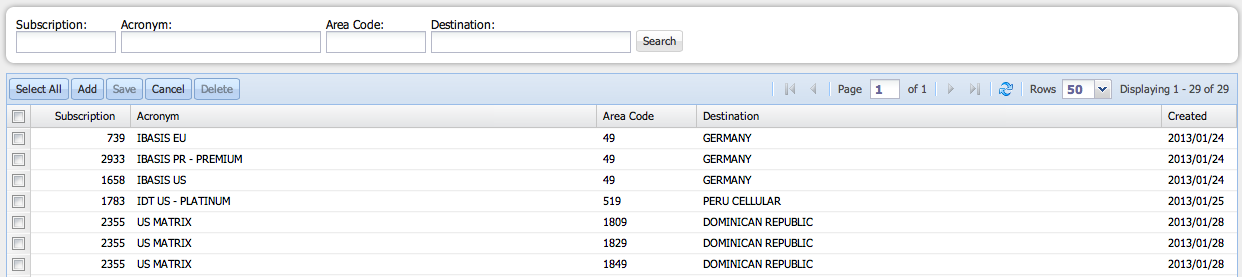
The fields of the table are:
⢠Subscription
This is the subscription associated to the provider.
⢠Acronym
This is the abbreviated name of the provider.
⢠Area Code
This field corresponds to the area code that is not part of the automatic routing for that specific provider. In other words, traffic routed automatically will no be directed to this area code for this provider.
⢠Destination
This is the destination corresponding to the area code listed in the table.
⢠Created
This field denotes the date when the client was included in the black list. This field is filled automatically by the system.
A custom search can be performed using the fields Subscription and/or Acronym and/or Area Code and/or Destination, in the search window.
Click âAddâ to include a customer in the black list. A new row will appear in the table. As you type the Acronym, a drop down list of will appear. Select the Acronym from the list or finish typing.
As you type the Area Code, a drop down list of options will appear. Select the Area Code from the list. The Destination, Subscriptions and Created fields will be filled automatically. Click âSaveâ to confirm the addition of âCancelâ to discard it.
To exclude one or more providers form the black list, mark the check box on the left corresponding to the provider you want to delete from the table, and click âDeleteâ.