Bilateral Agreements
This option is dedicated to the traffic exchange agreements between your company and another carrier.
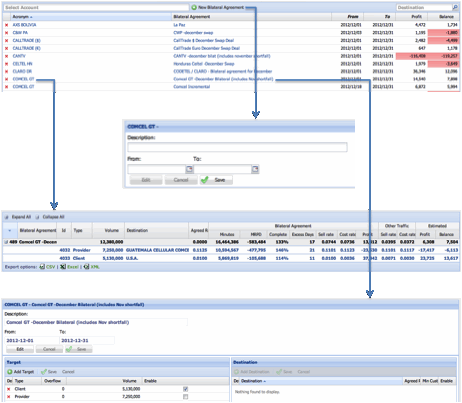
The table at the top of figure 22 represents a summary of the valid bilateral agreements to date. The field Select Account is used together with New Bilateral Agreement, to create a new row in the Bilateral Agreements table. The fields Description and From â To will appear for you to complete.
You can also customize your search using the field Destination. With this window you will generate a table with the agreements that compromise the destination you are looking for.
Following is a description of the fields. ⢠Acronym This is the abbreviated name of the client with whom you have a bilateral agreement.
⢠Bilateral Agreement This field gives you a brief description of what the bilateral agreement is about.
⢠From â To These fields denote the effective date of the agreement.
⢠Profit This field indicates the performance of the contract in terms of profit. Red indicates negative profit
⢠Balance Balance refers to the difference between the real profit and the forecasted profit of the bilateral agreement. Red indicates negative balance.
Click on one of the Acronyms to retrieve detailed information about the commitments and performance of the bilateral agreement. These are the fields of the table.
⢠Bilateral Agreement This field gives a brief description of the bilateral agreement.
⢠Id This is the internal identification for the agreement target.
⢠Type It has two categories: Provider refers to the carrier as a destination of the traffic in the agreed amount (volume). Client refers to the carrier as a customer that sends traffic to your network in the agreed amount (volume).
⢠Volume This is the agreed amount of traffic sent and received.
⢠Destination This is the network where the traffic is to be terminated.
⢠Agreed Rate
⢠Bilateral Agreement
o Minutes: This is the amount of minutes sent (Provider) or received (Client) to date. o MRPD: Minutes Remaining Per Day. The average amount of minutes that have to be sent or received daily to fulfill the agreement. o Complete: Percentage of fulfillment of the volumes agreed. o Days %: Percentage of days that have passed since the beginning of the period established in the agreement. o Excess Days: A negative number represents the amount of delay days in the fulfillment of the commitments. A positive number reflects the number of days in advance you will have when fulfilling your commitments. The amount of days on both cases is calculated prorating the days that have gone by and the volume of traffic. o Calls: Amount of calls to date. o Income: Income calculated to date. o Sell Rate: The sell rate with regards to the clients that send traffic and the rates that they have in a providerâs bilateral agreement, and the sell rate in case of a clientâs bilateral agreement. o Cost: Cost calculated to date. o Cost Rate: This is the rate you pay in a providerâs bilateral agreement, or the cost of the traffic we terminate in a clientâs bilateral agreement. o Profit: This is calculated to date.
⢠Other Traffic
o Calls: Amount of calls to the same destinations outside this agreement. o Minutes: Amount of minutes to the same destinations outside this agreement. o Income: Income to the same destination outside this agreement. o Cost: Cost outside this agreement. o Sell Rate: This is the sell rate outside this agreement. o Cost Rate: This is the cost rate outside this agreement.
⢠Estimated
o Profit: This is the profit of the bilateral agreement to date. o Balance: This is the difference between the money received from the incoming traffic and the money spent from the outgoing traffic.
Back to figure 22, if you click on a Bilateral Agreement cell you will access a screen where you can edit the following parameters of the bilateral agreement: ⢠Description
⢠From â To
⢠Target You can add a target or edit the type of subscription, overflow (it is zero by default), and volumes of traffic to be reached under the agreement. The field Enable indicates if the agreement is enabled for automatic routing. You can save or discard the changes made on these fields. The automatic routing uses the field Overflow to calculate the traffic to be sent daily to fulfill the bilateral agreement before or after the deadline. If this field is 3, the automatic routing will do the calculations to finish with three days in advance. If the overflow field is -3, the automatic routing will do the calculations to finish three days later.
⢠Destination You can add a destination, edit the rate, and edit minimum customer rate. This parameter help prevent routing traffic that do not comply with the minimum sell rate of the destination.