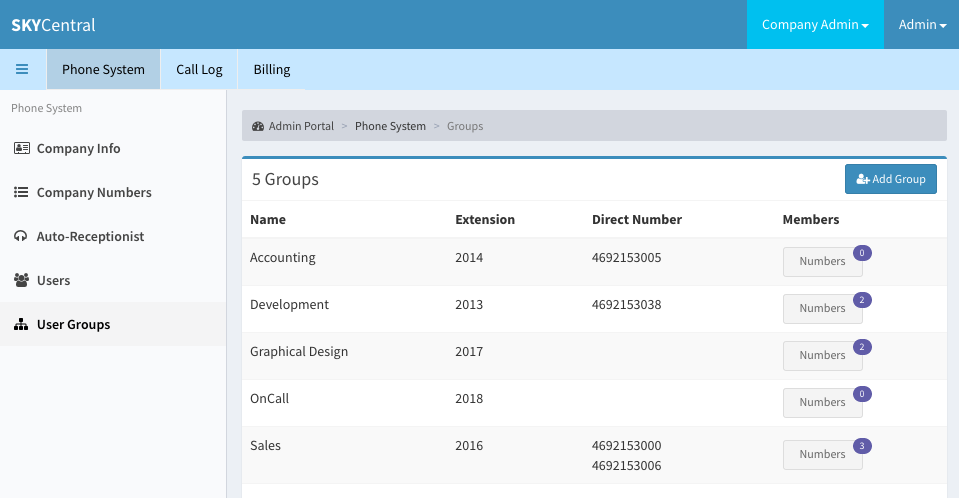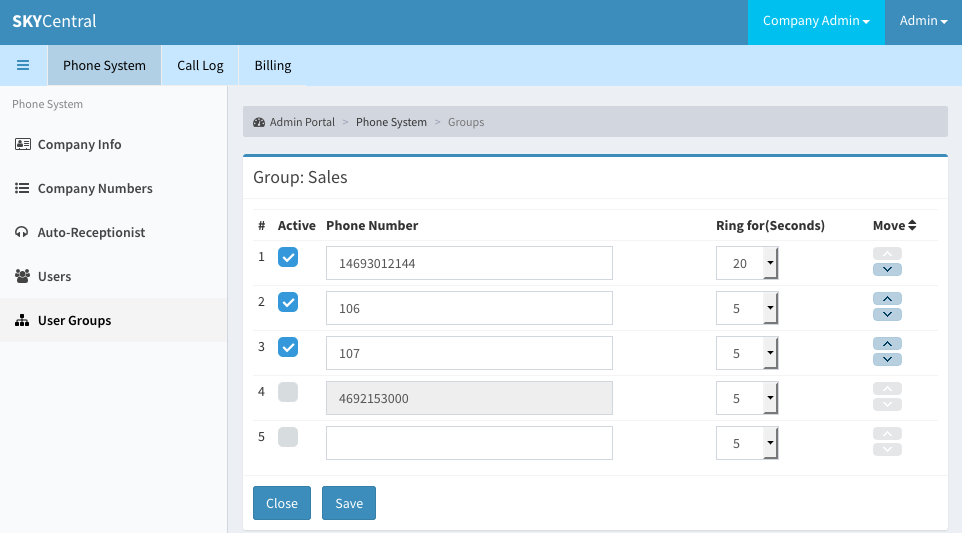Difference between revisions of "User Groups"
Jump to navigation
Jump to search
(Created page with "Click Here to return to the Sky Central Quick Start: '''Back''' Users who have similar responsibilities or who will be able to cover each other can be grou...") |
|||
| Line 8: | Line 8: | ||
User group configuration page can be access by: | User group configuration page can be access by: | ||
| − | + | 1. Login as the company's admin user | |
| + | 2. Click on "Phone System" tab | ||
| + | |||
| + | 3. Click on "User Groups" link (on the left panel) | ||
[[File:SkyCentralUserGroups.png]] | [[File:SkyCentralUserGroups.png]] | ||
| + | |||
| + | |||
| + | To review or update the extensions assigned to the user group, click on the "Members" icon on the right side of the page. Note: the number on the upper right of the "Members" icon is the indicator of the number of extensions currently assigned to this group. | ||
| + | |||
| + | [[File:SkyCentralGroupMembers.png]] | ||
Revision as of 16:03, 4 August 2019
Click Here to return to the Sky Central Quick Start: Back
Users who have similar responsibilities or who will be able to cover each other can be grouped into users groups. The groups phone number can be an extension or a Direct Inward Dialing (DID) number.
User group configuration page can be access by:
1. Login as the company's admin user
2. Click on "Phone System" tab
3. Click on "User Groups" link (on the left panel)
To review or update the extensions assigned to the user group, click on the "Members" icon on the right side of the page. Note: the number on the upper right of the "Members" icon is the indicator of the number of extensions currently assigned to this group.