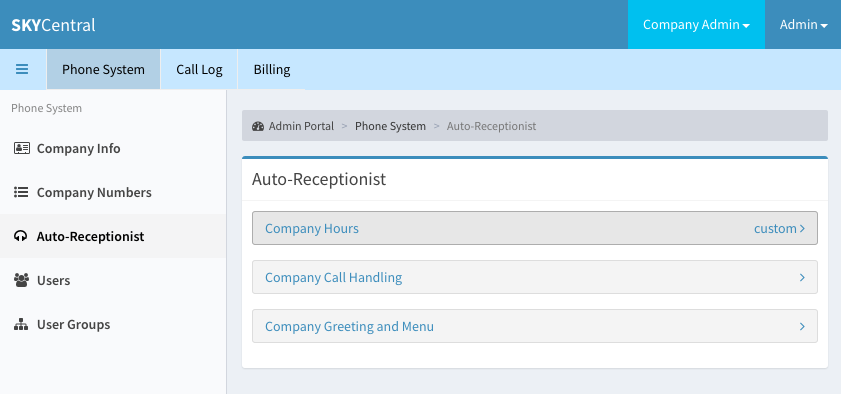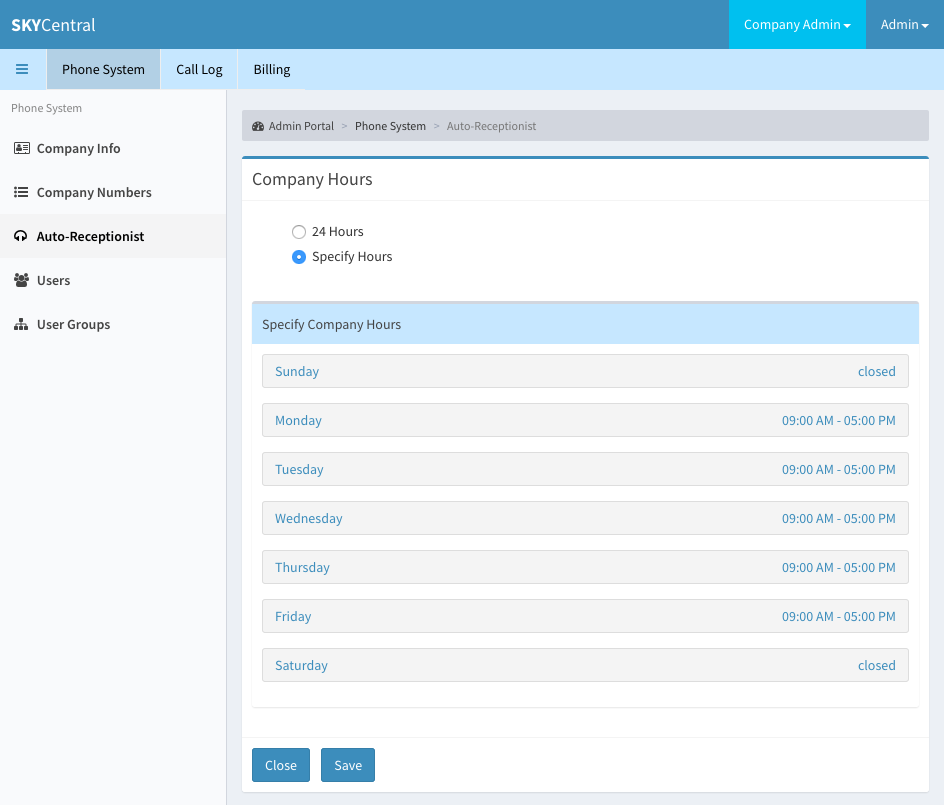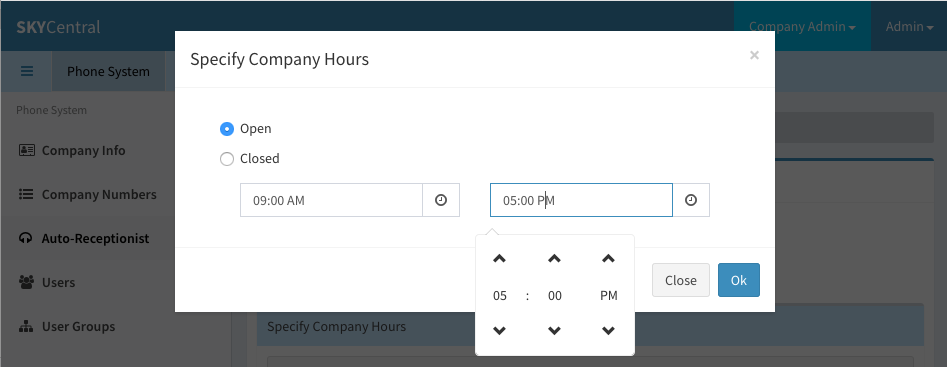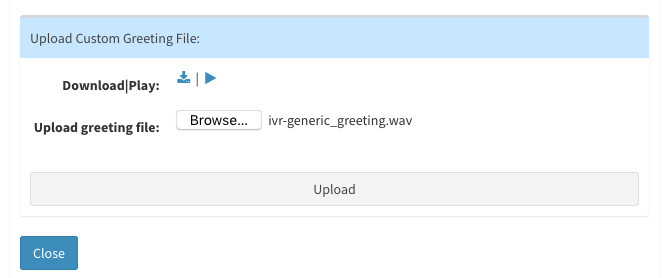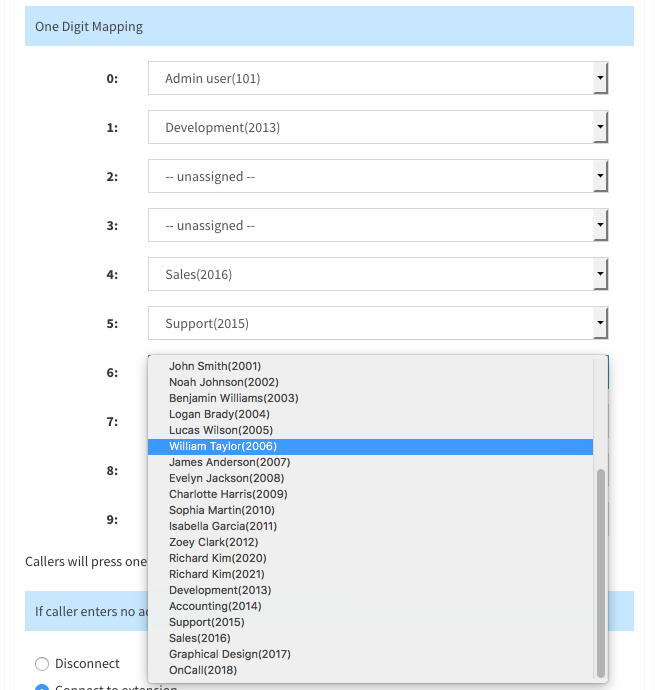Difference between revisions of "Routing Configuration for Company's Main Number"
| Line 8: | Line 8: | ||
2. Define company call handling method | 2. Define company call handling method | ||
| − | 3. Define how the calls should be routed for both during the company business hours and | + | 3. Define how the calls should be routed for both during the company business hours and during the off hours. |
Company business hours page can be configured from: | Company business hours page can be configured from: | ||
Revision as of 14:28, 4 August 2019
Click Here to return to the Sky Central Quick Start: Back
Calls can be routed to different call groups or extensions during the company's business hours verses the off hours. For instance, the enterprise might want to route the calls to the secretary or to the sales group during normal business hour while routing the calls to the answering service during the off hours. This configuration can be accomplished by taking the following actions:
1. Define the company business hours
2. Define company call handling method
3. Define how the calls should be routed for both during the company business hours and during the off hours.
Company business hours page can be configured from:
1. Login as the company's admin user
2. Click on "Phone System" tab
3. Click on "Auto-Receptionist" link (on the left panel)
4. Click on "Company Hours" link (On the right panel)
If the company's main number should be handled 24 hours per day and 7 days per week, the "24 Hours" radio button should be selected.
If the company's main number should be handled differently during the business and non-business hours, "Specify Hours" radio button should be selected so the specific hour for each day of the week can be configured:
When clicking on specific day of the week, the "Specify Company Hours" page will popup:
Company's business hours can be configured and adjusted from this screen.
Company's main numbers/ auto-receptionist greeting messages and the short digit routing menus can be configured from "Company Greeting and Menu" page. This page is accessible from:
1. Login as the company's admin user
2. Click on "Phone System" tab
3. Click on "Auto-Receptionist" link (on the left panel)
4. Click on "Company Greeting and Menu" link (On the right panel)
Sky Central allows the enterprises to define separate greeting messages and short digit routing menus for the auto-receptionist during the business hours and non-business hours.
The company's admin user can specific to use the system default greeting or use a custom greeting, which can be uploaded to the Sky Central, when the caller calls into the main number/auto-receptionist.
Custom greeting can be uploaded from the "Upload Customer Greeting File" section of the page by:
1. Click on Browse icon
2. Select the greeting file
3. Click on "Upload" bar
Caller can have, up to, 10 options to choose which to route the calls to. The short digit routing option is defined in the "One Digit Mapping" section of the Company Greeting and Menu page. The calls can be routed directly to an extension or to cal call group:
In case the caller did not enter a valid menu selection, the company admin user may configure a default routing for this situation, to either disconnect the call or send the call to a specific extension or call group: