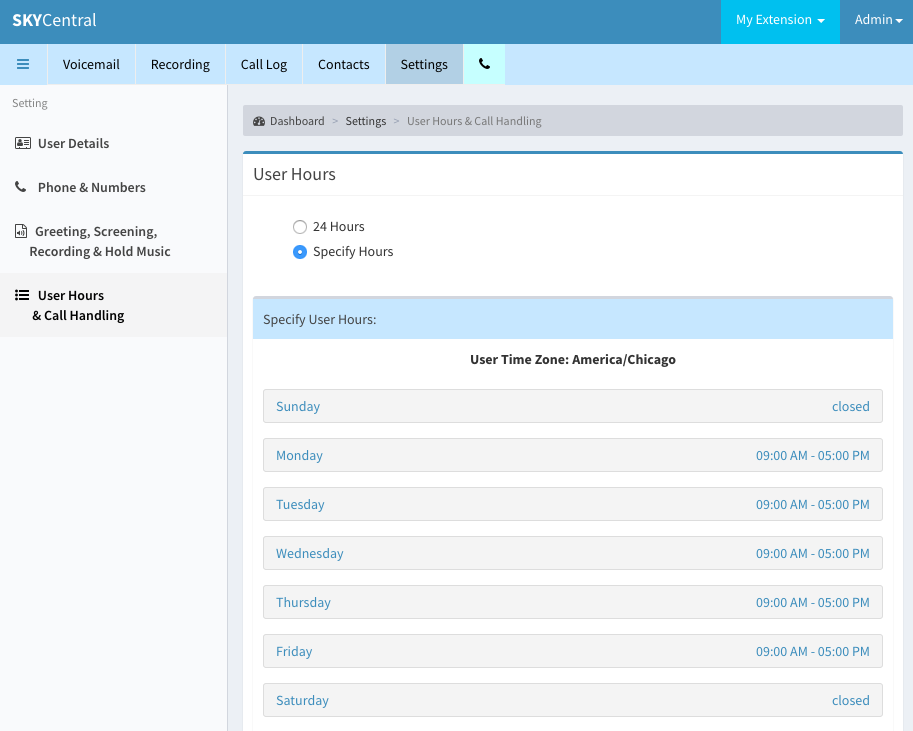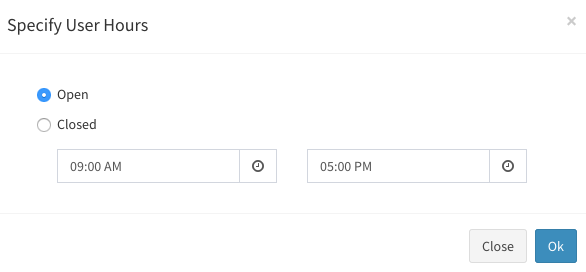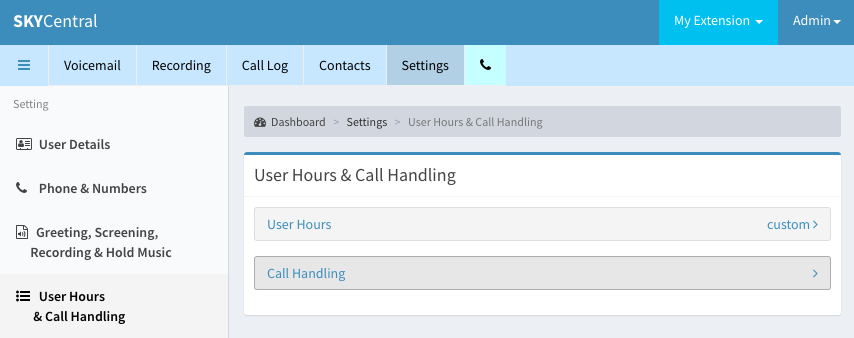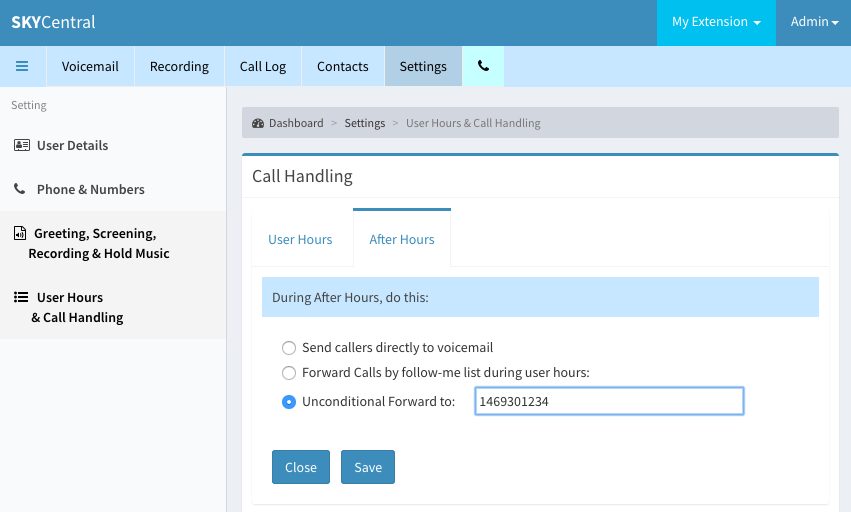Difference between revisions of "Time Based Call Handling"
| Line 8: | Line 8: | ||
1. Click on Settings tab | 1. Click on Settings tab | ||
| + | |||
2. Click on "User Hours & Call Handling" link | 2. Click on "User Hours & Call Handling" link | ||
| + | |||
3. Click on "User Hours" Arrow | 3. Click on "User Hours" Arrow | ||
[[File:SkyCentralUserHours.png]] | [[File:SkyCentralUserHours.png]] | ||
4. Check the "Specify Hours" radio button | 4. Check the "Specify Hours" radio button | ||
| + | |||
5. Select the day of the week where hours should be defined | 5. Select the day of the week where hours should be defined | ||
| Line 24: | Line 27: | ||
1. Click on Settings tab | 1. Click on Settings tab | ||
| + | |||
2. Click on "User Hours & Call Handling" link | 2. Click on "User Hours & Call Handling" link | ||
| + | |||
3. Click on "Call Handling" Arrow | 3. Click on "Call Handling" Arrow | ||
| Line 36: | Line 41: | ||
1. Send to voicemail directly, without ringing the extension/DID | 1. Send to voicemail directly, without ringing the extension/DID | ||
| + | |||
2. Forward calls to the Follow Me list as defined in "User Hours" | 2. Forward calls to the Follow Me list as defined in "User Hours" | ||
| + | |||
3. Unconditionally forward calls to a specific number | 3. Unconditionally forward calls to a specific number | ||
[[File:SkyCentralAfterHour.png]] | [[File:SkyCentralAfterHour.png]] | ||
Revision as of 12:05, 29 July 2019
Click Here to return to the Sky Central Quick Start: Back
Users may choose to handle the calls differently base on the time of the day or the day of the week. For instance, an user can forward the calls to voicemail at nights and weekends while forwarding the calls his/her cellphone during the days on the week days.
To define the hours when the calls should be handled differently:
1. Click on Settings tab
2. Click on "User Hours & Call Handling" link
3. Click on "User Hours" Arrow

4. Check the "Specify Hours" radio button
5. Select the day of the week where hours should be defined
6. Select "Open" or "Closed" radio button. "Open" hours will be handled as "User Hours" and "Closed" hours will be handled as "After Hours" for "Call Handling".
To specify how the calls should be handled:
1. Click on Settings tab
2. Click on "User Hours & Call Handling" link
3. Click on "Call Handling" Arrow
Calls can be handled differently during the "User Hours" and "After Hours". During the "User Hours", the calls can be forwarded to different internal or external numbers in sequential order by defining "Ring For (Seconds)". If the call is not answered during the number of ring seconds defined on this page, the next active number (with higher number ID) will be tried next.
After hour calls can be:
1. Send to voicemail directly, without ringing the extension/DID
2. Forward calls to the Follow Me list as defined in "User Hours"
3. Unconditionally forward calls to a specific number