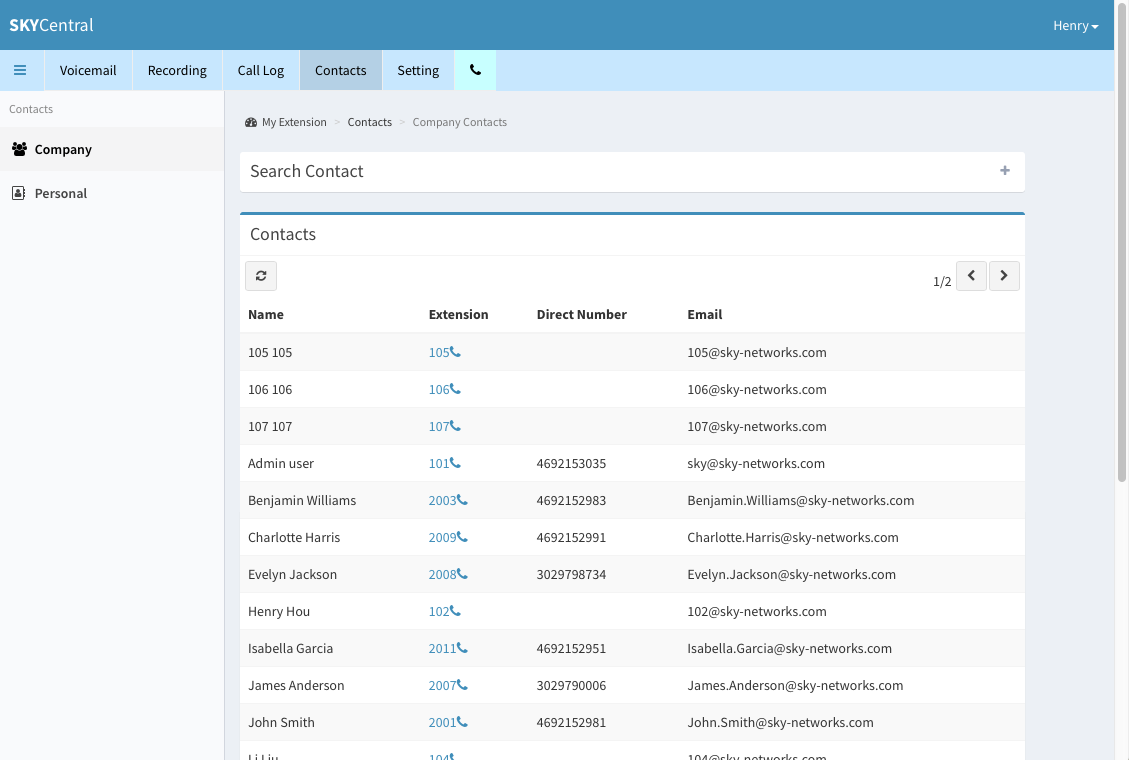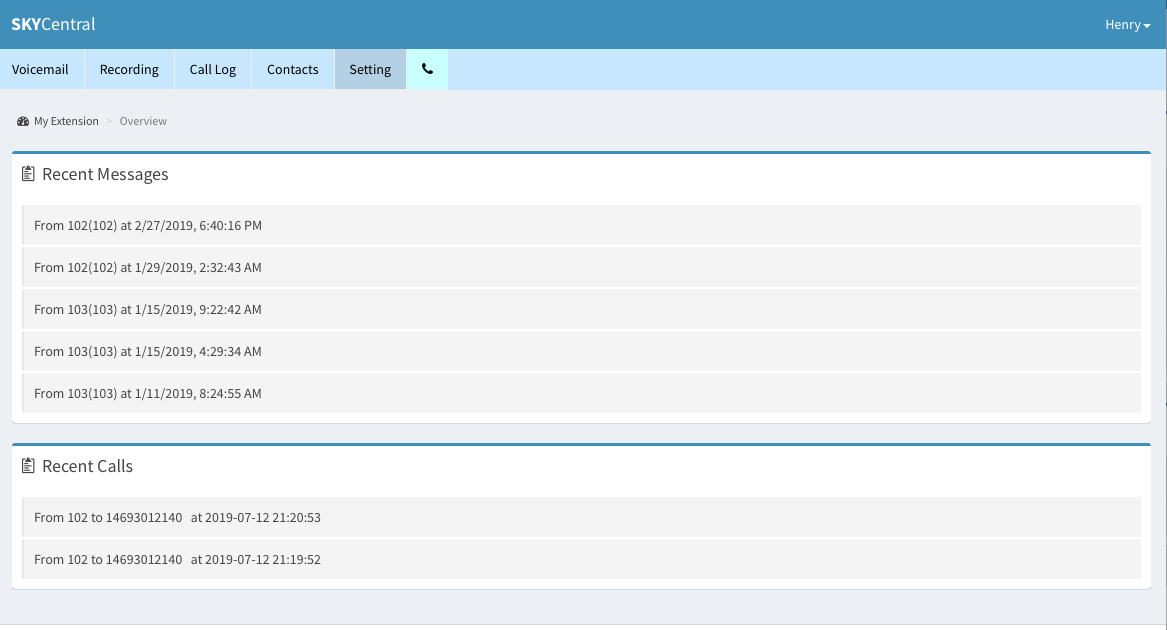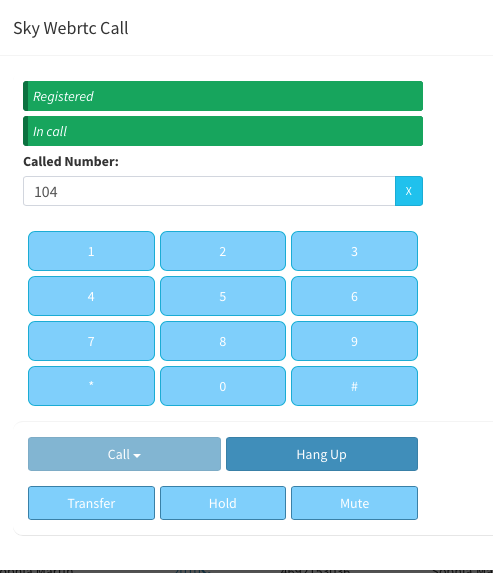Difference between revisions of "Make, Receive & Transfer Calls"
Jump to navigation
Jump to search
| Line 9: | Line 9: | ||
[[File:SkyCentral_Logged_In.png]] | [[File:SkyCentral_Logged_In.png]] | ||
| − | 3. The webRTC Phone will pop up. From there you can dial your call using the keypad on your computer or phone or by clicking on the keypad with your mouse. | + | 3. The webRTC Phone will pop up. From there you can dial your call using the keypad on your computer or phone or by clicking on the keypad with your mouse. Once the call is established you may use the transfer button to transfer the call or the hold button to place the other party on hold. |
[[File:SkyCentral_WebRTC_wTransfer.png]] | [[File:SkyCentral_WebRTC_wTransfer.png]] | ||
Latest revision as of 15:57, 12 July 2019
Click Here to return to the Sky Central Quick Start: Back
1. Click on your contacts from the main page and then click the phone icon of the contact you'd like to dial
2. Or simply click on the phone icon on the top menu to start the WebRTC client.
3. The webRTC Phone will pop up. From there you can dial your call using the keypad on your computer or phone or by clicking on the keypad with your mouse. Once the call is established you may use the transfer button to transfer the call or the hold button to place the other party on hold.