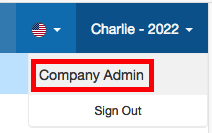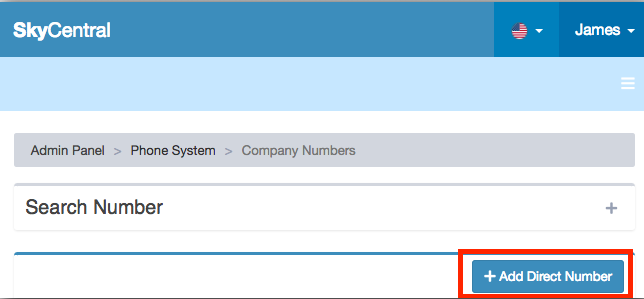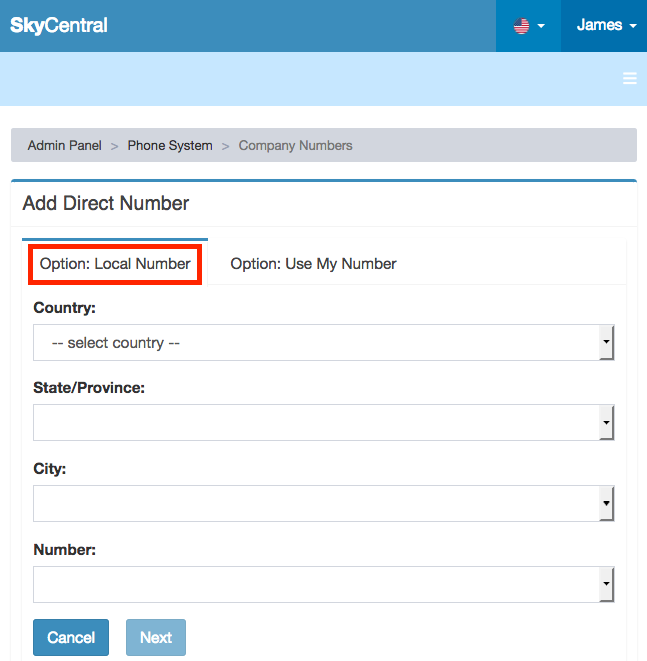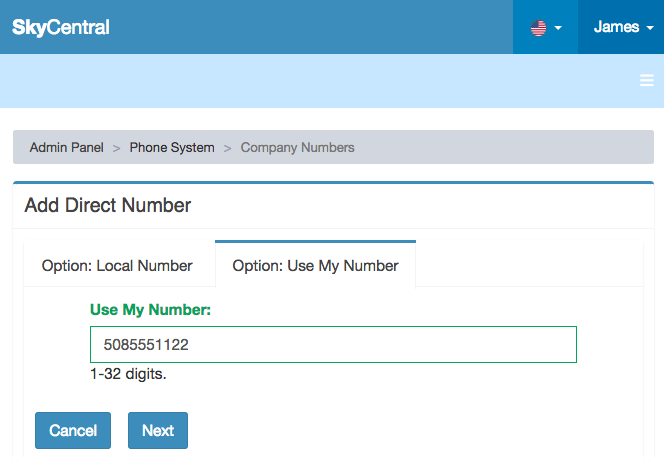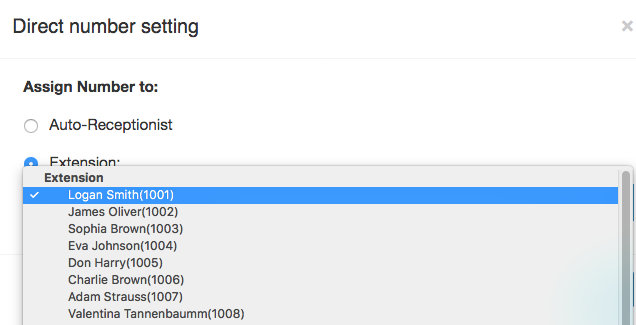Difference between revisions of "How To Assign DID Number to a Sky Central Extension"
| Line 10: | Line 10: | ||
[[File:SkyCentral-CompanyAdmin.png]] | [[File:SkyCentral-CompanyAdmin.png]] | ||
| + | |||
3) From "Phone System" pull down, select "Company Numbers": | 3) From "Phone System" pull down, select "Company Numbers": | ||
[[File:SkyCentral-CompanyNumbers]] | [[File:SkyCentral-CompanyNumbers]] | ||
| + | |||
4) Click on “Add Direct Number”: | 4) Click on “Add Direct Number”: | ||
Revision as of 15:24, 6 May 2020
Click Here to return to the Commonly Asked Questions page: Back
To Assign a DID Number to a Sky Central Extension:
1) Login to Sky Central as Admin user
2) Click on "Company Amdmin" from the Login/Logout Pull Down. This will allow you to perform the admin tasks:
3) From "Phone System" pull down, select "Company Numbers":
File:SkyCentral-CompanyNumbers
4) Click on “Add Direct Number”:
5) You will see 2 Options - “Local Number” and “Use My Number”:
"Local Number": Will allow you use the import DIDs to select from. I can help you with this setup if you have DIDs available. I need to know State, Area and which Domains (test2.kinex.net, testpbx.kinex.net, etc) you want DID to be populated for
"Use My Number": will allow you to enter DID at that time
Or "Use My Number”:
6) Click on “Next” after the DID selection. You can assign the DID to Auto-Receptionist or an extension: