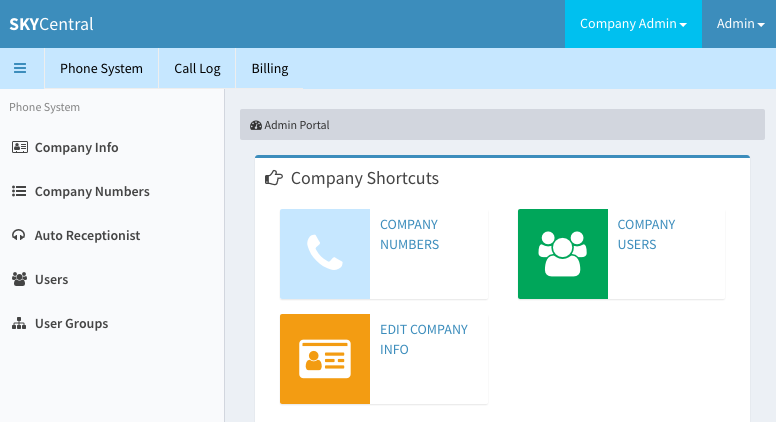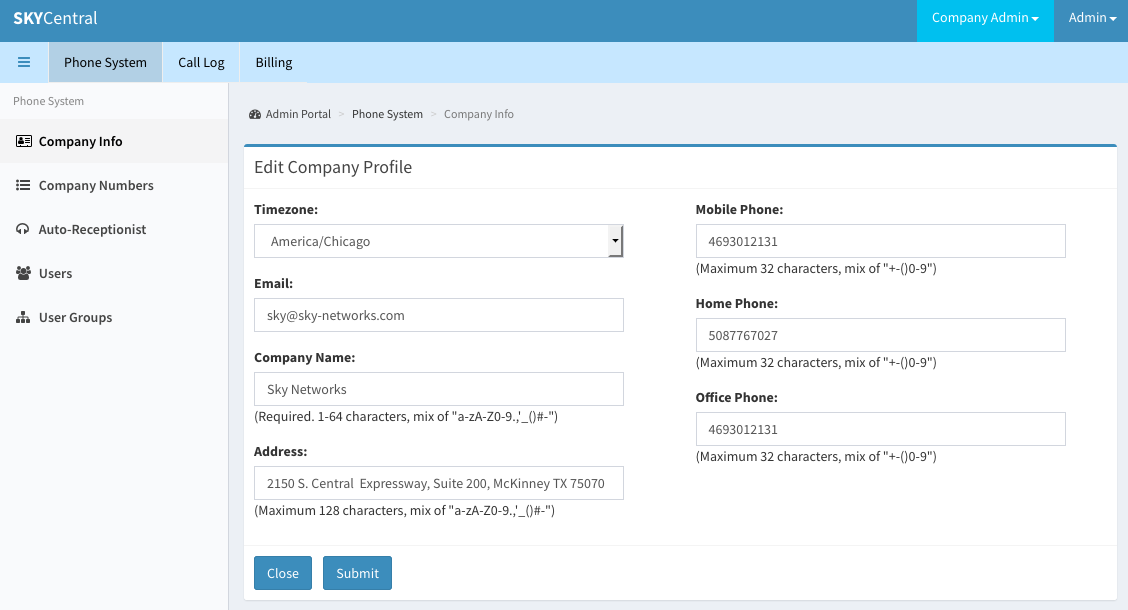Difference between revisions of "Update Company Information"
Jump to navigation
Jump to search
| Line 5: | Line 5: | ||
Admin users have 2 ways to update the company info: | Admin users have 2 ways to update the company info: | ||
| − | 1. Using the short cut from Administrator's main page as the admin user first login to his/her account. The short cut is the orange color Contact icon, as shown in the screen capture below. This page is also accessible by clicking on the " | + | 1. Using the short cut from Administrator's main page as the admin user first login to his/her account. The short cut is the orange color Contact icon, as shown in the screen capture below. This page is also accessible by clicking on the "SKYCentral" bar on the top left of any Sky Central user page. |
[[File:SkyCentralCompanyShortCut.png]] | [[File:SkyCentralCompanyShortCut.png]] | ||
Revision as of 17:52, 31 July 2019
Click Here to return to the Sky Central Quick Start: Back
Admin users have 2 ways to update the company info:
1. Using the short cut from Administrator's main page as the admin user first login to his/her account. The short cut is the orange color Contact icon, as shown in the screen capture below. This page is also accessible by clicking on the "SKYCentral" bar on the top left of any Sky Central user page.
2. From the Company Info link by clicking on "Phone System" tab followed by "Company Info" link.
Company Information, as listed below, can be updated by clicking on the "Edit" button and use "Submit" to save the data.