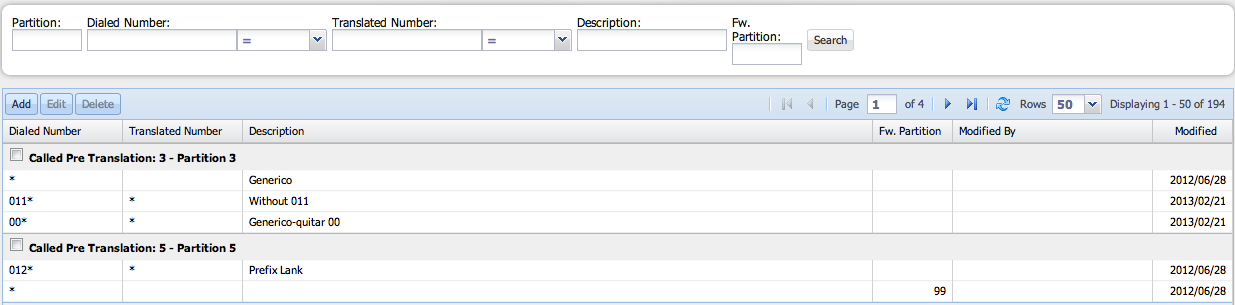Difference between revisions of "Translations"
(→Calling Pre Translation) |
|||
| (13 intermediate revisions by 3 users not shown) | |||
| Line 1: | Line 1: | ||
| + | Click Here to return to the main Screen: '''[[Routing |Back]]''' | ||
| − | __TOC__ | + | __TOC__ |
Translations perform two important tasks: Manipulate the numbers, and perform call routing. | Translations perform two important tasks: Manipulate the numbers, and perform call routing. | ||
| Line 17: | Line 18: | ||
|- | |- | ||
| style="border-top:0.0139in solid #00ffff;border-bottom:0.0139in solid #00ffff;border-left:0.0139in solid #00ffff;border-right:none;padding-top:0in;padding-bottom:0in;padding-left:0.075in;padding-right:0.075in;"| '''ANI''' | | style="border-top:0.0139in solid #00ffff;border-bottom:0.0139in solid #00ffff;border-left:0.0139in solid #00ffff;border-right:none;padding-top:0in;padding-bottom:0in;padding-left:0.075in;padding-right:0.075in;"| '''ANI''' | ||
| − | | style="border-top:0.0139in solid #00ffff;border-bottom:0.0139in solid #00ffff;border-left:none;border-right:0.0139in solid #00ffff;padding-top:0in;padding-bottom:0in;padding-left:0.075in;padding-right:0.075in;"| Calling | + | | style="border-top:0.0139in solid #00ffff;border-bottom:0.0139in solid #00ffff;border-left:none;border-right:0.0139in solid #00ffff;padding-top:0in;padding-bottom:0in;padding-left:0.075in;padding-right:0.075in;"| Calling party's phone number. |
| − | |||
| − | |||
| − | |||
|- | |- | ||
| style="border-top:0.0139in solid #00ffff;border-bottom:0.0139in solid #00ffff;border-left:0.0139in solid #00ffff;border-right:none;padding-top:0in;padding-bottom:0in;padding-left:0.075in;padding-right:0.075in;"| '''DNI''' | | style="border-top:0.0139in solid #00ffff;border-bottom:0.0139in solid #00ffff;border-left:0.0139in solid #00ffff;border-right:none;padding-top:0in;padding-bottom:0in;padding-left:0.075in;padding-right:0.075in;"| '''DNI''' | ||
| − | | style="border-top:0.0139in solid #00ffff;border-bottom:0.0139in solid #00ffff;border-left:none;border-right:0.0139in solid #00ffff;padding-top:0in;padding-bottom:0in;padding-left:0.075in;padding-right:0.075in;"| Called | + | | style="border-top:0.0139in solid #00ffff;border-bottom:0.0139in solid #00ffff;border-left:none;border-right:0.0139in solid #00ffff;padding-top:0in;padding-bottom:0in;padding-left:0.075in;padding-right:0.075in;"| Called party's phone number. |
|- | |- | ||
| Line 49: | Line 47: | ||
|- | |- | ||
| style="border-top:0.0139in solid #00ffff;border-bottom:0.0139in solid #00ffff;border-left:0.0139in solid #00ffff;border-right:none;padding-top:0in;padding-bottom:0in;padding-left:0.075in;padding-right:0.075in;"| '''RG Out''' | | style="border-top:0.0139in solid #00ffff;border-bottom:0.0139in solid #00ffff;border-left:0.0139in solid #00ffff;border-right:none;padding-top:0in;padding-bottom:0in;padding-left:0.075in;padding-right:0.075in;"| '''RG Out''' | ||
| − | | style="border-top:0.0139in solid #00ffff;border-bottom:0.0139in solid #00ffff;border-left:none;border-right:0.0139in solid #00ffff;padding-top:0in;padding-bottom:0in;padding-left:0.075in;padding-right:0.075in;"| | + | | style="border-top:0.0139in solid #00ffff;border-bottom:0.0139in solid #00ffff;border-left:none;border-right:0.0139in solid #00ffff;padding-top:0in;padding-bottom:0in;padding-left:0.075in;padding-right:0.075in;"| Provider's RG. |
|- | |- | ||
| Line 59: | Line 57: | ||
| − | In terms of routing, | + | In terms of routing, it's in the translation process where a route is selected so the call reaches its destination. |
| Line 70: | Line 68: | ||
| − | * Client Validation | + | * Client Validation - For inbound calls, once a call reaches your network, the first step is to verify that the clientâs IP address and the originating port match the IP and port configured in the inbound Resource Group for that client. The system also verifies that the client sent the call to the Proxy IP address configured in the RG. |
| − | + | * Resource Group Assignment - Once the client has been validated, the inbound resource group is assigned. In the RG setup the Calling Pre Translation (not mandatory), Called Pre Translation (not mandatory) and Called Translation (mandatory) tables that the client associated with this RG In must follow, are defined. | |
| − | + | * Calling Pre translation - In the Calling Pre Translation process the ANI is modified, if needed, to meet your network requirements. It is also here where the call might be forwarded to a specific partition depending on the ANI, if required. | |
| − | + | ** One example of what can be done using the Calling Pre Translation is to delete a prefix (for example 011) from the original ANI. | |
| − | + | ** Another example is when you have extensions in different branches of your company, connected to your network. For routing purposes, such extensions are seen as customers, therefore it is required that the extension number where the call was generated is changed into a specific phone number. | |
| − | * | + | ** In other cases the ANI is used to prevent fraud. You can block a number or a series of numbers in the partition, by forwarding the call to the Fast Busy partition. |
| − | + | ** There may be cases where the ANI is analyzed but no change is made in the numbering. Here, depending on the ANI received in the partition, you could forward the call to another partition, for example, to assure premium quality routes. | |
| − | Once the client has been validated, | + | ** It may be the case that no ANI format adjustment or partition forwarding is required. Therefore the Calling Pre Translation table query is not necessary. |
| − | + | * Called Pre Translation - In this step the DNI (dialed number) format is adjusted, if needed, to match your internal format. An example is when the prefix 011 or +1 is removed from the dialed number. | |
| − | + | ** You can block calls to a certain number or series of numbers by forwarding the call to a Fast Busy partition. Or you can forward the call to a Fast Busy partition when the call does not include a distinctive prefix agreed with your customer in the DNI. | |
| − | * Calling Pre translation | + | ** You also use a Called Pre Translation record to forward the call to a given partition, for example, to assure premium quality routes. |
| − | + | ** It may be the case that no DNI format adjustment or partition forwarding is required. Therefore the Called Pre Translation table query is not necessary; it depends on the client's configuration in the RG In. | |
| − | In the Calling Pre Translation process the ANI is modified, if needed, to meet your network requirements. It is also here where the call might be forwarded to a specific partition depending on the ANI, if required. | + | * Called Translation - In the Called Translation process a call can pass for various partitions until it reaches its destination, which can be a route with a list of RG Out or a call blocking. |
| − | + | ** If a route is assigned in the process of Called Translation, the least cost order, the percentage, or a mix of both is applied, resulting in the selection of a single RG Out for the specific call. | |
| − | + | ** In the RG Out the tables Called Post Translation and "Calling Post Translation" are defined. | |
| − | One example of the | + | * Calling Post Translation - In Calling Post Translation the ANI is modified to adjust it to the provider's requirements. An example is when your client does not send the ANI but your provider requires one. In that case the system creates an ANI, according to the configuration in the Calling Post Translation table. |
| − | + | ** Another example is when your provider requires that you remove or add the + sign to the ANI or change the complete number. Also, when one of the extensions in your network is making a call, the provider might need to receive a phone number, not an extension number. | |
| − | + | ** It may be the case that no ANI format adjustment is required. Therefore the Calling Post Translation table query is not necessary; it depends on the clientâs configuration in the RG Out. | |
| − | Another example is when you have extensions in different branches of your company, connected to your network. For routing purposes, such extensions are seen as customers, therefore it is required that the extension number where the call was generated is changed into a specific phone number. | + | * Called Post translation - In Called Post Translation the DNI is adjusted to fulfill the provider's requirements. An example is when your provider requires that the DNI is preceded of a certain code for validation purposes. |
| − | + | ** In the Post Translation process the GW list is assigned to the RG Out and with it, the outgoing IP address and port. | |
| − | |||
| − | In other cases the ANI is used to prevent fraud. You can block a number or a series of numbers in the partition, by forwarding the call to the Fast Busy partition. | ||
| − | |||
| − | |||
| − | There may be cases where the ANI is analyzed but no change is made in the numbering. Here, depending on the ANI received in the partition, you could forward the call to another partition, for example, to assure premium quality routes. | ||
| − | |||
| − | |||
| − | It may be the case that no ANI format adjustment or partition forwarding is required. Therefore the Calling Pre Translation table query is not necessary | ||
| − | |||
| − | |||
| − | * Called Pre Translation | ||
| − | |||
| − | In this step the DNI format is adjusted, if needed, to match your internal format. An example is when the prefix 011 or +1 is removed from the dialed number. | ||
| − | |||
| − | |||
| − | You can block calls to a certain number or series of numbers by forwarding the call to a Fast Busy partition. Or you can forward the call to a Fast Busy partition when the call does not include a distinctive prefix agreed with your customer in the DNI. | ||
| − | |||
| − | |||
| − | You also use a Called Pre Translation record to forward the call to a given partition, for example, to assure premium quality routes. | ||
| − | |||
| − | |||
| − | It may be the case that no DNI format adjustment or partition forwarding is required. Therefore the Called Pre Translation table query is not necessary; it depends on the | ||
| − | |||
| − | |||
| − | * Called Translation | ||
| − | |||
| − | In the Called Translation process a call can pass for various partitions until it reaches its destination, which can be a route with a list of RG Out or a call blocking. | ||
| − | |||
| − | |||
| − | If a route is assigned in the process of Called Translation, the | ||
| − | |||
| − | |||
| − | In the RG Out the tables Called Post Translation and "Calling Post Translation" are defined. | ||
| − | |||
| − | |||
| − | * Calling Post Translation | ||
| − | |||
| − | In Calling Post Translation the ANI is modified to adjust it to the | ||
| − | |||
| − | |||
| − | Another example is when your provider requires that you remove or add the + sign to the ANI or change the complete number. Also, when one of the extensions in your network is making a call, the provider might need to receive a phone number, not an extension number. | ||
| − | |||
| − | |||
| − | It may be the case that no ANI format adjustment is required. Therefore the Calling Post Translation table query is not necessary; it depends on the clientâs configuration in the RG Out. | ||
| − | |||
| − | |||
| − | * Called Post translation | ||
| − | |||
| − | In Called Post Translation the DNI is adjusted to fulfill the | ||
| − | |||
| − | |||
| − | In the Post Translation process the GW list is assigned to the RG Out and with it, the outgoing IP address and port. | ||
| Line 176: | Line 122: | ||
| − | * Partition | + | * Partition - This is the number assigned to the partition. |
| − | + | * Description - This is a brief description of the partition. | |
| − | This is the number assigned to the partition. | ||
| − | |||
| − | |||
| − | * Description | ||
| − | |||
| − | This is a brief description of the partition. | ||
| − | |||
To add a new partition: | To add a new partition: | ||
| − | # Click âAddâ to create a new partition. A new row will appear (Figure 5) and the cursor will be located in a new cell under the header | + | # Click âAddâ to create a new partition. A new row will appear (Figure 5) and the cursor will be located in a new cell under the header partition. |
| − | Note: The partition number and dialed number combination is unique, this means that there are no two partitions with the same dialed number. | + | #*Note: The partition number and dialed number combination is unique, this means that there are no two partitions with the same dialed number. |
| Line 200: | Line 139: | ||
| − | # Enter the partition number you want to create and click outside the cell to exit. The cell will display a red flag in the upper left corner to denote the addition or change (Figure 6). If you enter a partition that does not exist, the system will display the alert | + | # Enter the partition number you want to create and click outside the cell to exit. The cell will display a red flag in the upper left corner to denote the addition or change (Figure 6). If you enter a partition that does not exist, the system will display the alert :parition already exists |
<center>[[Image:Partition_Addition_cont.png]]</center> | <center>[[Image:Partition_Addition_cont.png]]</center> | ||
| − | <center>''Figure 6. Partition Addition | + | <center>''Figure 6. Partition Addition cont.''</center> |
| − | # Double click on the field under | + | # Double click on the field under Description to activate the cell. Enter a description of the new partition. |
| − | # Click | + | # Click Save to confirm the partition addition or Cancel to discard it. The following window will appear: |
<center>[[Image: Partition_Addition_Confirmation.png]]</center> | <center>[[Image: Partition_Addition_Confirmation.png]]</center> | ||
| Line 230: | Line 169: | ||
# Select the check box or check boxes next to the partition you want to delete. | # Select the check box or check boxes next to the partition you want to delete. | ||
| − | # Click | + | # Click Delete. The following window will appear: |
<center>[[Image:Partition_Delete_Confirmation.png]]</center> | <center>[[Image:Partition_Delete_Confirmation.png]]</center> | ||
| Line 238: | Line 177: | ||
| − | # Click | + | # Click Yes to confirm the deletion or No to discard it. |
| − | '''Note:''' You can select all the partitions by clicking | + | '''Note:''' You can select all the partitions by clicking Select All and then delete the whole group. |
| Line 247: | Line 186: | ||
# Double click on the description and edit the field. Click outside the cell. The cell will display a red flag in the upper left corner to denote the change. | # Double click on the description and edit the field. Click outside the cell. The cell will display a red flag in the upper left corner to denote the change. | ||
| − | # Click | + | # Click Save to confirm the partition edition or Cancel to discard it. The window of figure 9 will appear. |
| − | # Click | + | # Click Yes to confirm the edition or No to discard it. |
If you have a large amount of partitions, you can make use of the buttons [[Image: buttons.png]] to move across the partition list. | If you have a large amount of partitions, you can make use of the buttons [[Image: buttons.png]] to move across the partition list. | ||
| − | Use the button [[Image: refresh_button.png]] to refresh the web page. You can decide to display 50, 100, 500, or all the partitions using the drop-down list next to | + | Use the button [[Image: refresh_button.png]] to refresh the web page. You can decide to display 50, 100, 500, or all the partitions using the drop-down list next to Rows. |
| Line 270: | Line 209: | ||
| − | * Dialed Number | + | * Dialed Number - This field refers to the ANI from where the call is being generated. |
| − | + | * Translated Number - There are two possible values here: the formatted ANI, which fulfills the numbering requirements of your network or a blank cell that denotes no change in the ANI. | |
| − | This field refers to the ANI from where the call is being generated. | + | * Description - Type here a brief explanation of the record or specific annotation about it. |
| − | + | * Fw. Partition - There are two possible cases here: the number of a partition in the Called Translation table where the call is forwarded, or a blank cell that denotes no change in the partition. | |
| − | + | * Modified by - The system automatically fills this field with the user's login name who performed the addition (or modification). | |
| − | * Translated Number | + | * Modified - The system automatically fills this field with the date of the change. |
| − | |||
| − | There are two possible values here: the formatted ANI, which fulfills the numbering requirements of your network or a blank cell that denotes no change in the ANI. | ||
| − | |||
| − | |||
| − | * Description | ||
| − | |||
| − | Type here a brief explanation of the record or specific annotation about it. | ||
| − | |||
| − | |||
| − | * Fw. Partition | ||
| − | |||
| − | There are two possible cases here: the number of a partition in the Called Translation table where the call is forwarded, or a blank cell that denotes no change in the partition. | ||
| − | |||
| − | |||
| − | * Modified by | ||
| − | |||
| − | The system automatically fills this field with the | ||
| − | |||
| − | |||
| − | * Modified | ||
| − | |||
| − | The system automatically fills this field with the date of the change. | ||
| Line 312: | Line 229: | ||
| − | # Click | + | # Click Add to create a new Calling Pre Translation. The following window will appear: |
<center>[[Image:calling_pretrans_add.png]]</center> | <center>[[Image:calling_pretrans_add.png]]</center> | ||
| Line 320: | Line 237: | ||
| − | # Enter the partition number. If the partition you entered is not created in the switch, you will see a text box saying | + | # Enter the partition number. If the partition you entered is not created in the switch, you will see a text box saying ANI Pre Translation already exists. |
| − | |||
# Enter a description of the record if required. | # Enter a description of the record if required. | ||
| − | + | # Click Add to create a new record in the translation. | |
| − | # Click | ||
| − | |||
# Enter the Dialed Number subject to translation. The cell will display a red flag in the upper left corner to denote the addition or change (Figure 13). | # Enter the Dialed Number subject to translation. The cell will display a red flag in the upper left corner to denote the addition or change (Figure 13). | ||
| Line 335: | Line 249: | ||
# Enter the ANI new format under Translated Number (if required). | # Enter the ANI new format under Translated Number (if required). | ||
| − | |||
# Double click on the field under Description and enter a brief explanation of the translation if required. | # Double click on the field under Description and enter a brief explanation of the translation if required. | ||
| − | |||
# Double click on Fw. Partition and enter the partition in the Called Translation if you are going to redirect the translated number to another partition. | # Double click on Fw. Partition and enter the partition in the Called Translation if you are going to redirect the translated number to another partition. | ||
| − | |||
# The system will fill the fields Modified by and Modified with the user login name and date of the addition. | # The system will fill the fields Modified by and Modified with the user login name and date of the addition. | ||
| − | |||
# Add more registers to the Calling Pre Translation if needed and repeat the actions. | # Add more registers to the Calling Pre Translation if needed and repeat the actions. | ||
| + | # Click Save to confirm the new Calling Pre Translation record or Cancel to discard it. In both cases a confirmation window will appear. | ||
| − | + | Note: If you do not enter data on a cell that should be filled, the system will display a visual alert on the cell and a text box saying, This field is required. | |
| − | |||
| − | Note: If you do not enter data on a cell that should be filled, the system will display a visual alert on the cell and a text box saying, | ||
| Line 353: | Line 262: | ||
# If you want to delete a line in the Calling Pre Translation record, select the check box of the Translation you want to edit. | # If you want to delete a line in the Calling Pre Translation record, select the check box of the Translation you want to edit. | ||
| − | |||
# Click on x to delete specific registers of the Calling Pre Translation record. | # Click on x to delete specific registers of the Calling Pre Translation record. | ||
| − | + | # Click Save to confirm the changes or Cancel to discard them. | |
| − | # Click | ||
To edit an existing translation: | To edit an existing translation: | ||
| Line 377: | Line 284: | ||
| − | This table has the same structure as the Calling Pre Translation table and the same definitions apply here except for | + | This table has the same structure as the Calling Pre Translation table and the same definitions apply here except for Dialed Number that refers here to the DNI that is going to be formatted. |
| Line 384: | Line 291: | ||
== Called Translation == | == Called Translation == | ||
| − | In the Called Translation process the | + | In the Called Translation process the call's ANI and DNI are already formatted and a route is associated depending on the destination. |
| Line 396: | Line 303: | ||
| − | * Partition | + | * Partition - This is the partition where the RG is appointed if it has not been modified in Called Pre Translation and Calling Pre Translations. |
| − | + | * Dialed Number - This is the called party or range of dialed numbers. | |
| − | This is the partition where the RG is appointed if it has not been modified in Called Pre Translation and Calling Pre Translations. | + | * Translated Number - Although the DNI is formatted in Called Pre Translation, it is also possible to do it in Called Translation. In that case this field is used to specify the adjustment in the DNI. |
| − | + | * Description - This field tells you the purpose of the Called Translation. For example, blocking of fraudulent calls, translation for testing purposes, or routing of specific numbering range. | |
| − | + | * Route or Fw. Partition - The Route or Forward Partition fields contain the route of the call or numbering range. The Fw. Partition is part of the Called Translation Table. | |
| − | * Dialed Number | + | * Max. Duration - This parameter is used to control the length (in seconds) of calls. In this field you can program the disconnection of calls suspiciously long. |
| − | + | * Modified - The system automatically fills this field with the current date of creation or modification of the translation. | |
| − | This is the called party or range of dialed numbers. | ||
| − | |||
| − | |||
| − | * Translated Number | ||
| − | |||
| − | Although the DNI is formatted in Called Pre Translation, it is also possible to do it in Called Translation. In that case this field is used to specify the adjustment in the DNI. | ||
| − | |||
| − | |||
| − | * Description | ||
| − | |||
| − | This field tells you the purpose of the Called Translation. For example, blocking of fraudulent calls, translation for testing purposes, or routing of specific numbering range. | ||
| − | |||
| − | |||
| − | * Route or Fw. Partition | ||
| − | |||
| − | The Route or Forward Partition fields contain the route of the call or numbering range. The Fw. Partition is part of the Called Translation Table. | ||
| − | |||
| − | |||
| − | * Max. Duration | ||
| − | |||
| − | This parameter is used to control the length (in seconds) of calls. In this field you can program the disconnection of calls suspiciously long. | ||
| − | |||
| − | |||
| − | * Modified | ||
| − | |||
| − | The system automatically fills this field with the current date of creation or modification of the translation. | ||
| Line 434: | Line 315: | ||
| − | Make use of the | + | Make use of the Multiple Edition futionality to edit Called Translation records. Figure 16 shows an example of multiple edition where the series of numbers that begin with 5025311 will have a new route assigned to them, in this example route 99. |
| Line 447: | Line 328: | ||
# Select the check box next to the translation(s) you want to edit the route. | # Select the check box next to the translation(s) you want to edit the route. | ||
| + | # Click on Edit Routes. The system will display the window for route edition (Figure 17). This window is explained in detail in the menu option for Routes. | ||
| − | + | <center>[[File: Routes_Edition.png]]</center> | |
| − | |||
| − | <center></center> | ||
| Line 456: | Line 336: | ||
| − | # Make the changes in the routes and click on | + | # Make the changes in the routes and click on Save to confirm them or Cancel to discard them. In both cases a confirmation window will appear. |
== Called Post Translation == | == Called Post Translation == | ||
| − | Called Post Translation refers to the DNI handling process to adjust the numbering format to your | + | Called Post Translation refers to the DNI handling process to adjust the numbering format to your provider's requirements. It is here where the RG is linked to a group of outgoing IP. |
| Line 471: | Line 351: | ||
| − | The field | + | The field Gateway refers to the list of IP addresses defined in the menu option Gateway List. These are the provider's IP addresses. |
| Line 477: | Line 357: | ||
| − | # Click | + | # Click Add to create a new Translation table. The following window will appear: |
<center>[[Image: called_post_translation_add.png]]</center> | <center>[[Image: called_post_translation_add.png]]</center> | ||
| Line 485: | Line 365: | ||
| − | # Type the Post Translation Partition or use the arrows to scroll up and down. If the partition already exists you will see a text box saying, | + | # Type the Post Translation Partition or use the arrows to scroll up and down. If the partition already exists you will see a text box saying, Post Translation âxxxxâ already exists. |
| − | |||
# Type a brief description of the post translation table if required. | # Type a brief description of the post translation table if required. | ||
| + | # Click Add to create a translation record in the table (Figure 20) and fill in the fields Dialed Number (DNI) and Gateway. Fill in the fields Translated Number, Translated NOA, and Description if required. The field Gateway Description is filled automatically by the system. | ||
| + | # Click Add again to create more translation records. | ||
| + | # Click Save to confirm the addition or Cancel to discard them. | ||
| − | + | <center>[[Image: called_post_translation_add2.png]]</center> | |
| − | |||
| − | |||
| − | |||
| − | |||
| − | |||
| − | <center>[[Image: | ||
| Line 504: | Line 380: | ||
| − | # Select the check box next to the translation and click on | + | # Select the check box next to the translation and click on Edit. The following window with editable fields will open: |
<center>[[Image: called_post_translation_edition.png]]</center> | <center>[[Image: called_post_translation_edition.png]]</center> | ||
| Line 513: | Line 389: | ||
# Edit data and/or add/delete translation records to the table. | # Edit data and/or add/delete translation records to the table. | ||
| − | + | # Click Save to confirm the changes or Cancel to discard them. | |
| − | # Click | ||
== Calling Post Translation == | == Calling Post Translation == | ||
| − | Calling Post Translation refers to the ANI handling process to adjust the numbering format to the | + | Calling Post Translation refers to the ANI handling process to adjust the numbering format to the provider's requirements |
| Line 523: | Line 398: | ||
| − | <center></center> | + | <center>[[File: calling_post_transation.png]]</center> |
| Line 529: | Line 404: | ||
| − | In some cases your provider may request that the field NOA (Nature of Address) is adjusted reflecting the nature of the ANI. The field | + | In some cases your provider may request that the field NOA (Nature of Address) is adjusted reflecting the nature of the ANI. The field Translated NOA refers to the adjustment required by your provider to clarify whether it is an international, or national number. |
The creation, deletion and edition of Calling Post Translation records follow the same steps previously explained. | The creation, deletion and edition of Calling Post Translation records follow the same steps previously explained. | ||
| − | |||
| − | |||
| − | |||
| − | |||
| − | |||
| − | |||
| − | |||
| − | |||
| − | |||
| − | |||
| − | |||
| − | |||
| − | |||
| − | |||
| − | |||
| − | |||
| − | |||
| − | |||
| − | |||
| − | |||
| − | |||
| − | |||
| − | |||
| − | |||
| − | |||
| − | |||
| − | |||
| − | |||
| − | |||
| − | |||
| − | |||
| − | |||
| − | |||
| − | |||
| − | |||
| − | |||
| − | |||
| − | |||
| − | |||
| − | |||
| − | |||
| − | |||
| − | |||
| − | |||
| − | |||
| − | |||
| − | |||
| − | |||
| − | |||
Latest revision as of 10:10, 21 November 2022
Click Here to return to the main Screen: Back
Contents
Translations perform two important tasks: Manipulate the numbers, and perform call routing.
Before explaining in detail the process of routing, table 1 summarizes the most relevant definitions to understand the process.
Table 1. Definitions.
| Term | Definition |
|---|---|
| ANI | Calling party's phone number.
|
| DNI | Called party's phone number. |
| Fast Busy | It is a partition where no provider is assigned and the call is not connected. |
| Gateway List | List of IP addresses associated with the suppliers. |
| Partition | A partition groups the common routing policies for one or more carriers. The purpose of a partition is to deliver the quality service to a group of customers with needs identified with the routing policies defined for that partition. |
| RG | Resource Group. The RG defines the status, direction, translations and other technical parameters needed to identify a carrier in the network. The RG defines routing and numbering processing for a customer. |
| RG In | Clientâs RG. |
| RG Out | Provider's RG. |
| Route | A route is a list of RG Out that defines a path to a destination. |
In terms of numbering, the Clientâs ANI and DNI are adapted to your technical requirements through the Calling Pre Translation and Called Pre Translation processes. Once they reach your network resources and a provider is selected, the ANI and DNI are adapted to the providerâs technical requirements through the Calling Post Translation and Called Post Translation processes.
In terms of routing, it's in the translation process where a route is selected so the call reaches its destination.
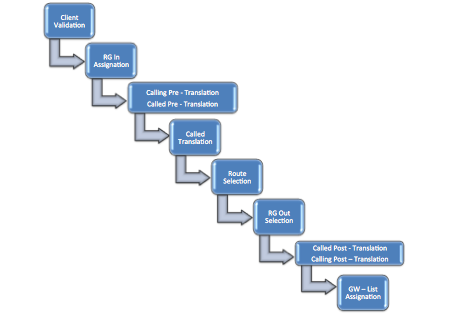
An explanation of the routing process is explained a follows:
- Client Validation - For inbound calls, once a call reaches your network, the first step is to verify that the clientâs IP address and the originating port match the IP and port configured in the inbound Resource Group for that client. The system also verifies that the client sent the call to the Proxy IP address configured in the RG.
- Resource Group Assignment - Once the client has been validated, the inbound resource group is assigned. In the RG setup the Calling Pre Translation (not mandatory), Called Pre Translation (not mandatory) and Called Translation (mandatory) tables that the client associated with this RG In must follow, are defined.
- Calling Pre translation - In the Calling Pre Translation process the ANI is modified, if needed, to meet your network requirements. It is also here where the call might be forwarded to a specific partition depending on the ANI, if required.
- One example of what can be done using the Calling Pre Translation is to delete a prefix (for example 011) from the original ANI.
- Another example is when you have extensions in different branches of your company, connected to your network. For routing purposes, such extensions are seen as customers, therefore it is required that the extension number where the call was generated is changed into a specific phone number.
- In other cases the ANI is used to prevent fraud. You can block a number or a series of numbers in the partition, by forwarding the call to the Fast Busy partition.
- There may be cases where the ANI is analyzed but no change is made in the numbering. Here, depending on the ANI received in the partition, you could forward the call to another partition, for example, to assure premium quality routes.
- It may be the case that no ANI format adjustment or partition forwarding is required. Therefore the Calling Pre Translation table query is not necessary.
- Called Pre Translation - In this step the DNI (dialed number) format is adjusted, if needed, to match your internal format. An example is when the prefix 011 or +1 is removed from the dialed number.
- You can block calls to a certain number or series of numbers by forwarding the call to a Fast Busy partition. Or you can forward the call to a Fast Busy partition when the call does not include a distinctive prefix agreed with your customer in the DNI.
- You also use a Called Pre Translation record to forward the call to a given partition, for example, to assure premium quality routes.
- It may be the case that no DNI format adjustment or partition forwarding is required. Therefore the Called Pre Translation table query is not necessary; it depends on the client's configuration in the RG In.
- Called Translation - In the Called Translation process a call can pass for various partitions until it reaches its destination, which can be a route with a list of RG Out or a call blocking.
- If a route is assigned in the process of Called Translation, the least cost order, the percentage, or a mix of both is applied, resulting in the selection of a single RG Out for the specific call.
- In the RG Out the tables Called Post Translation and "Calling Post Translation" are defined.
- Calling Post Translation - In Calling Post Translation the ANI is modified to adjust it to the provider's requirements. An example is when your client does not send the ANI but your provider requires one. In that case the system creates an ANI, according to the configuration in the Calling Post Translation table.
- Another example is when your provider requires that you remove or add the + sign to the ANI or change the complete number. Also, when one of the extensions in your network is making a call, the provider might need to receive a phone number, not an extension number.
- It may be the case that no ANI format adjustment is required. Therefore the Calling Post Translation table query is not necessary; it depends on the clientâs configuration in the RG Out.
- Called Post translation - In Called Post Translation the DNI is adjusted to fulfill the provider's requirements. An example is when your provider requires that the DNI is preceded of a certain code for validation purposes.
- In the Post Translation process the GW list is assigned to the RG Out and with it, the outgoing IP address and port.
The following table is applicable when creating a record in the translation tables:
Table 2. Characters * and ? in the Translation Records.
| Character | Action |
|---|---|
| * | The numbers represented by the star character are not altered in the translation. The numbers or symbols (+) preceding the star character are subject to the translation. They can be replaced, complemented or deleted. A single * in this field means that the translation is applied to every ANI in that particular partition. A number followed by an * denotes that the adjustment is performed to the digits before the *. |
| ? | The digits of a number that are represented by a question mark represent not only the digits from 0 to 9 but also any character, like the + or #. For example, the number 70?? includes the numbers 7000 through 7099 and the translation is applied to the whole series. It applies also to number that include characters, like 700#. |
Partitions
This table refers to the Called Translation partitions. The list of partitions created in the switch is shown in the table of figure 4.

The fields in this table are:
- Partition - This is the number assigned to the partition.
- Description - This is a brief description of the partition.
To add a new partition:
- Click âAddâ to create a new partition. A new row will appear (Figure 5) and the cursor will be located in a new cell under the header partition.
- Note: The partition number and dialed number combination is unique, this means that there are no two partitions with the same dialed number.

- Enter the partition number you want to create and click outside the cell to exit. The cell will display a red flag in the upper left corner to denote the addition or change (Figure 6). If you enter a partition that does not exist, the system will display the alert :parition already exists

- Double click on the field under Description to activate the cell. Enter a description of the new partition.
- Click Save to confirm the partition addition or Cancel to discard it. The following window will appear:
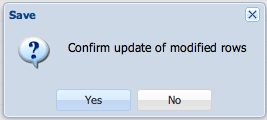
Note: The cell will display a visual alert if the partition number already exists (Figure 8).

To delete an existing partition:
- Select the check box or check boxes next to the partition you want to delete.
- Click Delete. The following window will appear:
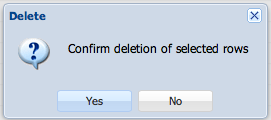
- Click Yes to confirm the deletion or No to discard it.
Note: You can select all the partitions by clicking Select All and then delete the whole group.
To edit an existing partition:
- Double click on the description and edit the field. Click outside the cell. The cell will display a red flag in the upper left corner to denote the change.
- Click Save to confirm the partition edition or Cancel to discard it. The window of figure 9 will appear.
- Click Yes to confirm the edition or No to discard it.
If you have a large amount of partitions, you can make use of the buttons ![]() to move across the partition list.
to move across the partition list.
Use the button ![]() to refresh the web page. You can decide to display 50, 100, 500, or all the partitions using the drop-down list next to Rows.
to refresh the web page. You can decide to display 50, 100, 500, or all the partitions using the drop-down list next to Rows.
Calling Pre Translation
Calling Pre Translation refers to the ANI formatting process to adjust the numbering to your network requirements.
Figure 10 shows the table that comprises the Calling Pre Translation records that run in your switch.
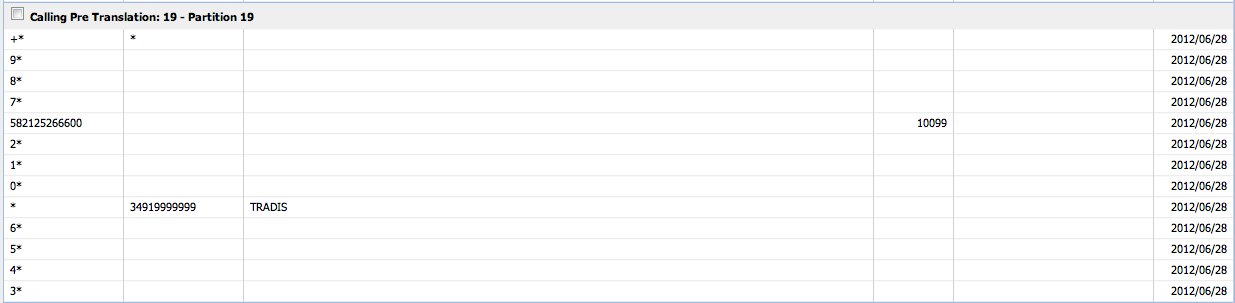
The fields in the table are:
- Dialed Number - This field refers to the ANI from where the call is being generated.
- Translated Number - There are two possible values here: the formatted ANI, which fulfills the numbering requirements of your network or a blank cell that denotes no change in the ANI.
- Description - Type here a brief explanation of the record or specific annotation about it.
- Fw. Partition - There are two possible cases here: the number of a partition in the Called Translation table where the call is forwarded, or a blank cell that denotes no change in the partition.
- Modified by - The system automatically fills this field with the user's login name who performed the addition (or modification).
- Modified - The system automatically fills this field with the date of the change.
To perform a custom search, use any combination of the search fields. The fields Dialed Number and Translated Number are supplemented by a window that helps refine the search. Make use of the options <, >, =, <=, > =, Begins with, and Containing, to perform a search of a specific number or a range of numbers.
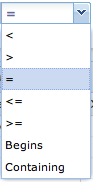
To create a Calling Pre Translation record:
- Click Add to create a new Calling Pre Translation. The following window will appear:
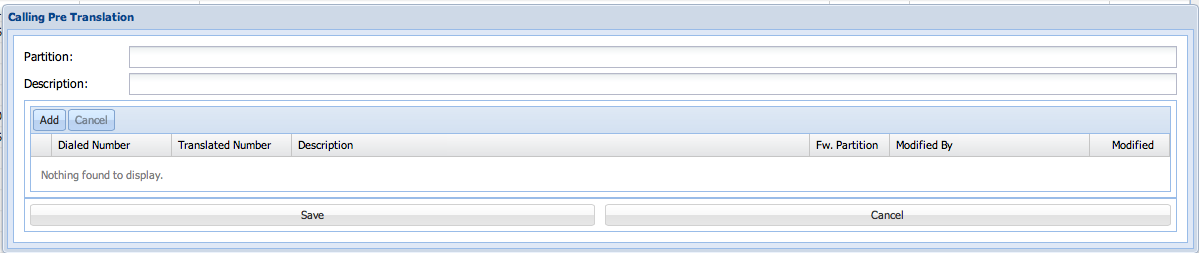
- Enter the partition number. If the partition you entered is not created in the switch, you will see a text box saying ANI Pre Translation already exists.
- Enter a description of the record if required.
- Click Add to create a new record in the translation.
- Enter the Dialed Number subject to translation. The cell will display a red flag in the upper left corner to denote the addition or change (Figure 13).

- Enter the ANI new format under Translated Number (if required).
- Double click on the field under Description and enter a brief explanation of the translation if required.
- Double click on Fw. Partition and enter the partition in the Called Translation if you are going to redirect the translated number to another partition.
- The system will fill the fields Modified by and Modified with the user login name and date of the addition.
- Add more registers to the Calling Pre Translation if needed and repeat the actions.
- Click Save to confirm the new Calling Pre Translation record or Cancel to discard it. In both cases a confirmation window will appear.
Note: If you do not enter data on a cell that should be filled, the system will display a visual alert on the cell and a text box saying, This field is required.
To delete registers in a Calling Pre Translation record:
- If you want to delete a line in the Calling Pre Translation record, select the check box of the Translation you want to edit.
- Click on x to delete specific registers of the Calling Pre Translation record.
- Click Save to confirm the changes or Cancel to discard them.
To edit an existing translation:
- Select the check box of the Translation you want to edit.
- Double click on the fields you want to edit. The fields that can be edited are: Translated Number, Description, and Fw. Partition.
Called Pre Translation
Called Pre Translation refers to the DNI handling process to adjust the numbering format to your network requirements.
Figure 14 shows the table that comprises the Called Pre Translation records that run in your switch.
This table has the same structure as the Calling Pre Translation table and the same definitions apply here except for Dialed Number that refers here to the DNI that is going to be formatted.
The creation, deletion and edition of Called Pre Translation records follow the same steps explained in Calling Pre Translation.
Called Translation
In the Called Translation process the call's ANI and DNI are already formatted and a route is associated depending on the destination.
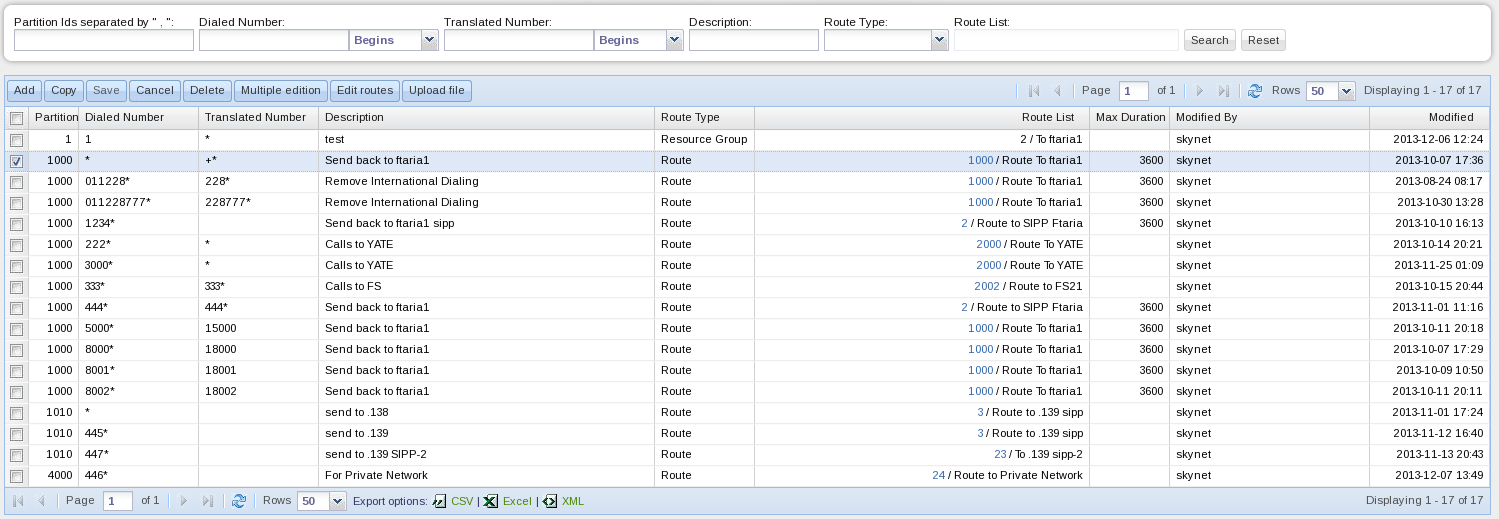
Figure 15 shows an example of the Called Translation table. What follows is a description of this table.
- Partition - This is the partition where the RG is appointed if it has not been modified in Called Pre Translation and Calling Pre Translations.
- Dialed Number - This is the called party or range of dialed numbers.
- Translated Number - Although the DNI is formatted in Called Pre Translation, it is also possible to do it in Called Translation. In that case this field is used to specify the adjustment in the DNI.
- Description - This field tells you the purpose of the Called Translation. For example, blocking of fraudulent calls, translation for testing purposes, or routing of specific numbering range.
- Route or Fw. Partition - The Route or Forward Partition fields contain the route of the call or numbering range. The Fw. Partition is part of the Called Translation Table.
- Max. Duration - This parameter is used to control the length (in seconds) of calls. In this field you can program the disconnection of calls suspiciously long.
- Modified - The system automatically fills this field with the current date of creation or modification of the translation.
The addition and deletion of Called Translation records follow the same steps explained in Calling Pre Translation.
Make use of the Multiple Edition futionality to edit Called Translation records. Figure 16 shows an example of multiple edition where the series of numbers that begin with 5025311 will have a new route assigned to them, in this example route 99.
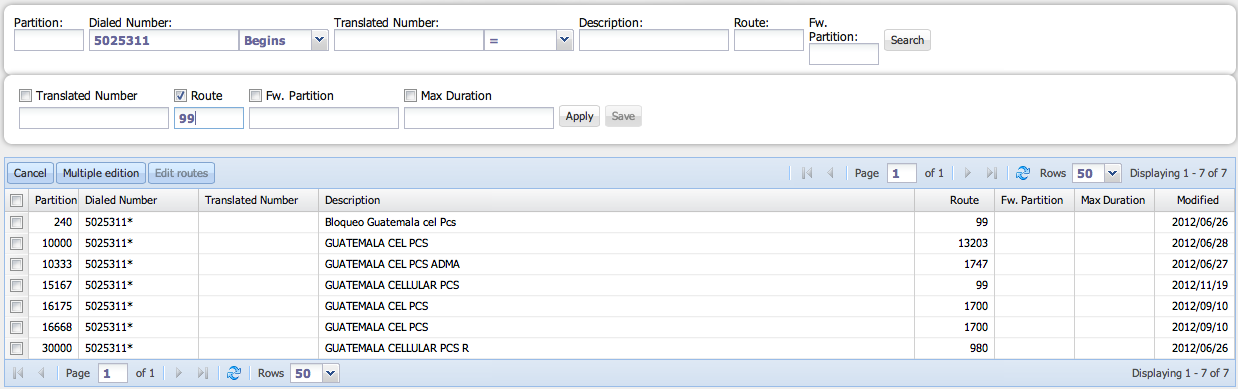
To edit the routes assigned to an existing Called Translation:
- Select the check box next to the translation(s) you want to edit the route.
- Click on Edit Routes. The system will display the window for route edition (Figure 17). This window is explained in detail in the menu option for Routes.
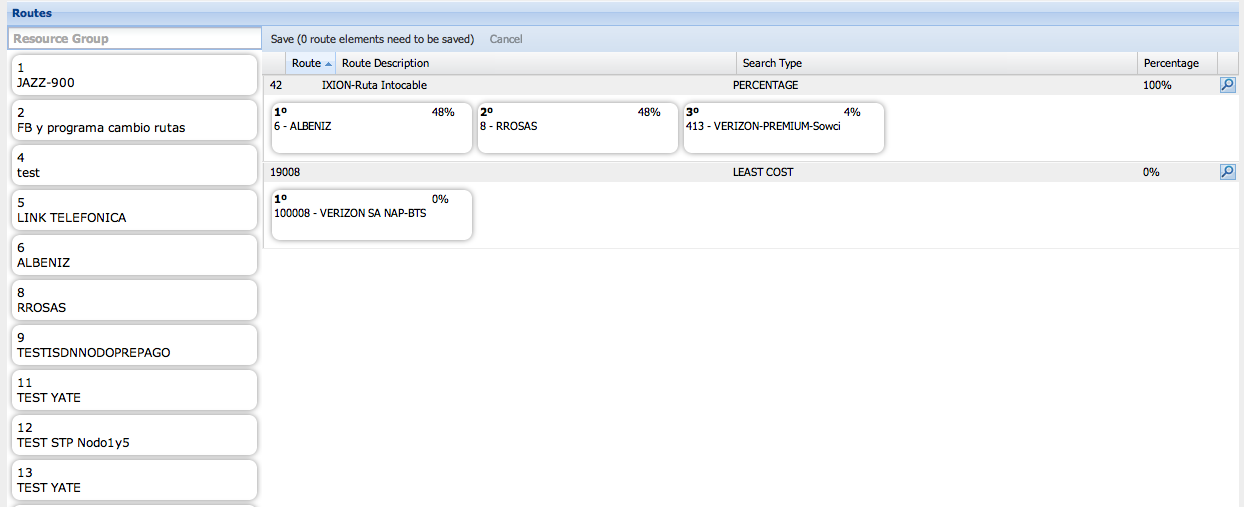
- Make the changes in the routes and click on Save to confirm them or Cancel to discard them. In both cases a confirmation window will appear.
Called Post Translation
Called Post Translation refers to the DNI handling process to adjust the numbering format to your provider's requirements. It is here where the RG is linked to a group of outgoing IP.
Figure 18 shows the table that comprises the Called Post Translation records that run in your switch.
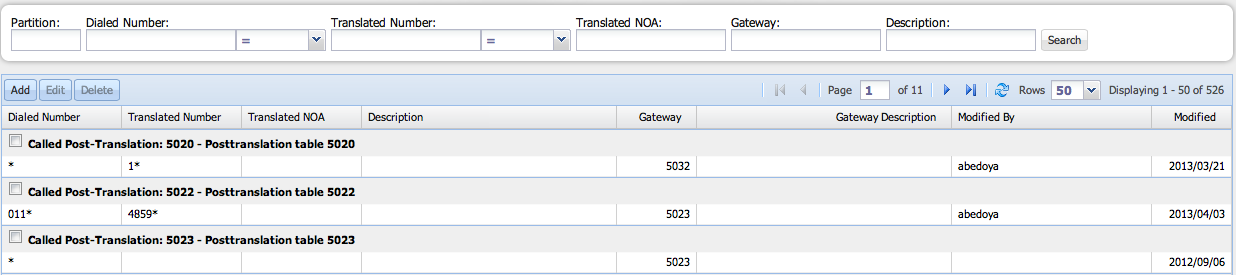
The field Gateway refers to the list of IP addresses defined in the menu option Gateway List. These are the provider's IP addresses.
To create a Called Post Translation table:
- Click Add to create a new Translation table. The following window will appear:
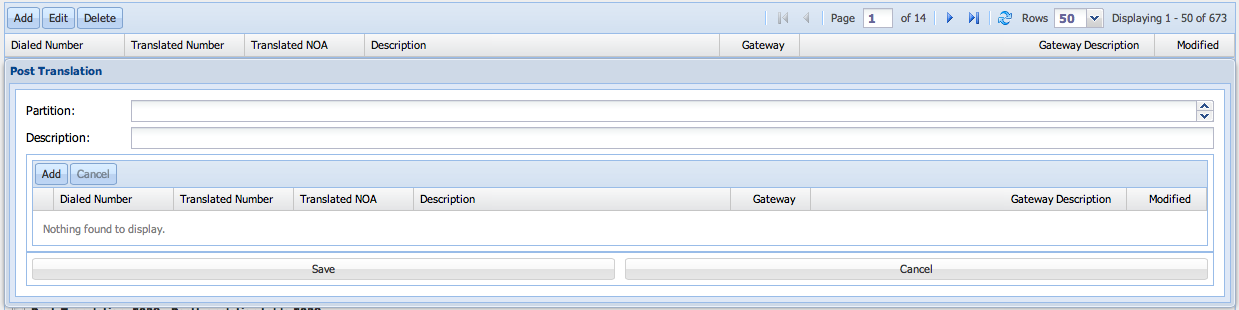
- Type the Post Translation Partition or use the arrows to scroll up and down. If the partition already exists you will see a text box saying, Post Translation âxxxxâ already exists.
- Type a brief description of the post translation table if required.
- Click Add to create a translation record in the table (Figure 20) and fill in the fields Dialed Number (DNI) and Gateway. Fill in the fields Translated Number, Translated NOA, and Description if required. The field Gateway Description is filled automatically by the system.
- Click Add again to create more translation records.
- Click Save to confirm the addition or Cancel to discard them.

To edit an existing Post Translation Table:
- Select the check box next to the translation and click on Edit. The following window with editable fields will open:

- Edit data and/or add/delete translation records to the table.
- Click Save to confirm the changes or Cancel to discard them.
Calling Post Translation
Calling Post Translation refers to the ANI handling process to adjust the numbering format to the provider's requirements
Figure 22 shows the table that comprises the Calling Post Translation records that run in your switch.
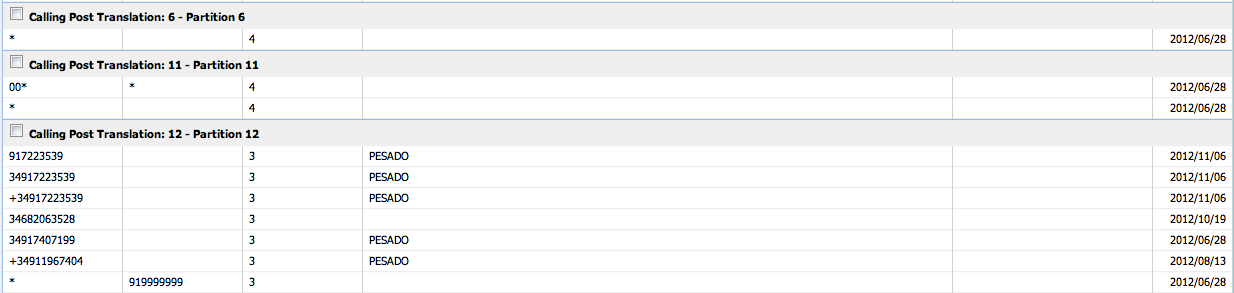
In some cases your provider may request that the field NOA (Nature of Address) is adjusted reflecting the nature of the ANI. The field Translated NOA refers to the adjustment required by your provider to clarify whether it is an international, or national number.
The creation, deletion and edition of Calling Post Translation records follow the same steps previously explained.