Difference between revisions of "System"
(→SIP Proxy) |
(→SIP B2BUA) |
||
| (34 intermediate revisions by the same user not shown) | |||
| Line 1: | Line 1: | ||
| − | |||
| + | Click Here to return to the main Screen: '''[[Routing|Back]]''' | ||
| − | In this chapter, technical details of the network topology described in chapter 1 are managed. | + | In this chapter, technical details of the network topology described in chapter 1 are managed. |
== SIP Proxy == | == SIP Proxy == | ||
This table defines the SIP proxies that will handle the calls. The proxies serve as the public face of the SKY DANCE system. | This table defines the SIP proxies that will handle the calls. The proxies serve as the public face of the SKY DANCE system. | ||
| + | |||
| + | Note: ''You will want to setup the list of B2BUA's in the system prior to adding proxies.'' | ||
| Line 12: | Line 14: | ||
<center>''Figure 41. SIP Proxy.''</center> | <center>''Figure 41. SIP Proxy.''</center> | ||
| + | |||
| + | |||
| + | Click the checkbox of the proxy you want to edit and click the edit button to edit it. The following screen will be displayed. | ||
| Line 19: | Line 24: | ||
<center>''Figure 41a. SIP Proxy Edit Screen.''</center> | <center>''Figure 41a. SIP Proxy Edit Screen.''</center> | ||
| − | |||
| + | In the '''Sip Proxy Route Element''', each b2bua that will be used for media handling and routing can be setup, along with the percentage of traffic that each should be allocated. | ||
| + | |||
| + | The '''SIP Proxy IP Address''' list is used to setup which address or addresses the SIP Proxy will listen on for incoming calls (172.17.7.101). ''Note that the listen port for the proxy is currently always 5060''. | ||
| + | |||
| + | The '''SIP Proxy Server''' Section is used to list the OAM&P addresses (172.17.7.69) that will be used for secure shell access to the server which physically hosts the proxy. | ||
| + | |||
| + | Once you are done, click Save to save your changes. | ||
| + | |||
| + | == SIP B2BUA == | ||
| + | This table defines the list of B2BUAs associated with the SIP Proxies. Sky Dance uses the B2BUA or Session Controller element to handle media translations, for routing and as a central element for running custom applications. | ||
| + | |||
| + | Note: ''This table should be created before the proxy table, as the proxy table depends on it. -also you will need to setup the route server before this.'' | ||
| − | + | IP Address: The IP address the b2bua will listen on for calls coming from the proxy. | |
| − | + | Port: The port the b2bua will listen on. | |
| + | Server Cluster Name: This is the name of the route server cluster that was previously created and that will be used to route calls passing through this b2bua | ||
| − | |||
| + | <center>[[Image:Figure40.png]]</center> | ||
| + | <center>''Figure 40. SIP B2BUA.''</center> | ||
| + | You can check whether the various services SIP, ssh etc. are working on the IP addresses you have setup by clicking on the information icon [[Image:Information_Icon.png]] on the right side of the row. | ||
| − | + | The following screen will be displayed: | |
| + | |||
| + | <center>[[Image: Information_Screen.png]] </center> | ||
| + | |||
| + | == SIP Route Server Cluster == | ||
| − | + | Routing servers can be setup in groups of two for redundancy. These groups are called routing clusters. The routing cluster is referred to by name in the LUA scripts on the backend of SKY DANCE. Currently it must be named 'routing'. | |
| − | |||
| − | + | <center>[[Image:Figure39.png]]</center> | |
| − | |||
| − | <center> | + | <center>''Figure 39. SIP Route Server Cluster.''</center> |
| − | + | This setup also determines how routing queries are shared between routing servers. Set the percentages as appropriate. | |
| − | You can add and delete | + | You can add, save and delete SIP Routing Server Clusters of the list by using the corresponding buttons. |
| − | + | Technical Note for advanced users: | |
| − | + | If the name of the routing cluster needs to be changed it can be found in the /usr/local/scripts/dedalus/routing_functions.lua located on the routing server. (Using variable: MYSELF) | |
| + | == SIP Route Server == | ||
| + | Sky Dance Routing Servers are used by the B2BUA/SBC element to determine which route to use for outbound calls. This is done using a SIP 302 Redirect query to the Routing Server. Routing Servers can be grouped into clusters for redundancy. | ||
| − | <center>[[Image: | + | <center>[[Image:Figure38.png]]</center> |
| − | <center>''Figure | + | <center>''Figure 38. SIP Route Server.''</center> |
| − | + | You can add, save and delete routing servers of the list by using the corresponding buttons. | |
| + | == Announcements == | ||
| − | + | The announcement table is used to configure which announcements are available for the system. Routes can be setup to terminate to an announcement in the "Called Translation" table. | |
| − | + | Below is a picture of the announcement table | |
| − | |||
| + | <center>[[Image:AnnouncementTable.png]]</center> | ||
| − | |||
| + | Here is a corresponding route in the called translation table. | ||
| − | <center> | + | <center>[[Image:MidCallAnnouncementSetup.png]]</center> |
Latest revision as of 15:20, 24 August 2014
Click Here to return to the main Screen: Back
In this chapter, technical details of the network topology described in chapter 1 are managed.
SIP Proxy
This table defines the SIP proxies that will handle the calls. The proxies serve as the public face of the SKY DANCE system.
Note: You will want to setup the list of B2BUA's in the system prior to adding proxies.

Click the checkbox of the proxy you want to edit and click the edit button to edit it. The following screen will be displayed.
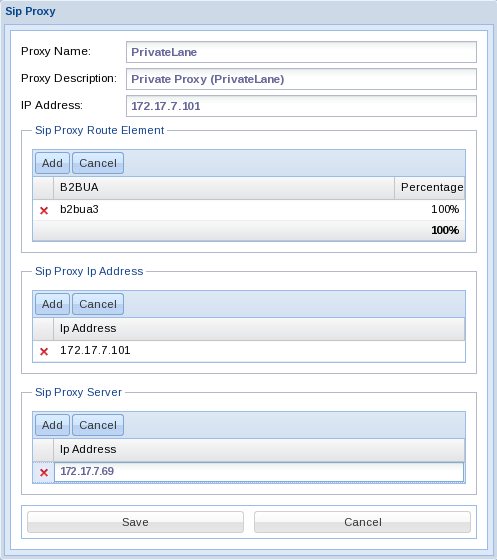
In the Sip Proxy Route Element, each b2bua that will be used for media handling and routing can be setup, along with the percentage of traffic that each should be allocated.
The SIP Proxy IP Address list is used to setup which address or addresses the SIP Proxy will listen on for incoming calls (172.17.7.101). Note that the listen port for the proxy is currently always 5060.
The SIP Proxy Server Section is used to list the OAM&P addresses (172.17.7.69) that will be used for secure shell access to the server which physically hosts the proxy.
Once you are done, click Save to save your changes.
SIP B2BUA
This table defines the list of B2BUAs associated with the SIP Proxies. Sky Dance uses the B2BUA or Session Controller element to handle media translations, for routing and as a central element for running custom applications.
Note: This table should be created before the proxy table, as the proxy table depends on it. -also you will need to setup the route server before this.
IP Address: The IP address the b2bua will listen on for calls coming from the proxy.
Port: The port the b2bua will listen on.
Server Cluster Name: This is the name of the route server cluster that was previously created and that will be used to route calls passing through this b2bua

You can check whether the various services SIP, ssh etc. are working on the IP addresses you have setup by clicking on the information icon ![]() on the right side of the row.
on the right side of the row.
The following screen will be displayed:
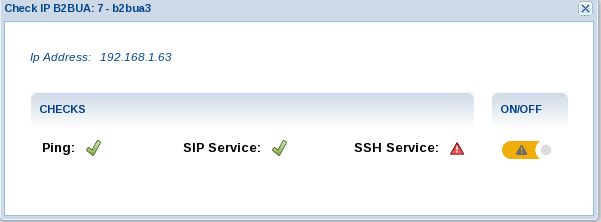
SIP Route Server Cluster
Routing servers can be setup in groups of two for redundancy. These groups are called routing clusters. The routing cluster is referred to by name in the LUA scripts on the backend of SKY DANCE. Currently it must be named 'routing'.

This setup also determines how routing queries are shared between routing servers. Set the percentages as appropriate.
You can add, save and delete SIP Routing Server Clusters of the list by using the corresponding buttons.
Technical Note for advanced users: If the name of the routing cluster needs to be changed it can be found in the /usr/local/scripts/dedalus/routing_functions.lua located on the routing server. (Using variable: MYSELF)
SIP Route Server
Sky Dance Routing Servers are used by the B2BUA/SBC element to determine which route to use for outbound calls. This is done using a SIP 302 Redirect query to the Routing Server. Routing Servers can be grouped into clusters for redundancy.

You can add, save and delete routing servers of the list by using the corresponding buttons.
Announcements
The announcement table is used to configure which announcements are available for the system. Routes can be setup to terminate to an announcement in the "Called Translation" table.
Below is a picture of the announcement table

Here is a corresponding route in the called translation table.
