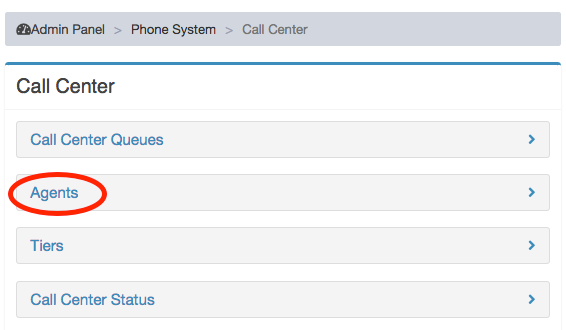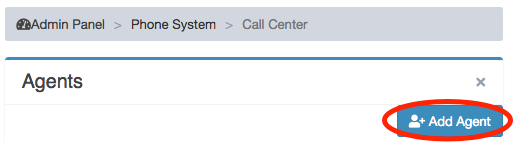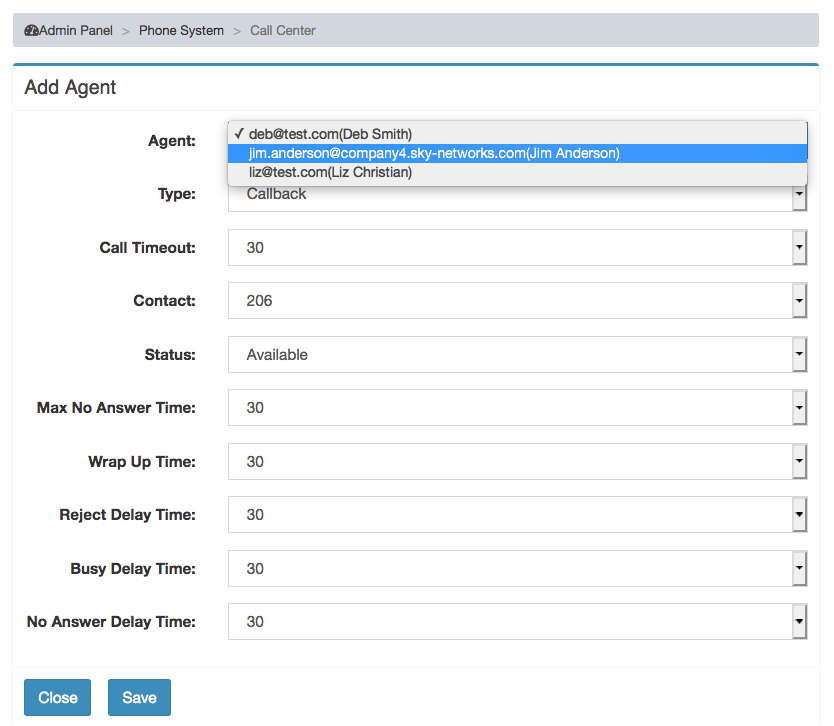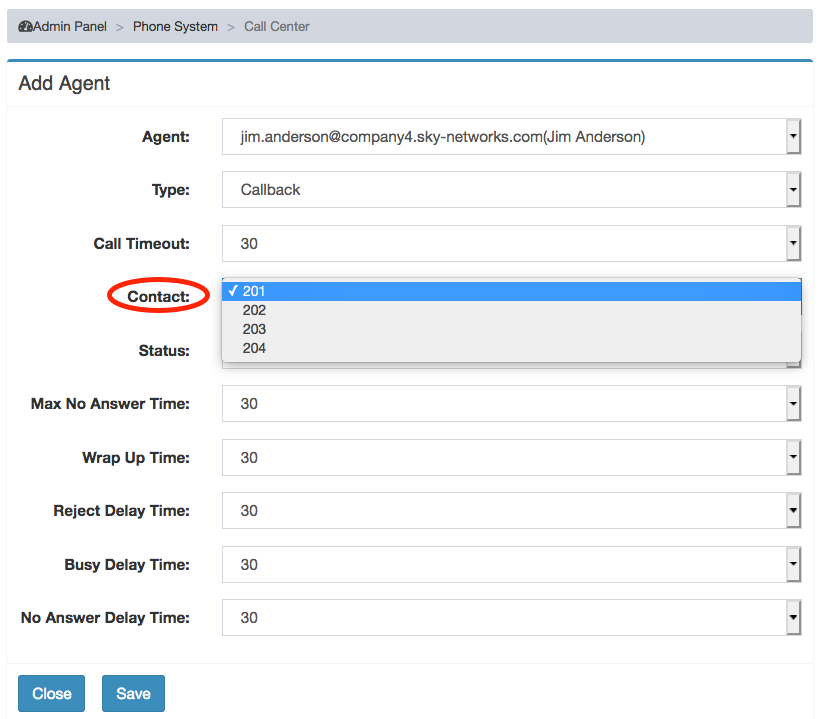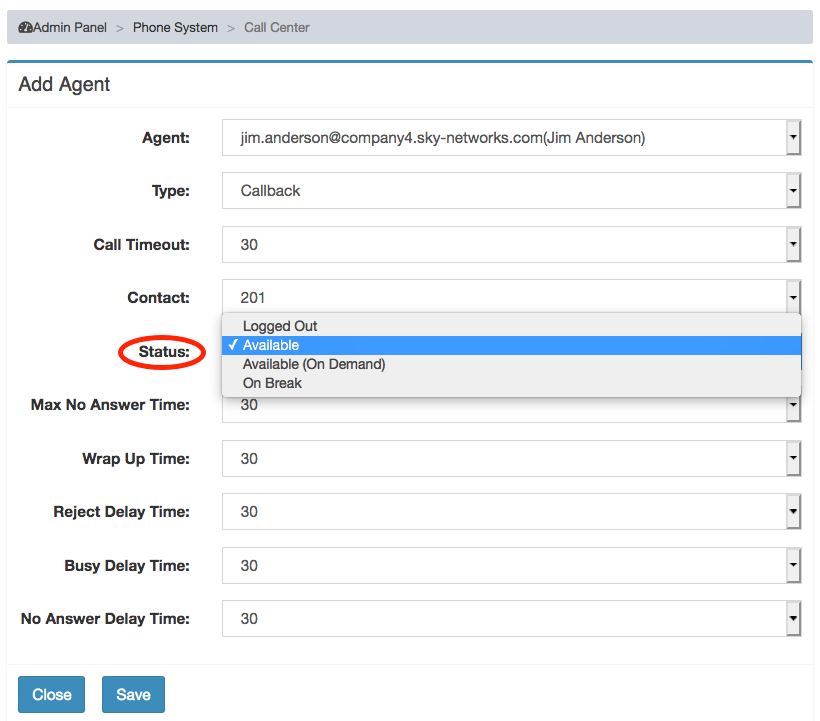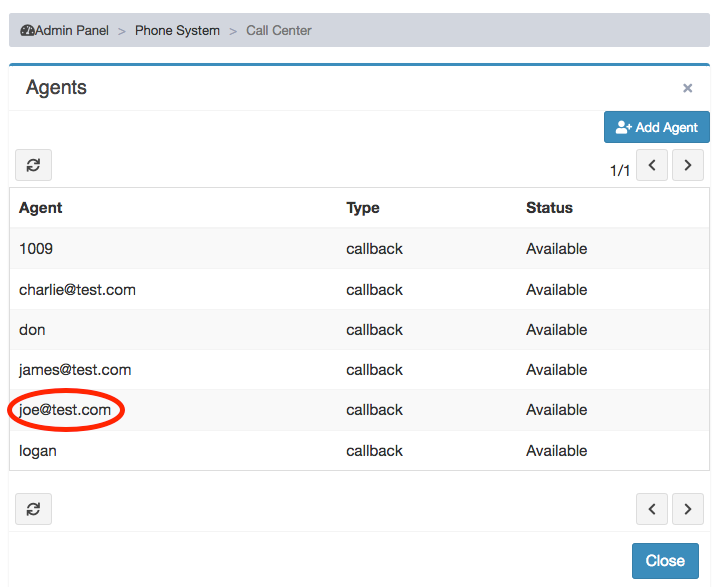Difference between revisions of "Configure agent link here"
| (8 intermediate revisions by the same user not shown) | |||
| Line 6: | Line 6: | ||
To add user to call center agent list, click on Add Agent from Call Center Agents page: | To add user to call center agent list, click on Add Agent from Call Center Agents page: | ||
[[File: SkyCentralAddAgent.png]] | [[File: SkyCentralAddAgent.png]] | ||
| + | The pull down list for Agents field lists all the users within enterprise whom can be added as an agent: | ||
| + | [[File: SkyCentralAgentPullDown.png]] | ||
| + | For users who have multiple extensions, user can select the specific extension as the call center Contact number: | ||
| + | [[File: SkyCentralContact.png]] | ||
| + | Agent can select the default status from this configuration page: | ||
| + | [[File: SkyCentralAgentStatus.png]] | ||
| + | To modify or delete an agent from a call center queue, from Agents page, select the agent needs to be modified removed, in the following example, joe@test.com: | ||
| + | [[File: SkyCentralDelJoe.png]] | ||
| + | Update Agent page will pop up at this time. To delete the agent, joe@test.com in this example, click on "Delete Agent": | ||
| + | [[File: SkyCentralDelAgent.png]] | ||
| + | |||
| + | |||
| + | Note: All timer values on Agents page are in seconds. | ||
Latest revision as of 11:30, 13 July 2020
Click Here to return to Call Center Functions: Back
To add or manage call center agents, click on Agent from Call Center page:
To add user to call center agent list, click on Add Agent from Call Center Agents page:
The pull down list for Agents field lists all the users within enterprise whom can be added as an agent:
For users who have multiple extensions, user can select the specific extension as the call center Contact number:
Agent can select the default status from this configuration page:
To modify or delete an agent from a call center queue, from Agents page, select the agent needs to be modified removed, in the following example, joe@test.com:
Update Agent page will pop up at this time. To delete the agent, joe@test.com in this example, click on "Delete Agent":
Note: All timer values on Agents page are in seconds.