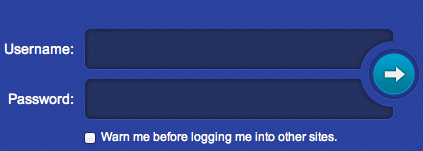Difference between revisions of "Sky Dance Web User Interface"
| (One intermediate revision by the same user not shown) | |||
| Line 68: | Line 68: | ||
| − | [[Image: | + | [[Image: Skyiconapi.png]] |
| + | Clicking on the Sky API icon will bring you to the Sky API GUI. | ||
Latest revision as of 14:49, 5 July 2020
Get Started
To access the Sky Dance Web User interface type the URL that is assigned to your network in the address bar of your browser.
Typically something like: http://sky-networks.com:7070/routing/app/translations
Your screen will display the Login page (Figure 1). Type your Username and Password to initiate the Routing module.
Figure 1. Login Window.
The login screen is part of a "single sign on" server. With one User ID and password you will be able to access other modules if any. Select the check box if you want to be warned before logging into other sites.
Once your username and password have been authenticated, you will be directed to the Home webpage. You will see the Main Menu Bar and on the top right corner, you will see your username and the current date.
Your administrator will define your profile based on a role and permission security.
After login you will need to access the Main Menu to select what you would like to do.
Upon login, you will be presented with the menus for one of the services below.
Other Service Access
You may also access other Sky Dance Services by selecting one of the icons on the top of the screen. Please note, depending on the feature set purchased, the number of icons and their ordering may vary from what is shown.
 Clicking on the Home icon will return you to the starting menu
Clicking on the Home icon will return you to the starting menu
![]() Clicking on the Routing icon will bring you to the GUI used to setup routing for calls.
Clicking on the Routing icon will bring you to the GUI used to setup routing for calls.
![]() Clicking on the Real Time CDR icon will bring you to the GUI which allows you to view and search for call detail records in real time.
Clicking on the Real Time CDR icon will bring you to the GUI which allows you to view and search for call detail records in real time.
![]() Clicking on the Traffic Reports icon will bring you to the GUI for generating traffic reports and call traces.
Clicking on the Traffic Reports icon will bring you to the GUI for generating traffic reports and call traces.
![]() Clicking on the Sky Director icon will bring you to the GUI to configure the SIP endpoint users and access control lists and their associated routing methods.
Clicking on the Sky Director icon will bring you to the GUI to configure the SIP endpoint users and access control lists and their associated routing methods.
![]() Clicking on the Sky Monitor icon will bring you to the MMonit system which monitors the Sky DANCE components.
Clicking on the Sky Monitor icon will bring you to the MMonit system which monitors the Sky DANCE components.
![]() Clicking on the alarm icon will bring you to the GUI to view the system alarms.
Clicking on the alarm icon will bring you to the GUI to view the system alarms.
![]() Clicking on the Device Provisioning icon will bring you to the GUI to provision Sky Phone users and their associated devices.
Clicking on the Device Provisioning icon will bring you to the GUI to provision Sky Phone users and their associated devices.
![]() Clicking on the PBX icon icon will bring you to the PBX GUI interface which allows configuration of a virtual PBX, call centers and more.
Clicking on the PBX icon icon will bring you to the PBX GUI interface which allows configuration of a virtual PBX, call centers and more.
![]() Clicking on the SS7 Gateway icon will bring you to the GUI for the Audiocodes M3K gateway. Click http://www.sky-networks.com/mediawiki/images/1/11/Pdf_icon_32.png here http://www.sky-networks.com/mediawiki/images/d/da/Info_circle.png for the manual for the M3K (See chapter 5 on how to use the Web GUI)
Clicking on the SS7 Gateway icon will bring you to the GUI for the Audiocodes M3K gateway. Click http://www.sky-networks.com/mediawiki/images/1/11/Pdf_icon_32.png here http://www.sky-networks.com/mediawiki/images/d/da/Info_circle.png for the manual for the M3K (See chapter 5 on how to use the Web GUI)
![]() Clicking on the Call Monitor icon will bring you to the GUI used to monitor active calls.
Clicking on the Call Monitor icon will bring you to the GUI used to monitor active calls.
![]() Clicking on the Wholesale Billing icon will bring you to the Wholesale Billing module.
Clicking on the Wholesale Billing icon will bring you to the Wholesale Billing module.
![]() Clicking on the Sky API icon will bring you to the Sky API GUI.
Clicking on the Sky API icon will bring you to the Sky API GUI.