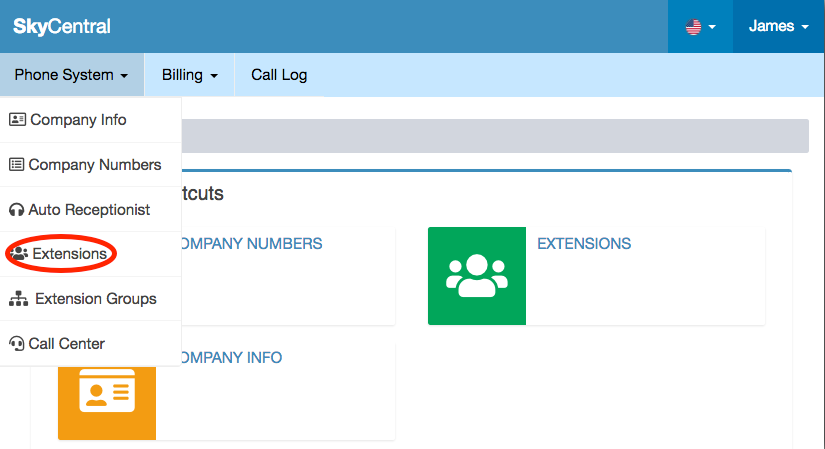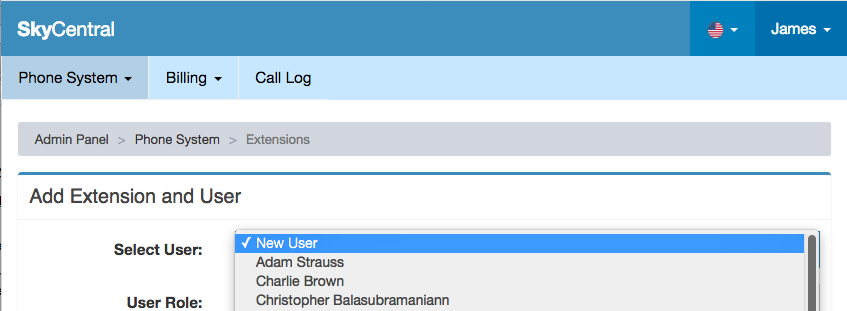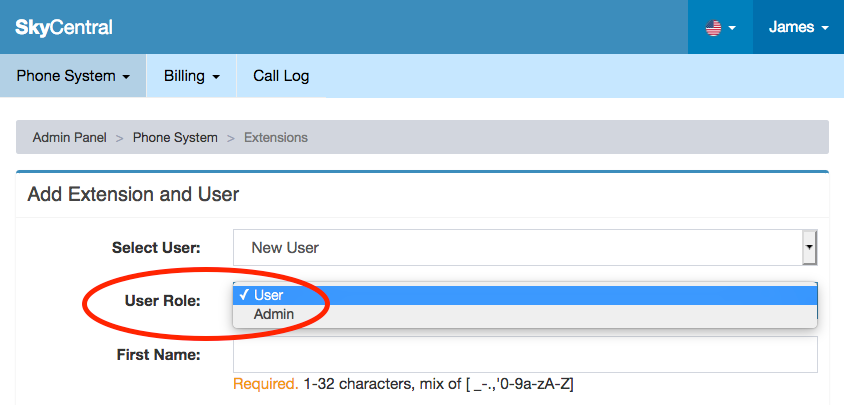Difference between revisions of "Add an Extension"
| (6 intermediate revisions by the same user not shown) | |||
| Line 3: | Line 3: | ||
| − | + | Extension page is on the Company Admin portal. Only Admin users have access to this page. | |
| + | |||
| + | To access Company Admin portal, click on [[Company Admin]] from the login pull down of an Admin user's Sky Central account. | ||
Admin user has 2 ways to access the Extension page: | Admin user has 2 ways to access the Extension page: | ||
1. Click on "EXTENSIONS" link or the green extension icon short cut from Administrator's main page: | 1. Click on "EXTENSIONS" link or the green extension icon short cut from Administrator's main page: | ||
| − | + | [[File:SkyCentralExtensionLink.png]] | |
| − | [[File:SkyCentralExtensionLink.png]] | ||
| − | |||
| − | |||
2. Click on "Extensions" link under "Phone System" pull down: | 2. Click on "Extensions" link under "Phone System" pull down: | ||
| − | + | [[File:SkyCentralExtensionPullDown.png]] | |
| − | [[File:SkyCentralExtensionPullDown.png]] | ||
| − | |||
Add extension popup page will appear once the admin user clicks on Add User icon: | Add extension popup page will appear once the admin user clicks on Add User icon: | ||
| − | [[File:SkyCentralAddExtension.png]] | + | [[File:SkyCentralAddExtension.png]] |
| − | |||
From the Select User pull down, an extension can be added to a new Sky Central user or an existing user: | From the Select User pull down, an extension can be added to a new Sky Central user or an existing user: | ||
| − | [[File:SkyCentralNewOrExistUser.png]] | + | [[File:SkyCentralNewOrExistUser.png]] |
| − | Sky Central supports two different user roles: Admin Role and User Role. Users who have User Role will only be able to view and manage his/her own configurations. Users with Admin Role will be able to | + | Sky Central supports two different user roles: Admin Role and User Role. Users who have User Role will only be able to view and manage his/her own configurations. Users with Admin Role will be able to add new users and extensions plus being able to manage and monitor all the activities within the company. |
| − | [[File:SkyCentral-UserRoles.png]] | + | [[File:SkyCentral-UserRoles.png]] |
Extensions identified as "Operator" will have Operator tab enabled when he/she login to this extension. From the Operator tab, the extension user can monitor the device status for all extensions within the company. | Extensions identified as "Operator" will have Operator tab enabled when he/she login to this extension. From the Operator tab, the extension user can monitor the device status for all extensions within the company. | ||
| − | + | [[File:SkyCentralOperatorConf.png]] | |
| − | Click on "Next" once the extensions information are populated. The confirmation page will | + | Click on "Next" once the extensions information are populated. The confirmation page will pop up at this time. |
| − | + | [[File:SkyCentralConfirm.png]] | |
Press on "Confirm" will complete the new extension configuration. An email notification will be sent to this user with extension information. | Press on "Confirm" will complete the new extension configuration. An email notification will be sent to this user with extension information. | ||
Latest revision as of 15:04, 5 July 2020
Click Here to return to the Sky Central Quick Start: Back
Extension page is on the Company Admin portal. Only Admin users have access to this page.
To access Company Admin portal, click on Company Admin from the login pull down of an Admin user's Sky Central account.
Admin user has 2 ways to access the Extension page:
1. Click on "EXTENSIONS" link or the green extension icon short cut from Administrator's main page:
2. Click on "Extensions" link under "Phone System" pull down:
Add extension popup page will appear once the admin user clicks on Add User icon:
From the Select User pull down, an extension can be added to a new Sky Central user or an existing user:
Sky Central supports two different user roles: Admin Role and User Role. Users who have User Role will only be able to view and manage his/her own configurations. Users with Admin Role will be able to add new users and extensions plus being able to manage and monitor all the activities within the company.
Extensions identified as "Operator" will have Operator tab enabled when he/she login to this extension. From the Operator tab, the extension user can monitor the device status for all extensions within the company.
Click on "Next" once the extensions information are populated. The confirmation page will pop up at this time.
Press on "Confirm" will complete the new extension configuration. An email notification will be sent to this user with extension information.