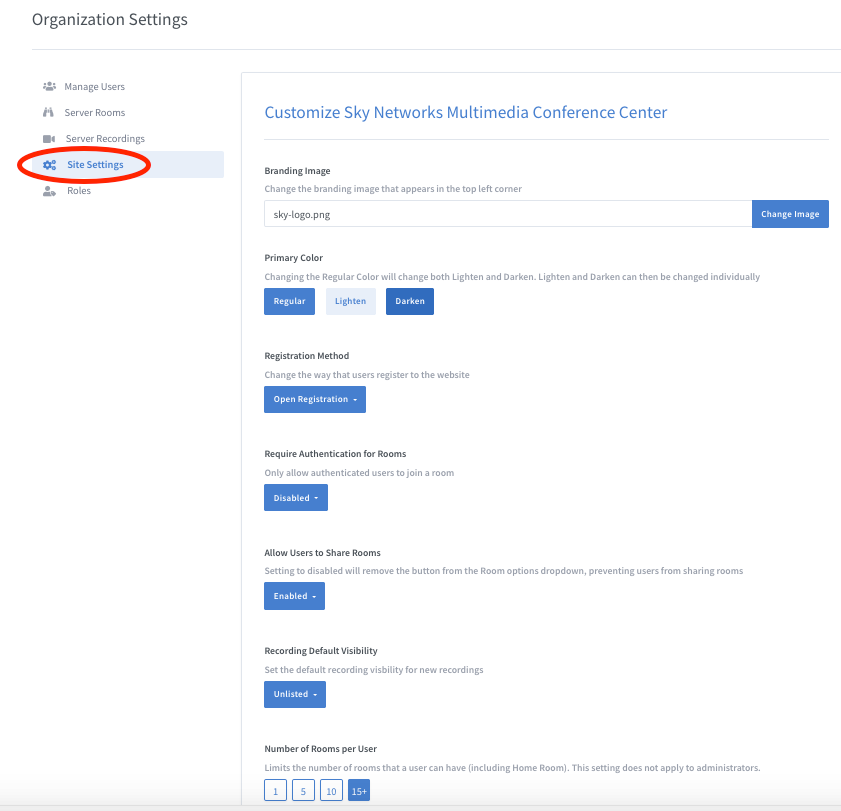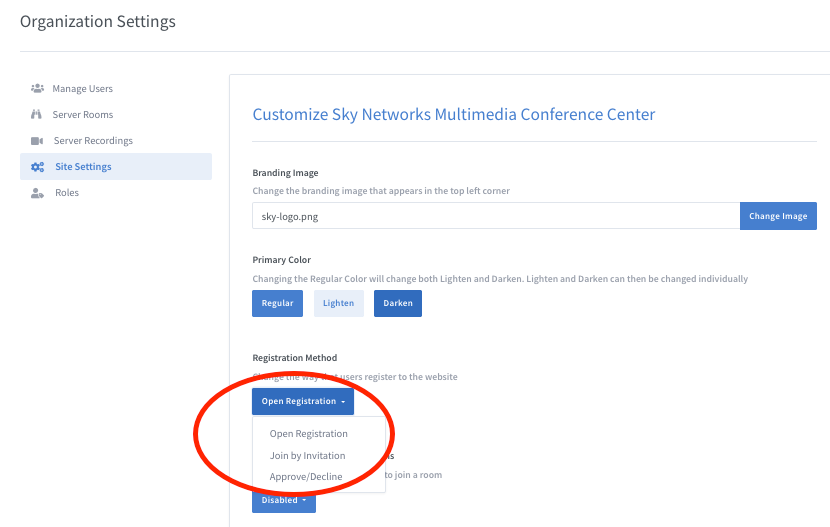Difference between revisions of "Site Settings"
| (11 intermediate revisions by the same user not shown) | |||
| Line 2: | Line 2: | ||
| − | Users with | + | Users with administrative privilege can customize Skyview display and configure default conference room behaviors through Site Settings tab: |
[[File:Skyview-siteSettings.png]] | [[File:Skyview-siteSettings.png]] | ||
| Line 8: | Line 8: | ||
Customizable settings include: | Customizable settings include: | ||
| − | Branding Image: The site logo | + | -- Branding Image: The site logo |
| − | Primary Color: Skyview uses the selected color as base styling for buttons, links, icons, etc | + | -- Primary Color: Skyview uses the selected color as base styling for buttons, links, icons, etc |
| − | Registration Methods: | + | -- Registration Methods: |
| − | + | ||
| − | + | * Open Registration: Allows any user to signup and use Skyview without any authorization process. | |
| − | + | ||
| + | * Join by Invitation: Users can only signup if they have received an inviation from an admin user. | ||
| + | |||
| + | * Approve/Decline: Allow anyone to signup, however the user will stay in the pending state until admin user approves the request. | ||
[[File:Skyview-registrationMethod.png]] | [[File:Skyview-registrationMethod.png]] | ||
| − | Require Authentication for Rooms: When enabled, user can only join the room after the room owner had started the conference. | + | -- Require Authentication for Rooms: When enabled, user can only join the room after the room owner had started the conference. |
| + | |||
| + | -- Allow User to Share Rooms: When enabled, users can share the room with the other users. | ||
| − | + | -- Recording Default Visibility: Default value is unlist the conference recording but admin user can make the default value as public. | |
| − | + | -- Number of Rooms per User: Admin user can limit the number of rooms each user can create. If desired, admin user can also allow unlimited number of conference rooms to be created. | |
Latest revision as of 19:17, 25 May 2020
Click Here to return to the Skyview Quick Start: Back
Users with administrative privilege can customize Skyview display and configure default conference room behaviors through Site Settings tab:
Customizable settings include:
-- Branding Image: The site logo
-- Primary Color: Skyview uses the selected color as base styling for buttons, links, icons, etc
-- Registration Methods:
- Open Registration: Allows any user to signup and use Skyview without any authorization process.
- Join by Invitation: Users can only signup if they have received an inviation from an admin user.
- Approve/Decline: Allow anyone to signup, however the user will stay in the pending state until admin user approves the request.
-- Require Authentication for Rooms: When enabled, user can only join the room after the room owner had started the conference.
-- Allow User to Share Rooms: When enabled, users can share the room with the other users.
-- Recording Default Visibility: Default value is unlist the conference recording but admin user can make the default value as public.
-- Number of Rooms per User: Admin user can limit the number of rooms each user can create. If desired, admin user can also allow unlimited number of conference rooms to be created.