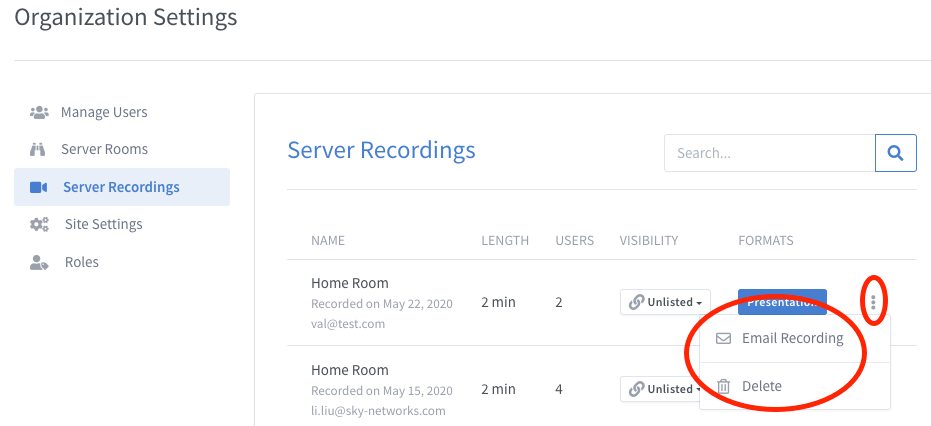Difference between revisions of "Server Recordings"
Jump to navigation
Jump to search
| Line 6: | Line 6: | ||
Admin users can make the recording public by selecting Public on on Visibility pull down under the Server Recording tab: | Admin users can make the recording public by selecting Public on on Visibility pull down under the Server Recording tab: | ||
| − | [[File:Skyview-publicRecording.png]] | + | [[File:Skyview-publicRecording.png]] |
By default, conference recordings are unlisted. | By default, conference recordings are unlisted. | ||
| Line 12: | Line 12: | ||
Admin users can delete and send conference recording out via emails, where the email recipients can download the recordings after the conference completes. These functions are enabled when admin user clicks on the vertical eclipses on the selected conference recording as shown below: | Admin users can delete and send conference recording out via emails, where the email recipients can download the recordings after the conference completes. These functions are enabled when admin user clicks on the vertical eclipses on the selected conference recording as shown below: | ||
| − | [[File:Skyview-emailRecordings.png]] | + | [[File:Skyview-emailRecordings.png]] |
Latest revision as of 18:05, 14 June 2020
Click Here to return to the Skyview Quick Start: Back
Users with administrator privilege can view the conference recordings on the server.
Admin users can make the recording public by selecting Public on on Visibility pull down under the Server Recording tab:
By default, conference recordings are unlisted.
Admin users can delete and send conference recording out via emails, where the email recipients can download the recordings after the conference completes. These functions are enabled when admin user clicks on the vertical eclipses on the selected conference recording as shown below: