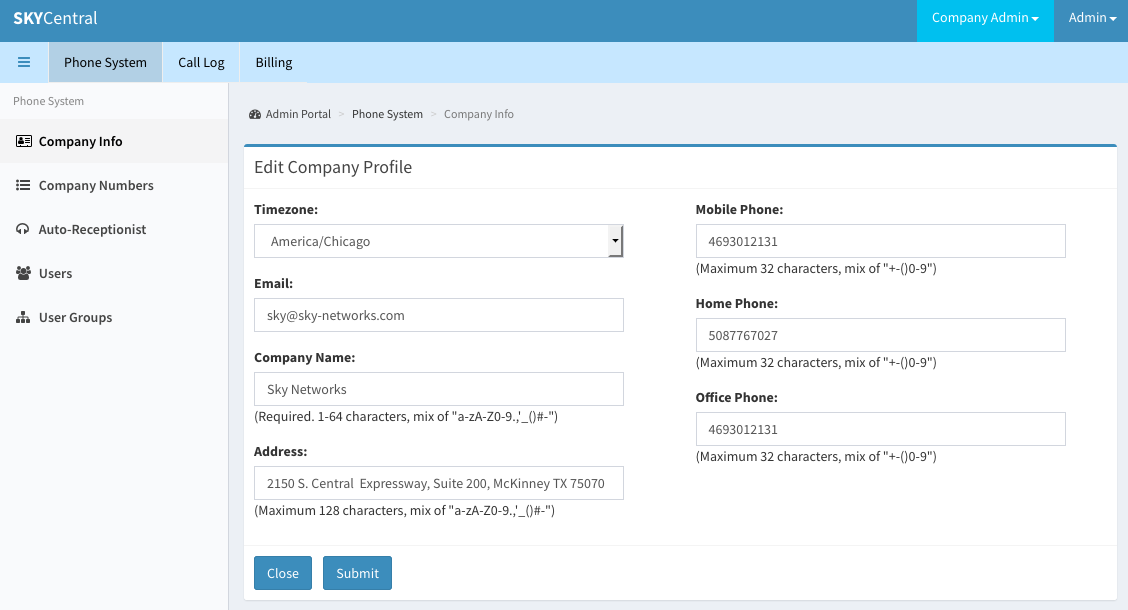Difference between revisions of "Update Company Information"
Jump to navigation
Jump to search
(Created page with "Click Here to return to the Sky Central Quick Start: '''Back''' Admin users have 2 ways to update the company info: 1. Using the short cut from Administrato...") |
|||
| (9 intermediate revisions by the same user not shown) | |||
| Line 3: | Line 3: | ||
| − | Admin users have 2 ways to | + | Admin users have 2 ways to get to company profile page: |
| − | |||
| − | + | 1. Using the short cut from Administrator's main page, which is page when the admin user first login to his/her account. The short cut is the orange color "EDIT COMPANY INFO" icon, as shown in the screen capture below. | |
| − | 2. From the Company Info link by clicking on Phone System tab followed by | + | [[File:SkyCentralCompanyMain.png]] |
| + | |||
| + | Administrative users can also click on "SKYCentral" bar on the top left of any Sky Central page to get to the admin main page. | ||
| + | |||
| + | 2. From the Company Info link by clicking on "Phone System" tab followed by "Company Info" link. | ||
| + | |||
| + | Company Information, as shown below, can be updated by clicking on the "Edit" button and use "Submit" to save the updated data. | ||
| − | |||
[[File: SkyCentralCompanyProfile.png]] | [[File: SkyCentralCompanyProfile.png]] | ||
Latest revision as of 13:47, 10 August 2019
Click Here to return to the Sky Central Quick Start: Back
Admin users have 2 ways to get to company profile page:
1. Using the short cut from Administrator's main page, which is page when the admin user first login to his/her account. The short cut is the orange color "EDIT COMPANY INFO" icon, as shown in the screen capture below.
Administrative users can also click on "SKYCentral" bar on the top left of any Sky Central page to get to the admin main page.
2. From the Company Info link by clicking on "Phone System" tab followed by "Company Info" link.
Company Information, as shown below, can be updated by clicking on the "Edit" button and use "Submit" to save the updated data.