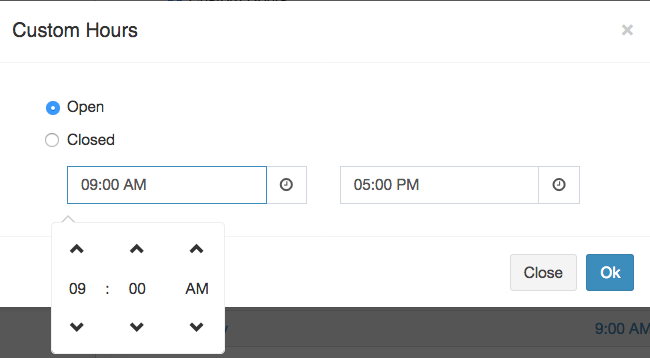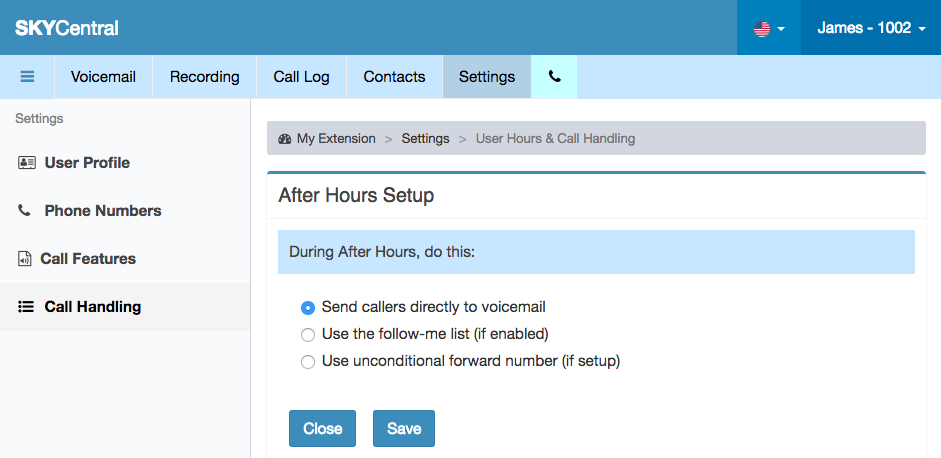Difference between revisions of "Time Based Call Handling"
(Created page with "Click Here to return to the Sky Central Quick Start: '''Back''' Users may choose to handle the calls differently base on time of the day of day of the week....") |
|||
| (14 intermediate revisions by the same user not shown) | |||
| Line 3: | Line 3: | ||
| − | Users may choose to handle the calls differently base on time of the day | + | Users may choose to handle the calls differently base on the time of the day or the day of the week. For instance, an user can forward the calls to voicemail at nights and weekends while forwarding the calls to his/her cellphone during the days on the week days. |
| − | To define | + | Sky Central offers different way to handle the incoming calls: |
| + | |||
| + | 1. Use Follow Me numbers: can be configured in multi-ring or sequential-ring fashion by adjusting the ring delay time. | ||
| + | |||
| + | [[File:SkyCentralFollowMe.png]] | ||
| + | |||
| + | 2. Use Call Forwarding base on the user condition at the time. Incoming calls can be forwarded to one number when the number is busy and be forwarded to a different number when the endpoint is not registered. Unconditional forwarding, which will be check first, can be set to a different number. | ||
| + | |||
| + | [[File:SkyCentralForwarding.png]] | ||
| + | |||
| + | 3. Do not Disturb: which will send the call to voicemail. | ||
| + | |||
| + | To define the hours when the calls should be handled differently: | ||
| + | |||
| + | 1. Click on "Settings" tab | ||
| + | |||
| + | 2. Click on "Call Handling" link | ||
| − | |||
| − | |||
3. Click on "User Hours" Arrow | 3. Click on "User Hours" Arrow | ||
| − | [[File: | + | [[File:SkyCentralCustomHours.png]] |
| + | |||
| + | 4. Check the "Custom Hours" radio button | ||
| − | |||
5. Select the day of the week where hours should be defined | 5. Select the day of the week where hours should be defined | ||
| − | + | 6. Select "Open" or "Closed" radio button. "Open" hours will be handled as "User Hours" and "Closed" hours will be handled as "After Hours" for "Call Handling". | |
| − | + | [[File:SkyCentralUpdateHours.png]] | |
| − | + | To specify how the after hour calls be handled: | |
| − | + | 1. Click on "Settings" tab | |
| − | + | 2. Click on "Call Handling" link | |
| − | 2. Click on " | ||
| − | |||
| − | + | 3. Click on "After Hours Setup" Arrow | |
| − | + | [[File:SkyCentralAfterHours.png]] | |
| − | + | During the off hours, calls can be sent to voicemail directly without ringing the extension/DID, forward to the numbers in the follow-me list or the number in the unconditional forwarding. | |
| − | + | The follow-me number(s) needs to be enabled (checked as Active) when forwarding off hour calls to follow-me number(s). | |
| − | + | The unconditional forwarding number needs to be configured (does not have to be activated) when forwarding off hour calls to the unconditional forwarding number. | |
| − | |||
| − | |||
| − | + | The after hour calls will be sent to voicemail if unconditional forwarding number is not configured but being selected or when no follow-me number is enabled. | |
Latest revision as of 12:52, 14 January 2020
Click Here to return to the Sky Central Quick Start: Back
Users may choose to handle the calls differently base on the time of the day or the day of the week. For instance, an user can forward the calls to voicemail at nights and weekends while forwarding the calls to his/her cellphone during the days on the week days.
Sky Central offers different way to handle the incoming calls:
1. Use Follow Me numbers: can be configured in multi-ring or sequential-ring fashion by adjusting the ring delay time.
2. Use Call Forwarding base on the user condition at the time. Incoming calls can be forwarded to one number when the number is busy and be forwarded to a different number when the endpoint is not registered. Unconditional forwarding, which will be check first, can be set to a different number.
3. Do not Disturb: which will send the call to voicemail.
To define the hours when the calls should be handled differently:
1. Click on "Settings" tab
2. Click on "Call Handling" link
3. Click on "User Hours" Arrow

4. Check the "Custom Hours" radio button
5. Select the day of the week where hours should be defined
6. Select "Open" or "Closed" radio button. "Open" hours will be handled as "User Hours" and "Closed" hours will be handled as "After Hours" for "Call Handling".
To specify how the after hour calls be handled:
1. Click on "Settings" tab
2. Click on "Call Handling" link
3. Click on "After Hours Setup" Arrow
During the off hours, calls can be sent to voicemail directly without ringing the extension/DID, forward to the numbers in the follow-me list or the number in the unconditional forwarding.
The follow-me number(s) needs to be enabled (checked as Active) when forwarding off hour calls to follow-me number(s).
The unconditional forwarding number needs to be configured (does not have to be activated) when forwarding off hour calls to the unconditional forwarding number.
The after hour calls will be sent to voicemail if unconditional forwarding number is not configured but being selected or when no follow-me number is enabled.