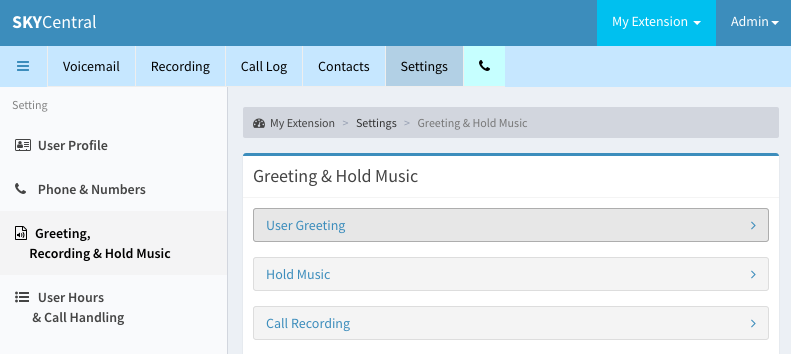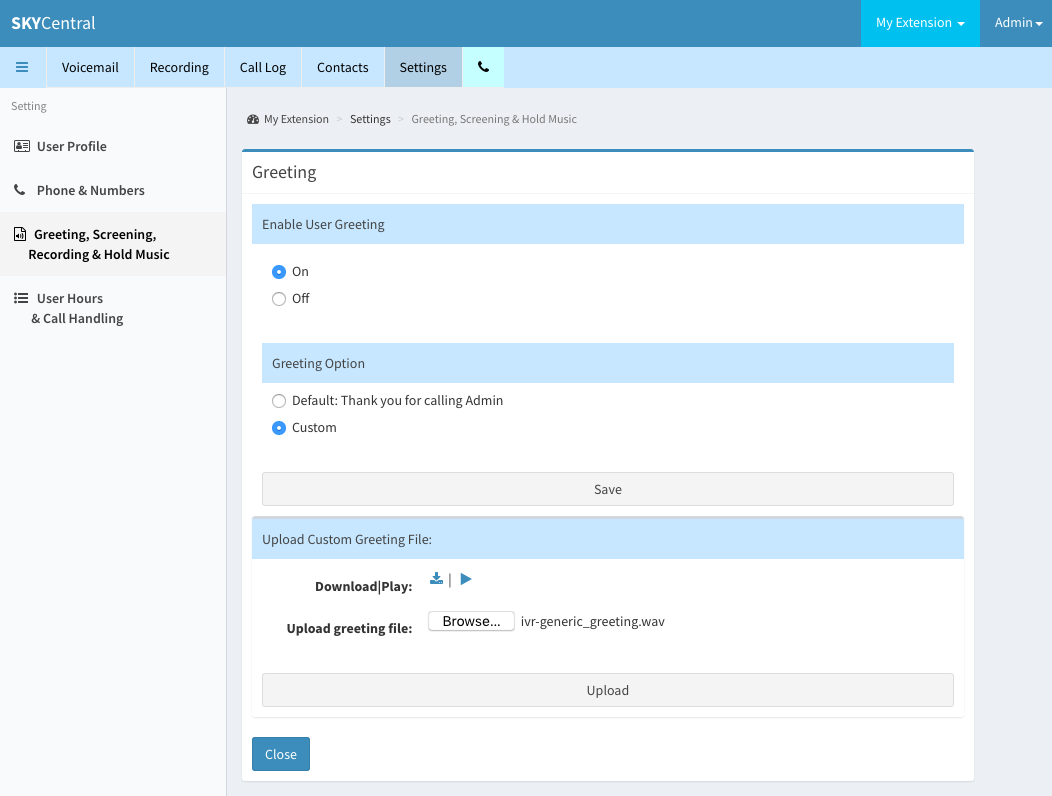Difference between revisions of "Setup Perstonal Greeting"
| (2 intermediate revisions by the same user not shown) | |||
| Line 2: | Line 2: | ||
| − | Users may setup a personal greeting for the incoming calls such that the callers will hear the greeting message | + | Users may setup a personal greeting for the incoming calls such that the callers will hear the greeting message followed by the ringtone. |
Greeting message can be enabled or disable from the Settings tab, followed by clicking on "Greeting, Recording & Hold Music" link and the "User Greeting" arrow. | Greeting message can be enabled or disable from the Settings tab, followed by clicking on "Greeting, Recording & Hold Music" link and the "User Greeting" arrow. | ||
| − | [[File: | + | [[File:SkyCentralGreetings.png]] |
| − | Once greeting function is enabled, user can select to | + | Once greeting function is enabled, user can select to use a system greeting or a customized greeting for the incoming calls. |
| − | The Upload function for customized greeting will appear once Greeting is enabled and Greeting Option is set to "Custom". | + | The Upload function for customized greeting will appear once Greeting is enabled and "Greeting Option" is set to "Custom". |
| − | Uploaded greeting can be played by using the Download icon or be played on the local server by using the Play icon. | + | Uploaded greeting message can be played by using the Download icon or be played on the local server by using the Play icon. |
Make sure to click on Upload and Save button to save the uploaded custom greeting. | Make sure to click on Upload and Save button to save the uploaded custom greeting. | ||
[[File:SkyCentralCustomGreeting.png]] | [[File:SkyCentralCustomGreeting.png]] | ||
Latest revision as of 08:11, 25 July 2019
Click Here to return to the Sky Central Quick Start: Back
Users may setup a personal greeting for the incoming calls such that the callers will hear the greeting message followed by the ringtone.
Greeting message can be enabled or disable from the Settings tab, followed by clicking on "Greeting, Recording & Hold Music" link and the "User Greeting" arrow.
Once greeting function is enabled, user can select to use a system greeting or a customized greeting for the incoming calls.
The Upload function for customized greeting will appear once Greeting is enabled and "Greeting Option" is set to "Custom".
Uploaded greeting message can be played by using the Download icon or be played on the local server by using the Play icon.
Make sure to click on Upload and Save button to save the uploaded custom greeting.