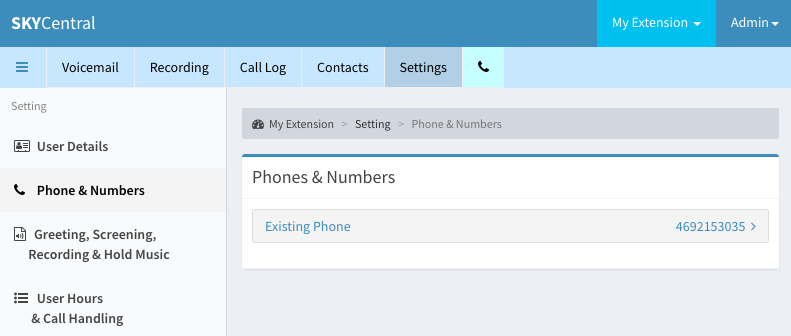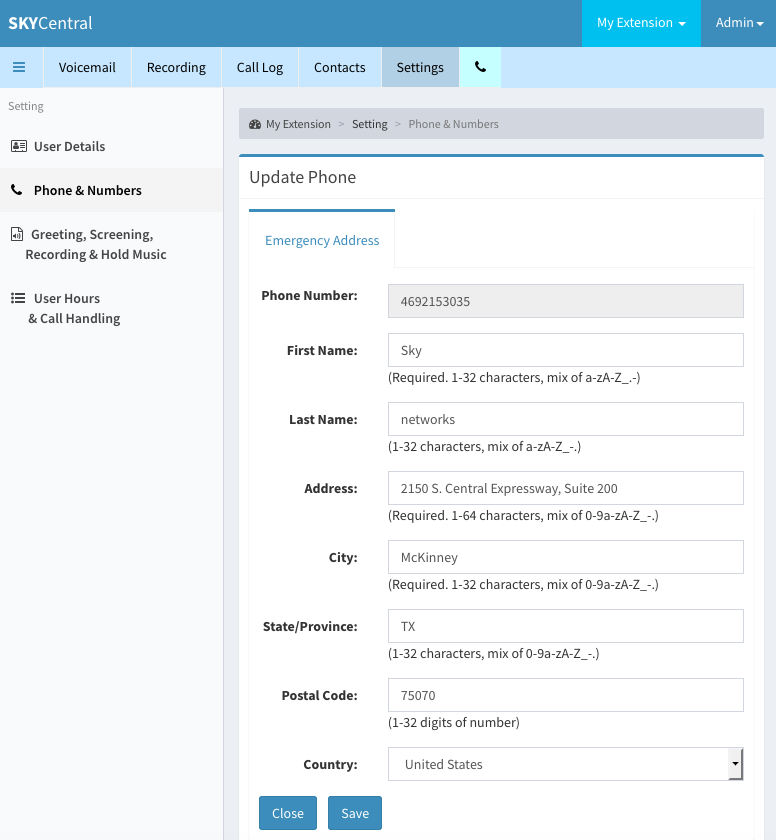Difference between revisions of "Check Assigned DIDs"
Jump to navigation
Jump to search
| (4 intermediate revisions by the same user not shown) | |||
| Line 2: | Line 2: | ||
| − | To check for the DID (Direct Inward Dialing Number) assigned to the extension, | + | To check for the DID (Direct Inward Dialing Number) assigned to the extension, click on "Settings" tab followed by the "Phone & Numbers" link as shown below: |
| − | [[File: | + | [[File:SkyCentralPhoneNumbers.png]] |
| − | Detailed information associated with | + | Detailed information associated with this DID will be displayed by clicking on the DID link. Information associated with this DID can be updated on this page and be uploaded to the user database when "Save" button is pressed. |
| − | [[File: | + | [[File:SkyCentralPhoneNumberDetails.png]] |
Latest revision as of 12:20, 10 August 2019
Click Here to return to the Sky Central Quick Start: Back
To check for the DID (Direct Inward Dialing Number) assigned to the extension, click on "Settings" tab followed by the "Phone & Numbers" link as shown below:
Detailed information associated with this DID will be displayed by clicking on the DID link. Information associated with this DID can be updated on this page and be uploaded to the user database when "Save" button is pressed.