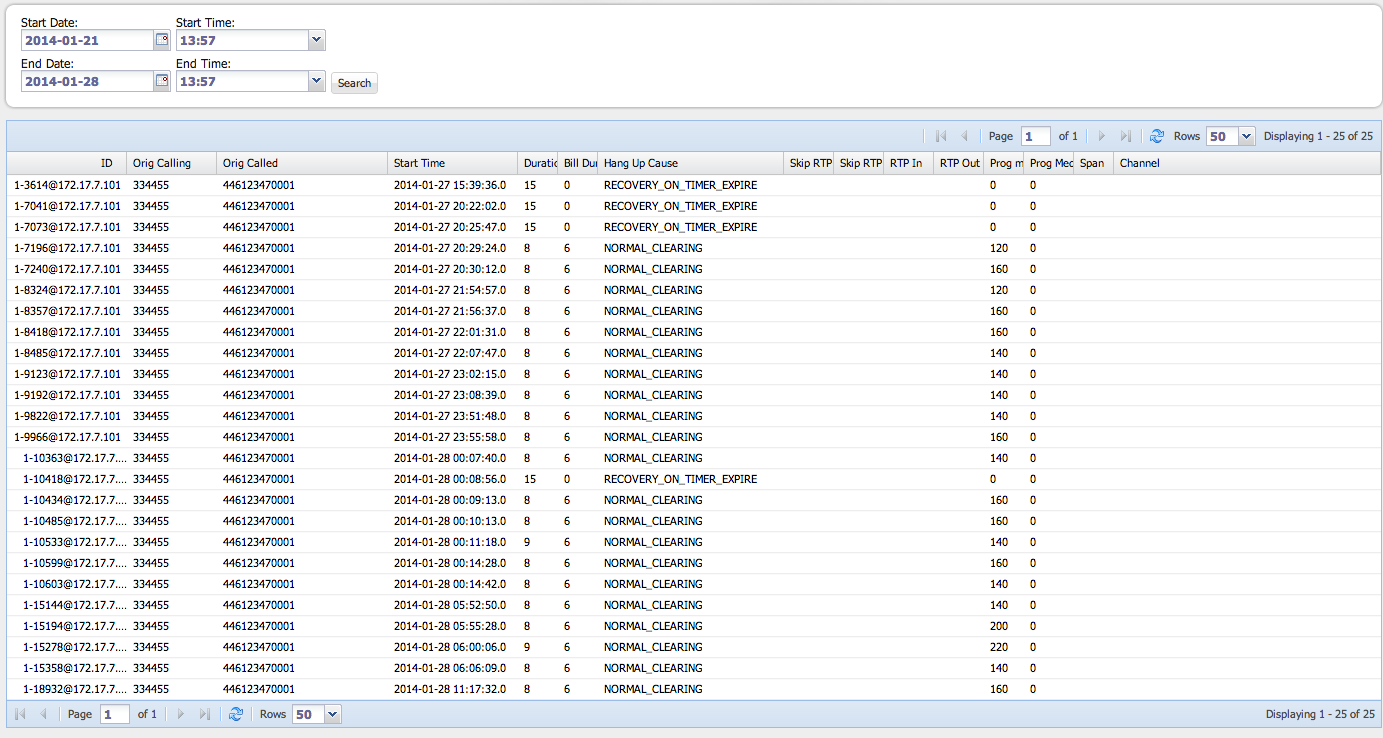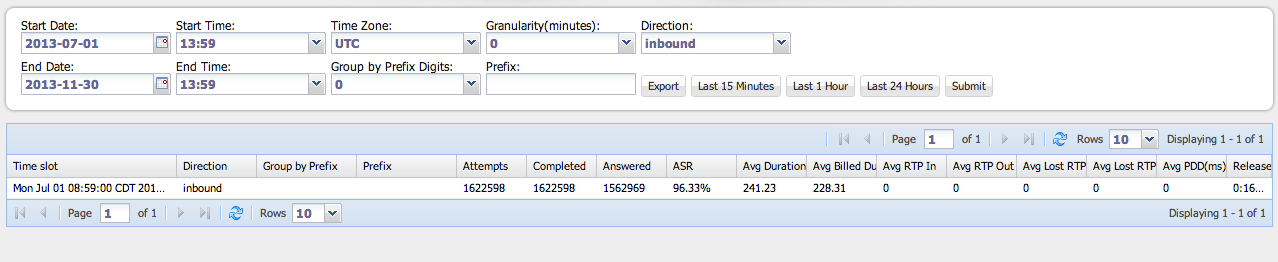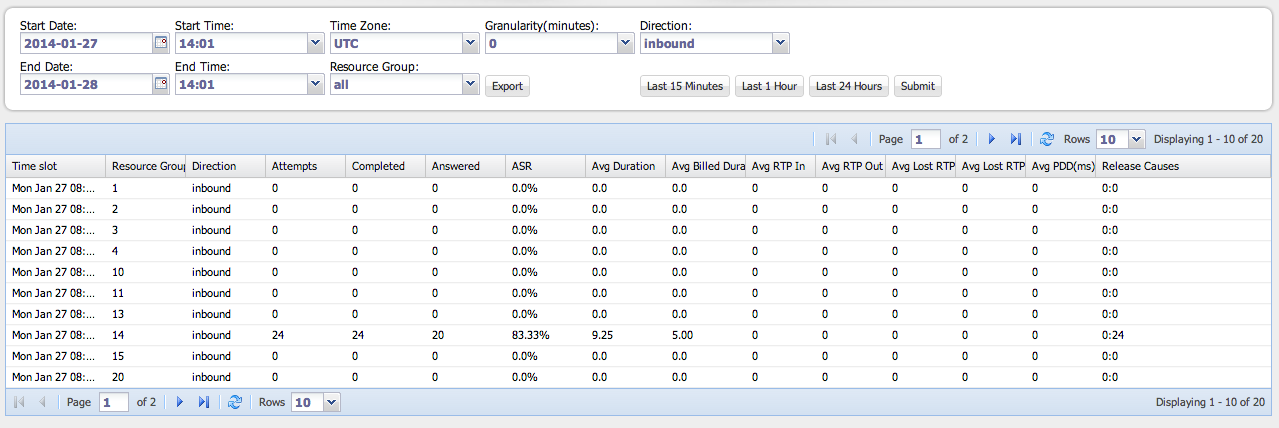Difference between revisions of "Traffic Report"
| (2 intermediate revisions by the same user not shown) | |||
| Line 3: | Line 3: | ||
From the traffic report menu you can select the following reports | From the traffic report menu you can select the following reports | ||
__TOC__ | __TOC__ | ||
| + | |||
| + | All reports can be reported by setting the date range of the report. To select a given date range the following steps must be performed: | ||
| + | a) enter the starting and ending date or click on the predefined range buttons on the right | ||
| + | b) click the Submit button. | ||
| + | |||
| + | In addition: | ||
| + | |||
| + | Reports can be broken into time segments by setting the Granularity to something other than the default | ||
| + | Reports can be segregated by direction using the Direction pulldown | ||
| + | |||
== View CDRs == | == View CDRs == | ||
| − | |||
The View CDRs report let's you search CDRs for a given date range. | The View CDRs report let's you search CDRs for a given date range. | ||
| Line 13: | Line 22: | ||
== System Report == | == System Report == | ||
The System Report is used to give an overall view of traffic on the system based on the direction of the traffic as per the report below. | The System Report is used to give an overall view of traffic on the system based on the direction of the traffic as per the report below. | ||
| + | Reports can be grouped by the prefix of the dialed number to show traffic to a particular destination. The "Group by Prefix Digits" pulldown selects the maximum length of the prefix that will be used. Then the prefix is determined by typing a prefix into the Prefix field. | ||
[[Image:System_Report.png]] | [[Image:System_Report.png]] | ||
| Line 19: | Line 29: | ||
The Resource Group Report gives statistics arranged by each resource group for the specified date range. | The Resource Group Report gives statistics arranged by each resource group for the specified date range. | ||
| + | Reports can be grouped by individual resource groups by setting the resource group in the pulldown | ||
[[Image:Resource_Group_Report.png]] | [[Image:Resource_Group_Report.png]] | ||
| Line 25: | Line 36: | ||
The Route List Report gives statistics arranged by each route list for the specified date range | The Route List Report gives statistics arranged by each route list for the specified date range | ||
| + | Reports can be grouped by individual route lists by setting the route list in the pulldown | ||
[[Image:Route_List_Report.png]] | [[Image:Route_List_Report.png]] | ||
| Line 33: | Line 45: | ||
Route groups are defined in the Route Group Menu and consist of all the resource groups designated which are designated as belonging to a particular carrier or other user defined grouping. | Route groups are defined in the Route Group Menu and consist of all the resource groups designated which are designated as belonging to a particular carrier or other user defined grouping. | ||
| + | |||
| + | Reports can be grouped by individual route groups by setting the route group in the pulldown | ||
[[Image:Route_Group_Report.png]] | [[Image:Route_Group_Report.png]] | ||
Latest revision as of 09:45, 26 February 2014
From the traffic report menu you can select the following reports
Contents
All reports can be reported by setting the date range of the report. To select a given date range the following steps must be performed: a) enter the starting and ending date or click on the predefined range buttons on the right b) click the Submit button.
In addition:
Reports can be broken into time segments by setting the Granularity to something other than the default Reports can be segregated by direction using the Direction pulldown
View CDRs
The View CDRs report let's you search CDRs for a given date range.
System Report
The System Report is used to give an overall view of traffic on the system based on the direction of the traffic as per the report below.
Reports can be grouped by the prefix of the dialed number to show traffic to a particular destination. The "Group by Prefix Digits" pulldown selects the maximum length of the prefix that will be used. Then the prefix is determined by typing a prefix into the Prefix field.
Resource Group Report
The Resource Group Report gives statistics arranged by each resource group for the specified date range.
Reports can be grouped by individual resource groups by setting the resource group in the pulldown
Route List Report
The Route List Report gives statistics arranged by each route list for the specified date range
Reports can be grouped by individual route lists by setting the route list in the pulldown
Route Group Report
The Route Group Report gives statistics arranged by each route group for the specified date range.
Route groups are defined in the Route Group Menu and consist of all the resource groups designated which are designated as belonging to a particular carrier or other user defined grouping.
Reports can be grouped by individual route groups by setting the route group in the pulldown