Difference between revisions of "Least Cost Routing"
| Line 9: | Line 9: | ||
⢠View | ⢠View | ||
| + | |||
There are two options: Destination and Area Code. If you choose Destination, the platform calculates the Least Cost Routing per destination; a destination can comprise more than one area code. If you choose Area Code, the system calculates the Least Cost Routing per area code. For example in the option Destination, if you type Spain under Destination or 34 under Area Code, the system will display a list of the lowest rates per network. In the option Area Code, if you type Spain under Destination or 34 under Area Code, the system will display a list of the lowest rates per area code. | There are two options: Destination and Area Code. If you choose Destination, the platform calculates the Least Cost Routing per destination; a destination can comprise more than one area code. If you choose Area Code, the system calculates the Least Cost Routing per area code. For example in the option Destination, if you type Spain under Destination or 34 under Area Code, the system will display a list of the lowest rates per network. In the option Area Code, if you type Spain under Destination or 34 under Area Code, the system will display a list of the lowest rates per area code. | ||
Revision as of 10:00, 31 July 2013
This functionality is useful to locate the least cost routing per destination. Following is an explanation of the customization window.
⢠View
There are two options: Destination and Area Code. If you choose Destination, the platform calculates the Least Cost Routing per destination; a destination can comprise more than one area code. If you choose Area Code, the system calculates the Least Cost Routing per area code. For example in the option Destination, if you type Spain under Destination or 34 under Area Code, the system will display a list of the lowest rates per network. In the option Area Code, if you type Spain under Destination or 34 under Area Code, the system will display a list of the lowest rates per area code.
⢠Destination
Type the name of the city or country.
⢠Area Code
Type here the dial code of the destination you want the report to be generated.
⢠Rows
You can select the amount of files you want to see in the screen: All, 100, 500, 1000.
⢠Display
Your customized search will be displayed with this command.
Figure 27 is an example of a customized report for Sweden.
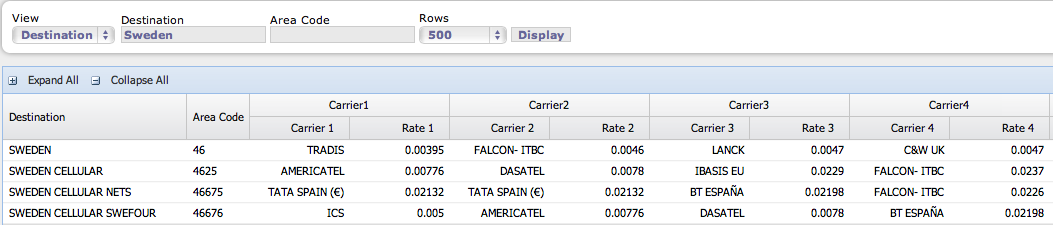
In this example you can see all the providers you have interconnection, with the Area Code they cover and the valid rates ordered from lowest to highest.