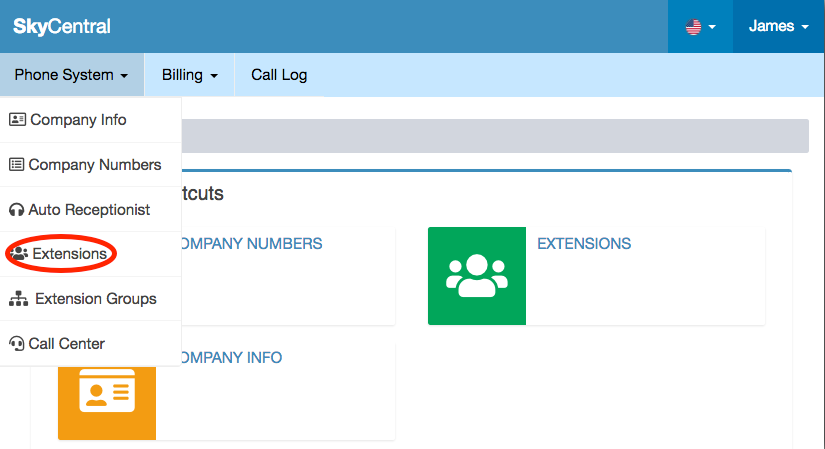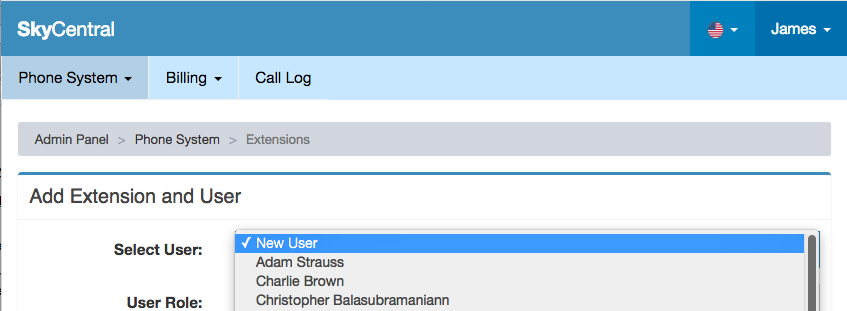Difference between revisions of "Add an Extension"
Jump to navigation
Jump to search
| Line 16: | Line 16: | ||
[[File:SkyCentralExtensionPullDown.png]] | [[File:SkyCentralExtensionPullDown.png]] | ||
| + | |||
| + | |||
| + | Add extension popup page will appear once the admin user clicks on Add User icon: | ||
| + | |||
| + | [[File:SkyCentralAddExtension.png]] | ||
| + | |||
| + | |||
| + | From the Select User pull down, an extension can be added to a new Sky Central user or an existing user: | ||
| + | |||
| + | [[File:SkyCentralNewOrExistUser.png]] | ||
Revision as of 15:14, 2 July 2020
Click Here to return to the Sky Central Quick Start: Back
Admin users need to be on the Company Admin portal to access extension page. To access Company Admin portal, click on Company Admin from the login pull down after admin user login to his/her Sky Central account.
Admin user has 2 ways to access the Extension page:
1. Click on "EXTENSIONS" link or the green extension icon short cut from Administrator's main page:
2. Click on "Extensions" link under "Phone System" pull down:
Add extension popup page will appear once the admin user clicks on Add User icon:
From the Select User pull down, an extension can be added to a new Sky Central user or an existing user: