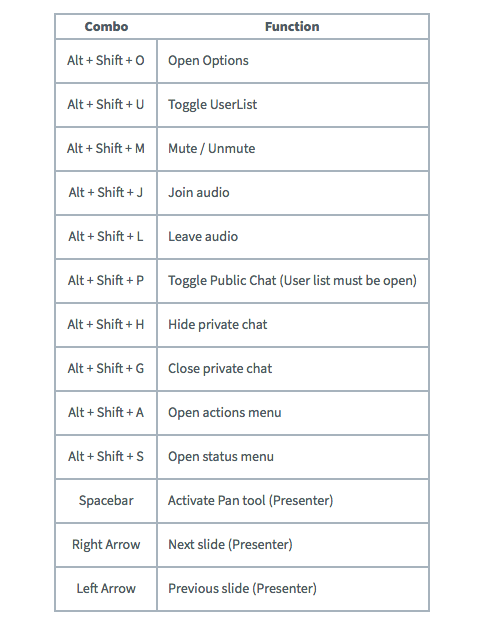Difference between revisions of "Manage a Conference Session"
Jump to navigation
Jump to search
| (5 intermediate revisions by the same user not shown) | |||
| Line 4: | Line 4: | ||
Conference room main page will appear once user starts or joins the conference. By default, two types of users are setup in Skyview: viewer and moderator: | Conference room main page will appear once user starts or joins the conference. By default, two types of users are setup in Skyview: viewer and moderator: | ||
| − | * A viewer: who can chat, send/receive audio and video, respond to polls, display an emoji and participate in the breakout sessions. Click [ | + | * A viewer: who can chat, send/receive audio and video, respond to polls, display an emoji and participate in the breakout sessions. Click [[Viewer Functions link here]] for a summary of the viewer functions. |
| − | * A moderator: besides everything a viewer can do, modierators can also mute/unmute other viewers, lock down viewer activates, make viwers as presenters. Click [ | + | * A moderator: besides everything a viewer can do, modierators can also mute/unmute other viewers, lock down viewer activates, make viwers as presenters. Click [[Moderator Functions link here]] for a summary of the moderator functions. |
| − | A presenter can: | + | A moderator/presenter can: |
* Upload slides | * Upload slides | ||
| Line 24: | Line 24: | ||
Moderator can make any user, including him/herself, as presenter. | Moderator can make any user, including him/herself, as presenter. | ||
| + | Skyview offers keyboard shortcuts which can help the users to navigate during the conference session. The default keyboard shortcuts are: | ||
| − | [[File:Skyview-session-2.png]] | + | [[File:Skyview-shortcuts.png]] |
| + | |||
| + | The default conference screen looks like this: | ||
| + | |||
| + | [[File:Skyview-session-2.png]] | ||
Latest revision as of 18:00, 14 June 2020
Click Here to return to the Skyview Quick Start: Back
Conference room main page will appear once user starts or joins the conference. By default, two types of users are setup in Skyview: viewer and moderator:
- A viewer: who can chat, send/receive audio and video, respond to polls, display an emoji and participate in the breakout sessions. Click Viewer Functions link here for a summary of the viewer functions.
- A moderator: besides everything a viewer can do, modierators can also mute/unmute other viewers, lock down viewer activates, make viwers as presenters. Click Moderator Functions link here for a summary of the moderator functions.
A moderator/presenter can:
- Upload slides
- Use whiteboard
- Enable/disable multi-user whiteboard
- Start a poll
- Share his/her screen
Only one presenter is allowed in a session at any given time.
Moderator can make any user, including him/herself, as presenter.
Skyview offers keyboard shortcuts which can help the users to navigate during the conference session. The default keyboard shortcuts are:
The default conference screen looks like this: