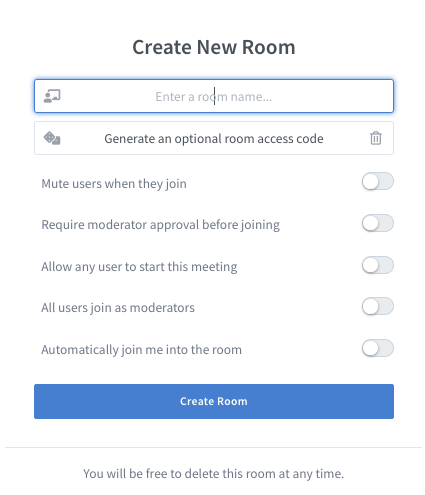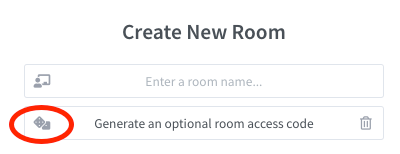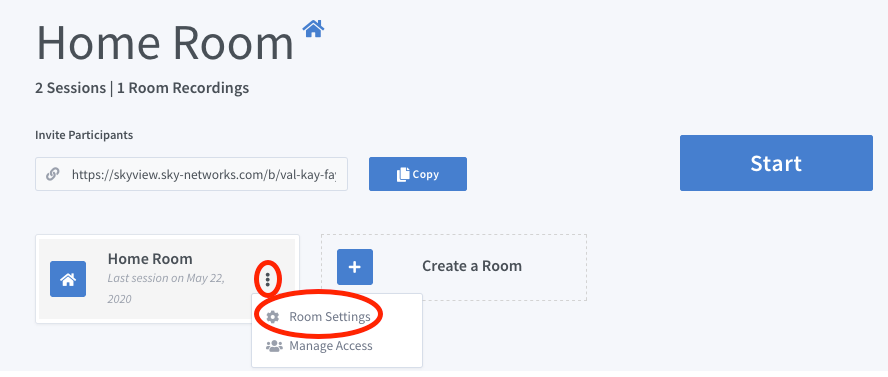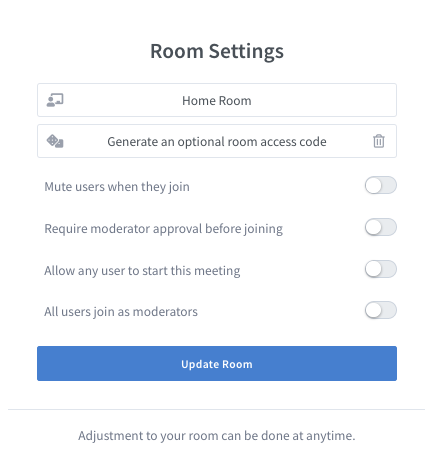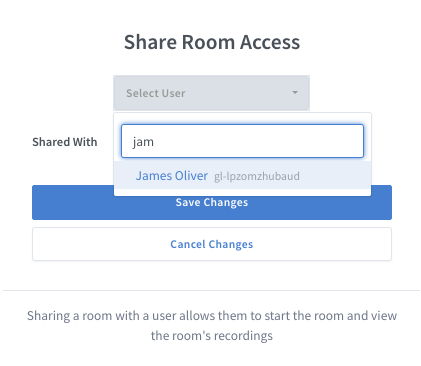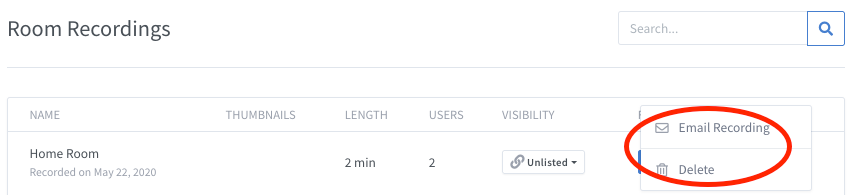Difference between revisions of "Start A Conference"
| Line 39: | Line 39: | ||
[[File:Skyview-ShareRoom.png]] | [[File:Skyview-ShareRoom.png]] | ||
| + | |||
| + | Users can delete and send his/her conference recording out via emails, where the email recipients can download the recordings after the conference completes. These functions are enabled when admin user clicks on the vertical eclipses on the selected conference recording as shown below: | ||
| + | |||
| + | [[File:Skyview-RecordingManage.png]] | ||
Revision as of 20:25, 24 May 2020
Click Here to return to the Skyview Quick Start: Back
Sky Central and Skyview users can gain conference room access by providing email address and Sky Central or Skyview password:
User can get to his/her home room by clicking on Home link after login to the conference center:
Video and audio conferences can be started from home room by clicking on the Start button. Conference room owner can send conference room link to the participants in the invitation.
New conference rooms can also be created from Home room, assuming the user has permission to create new conference rooms.
Click on Create a Room to create a new conference room:
Create New Room popup will appear at this time. Conference room properties can be configured from this popup:
An randomly generated access code will be created when clicking on dice icon on the left of "Generate an optional room access code":
Room Settings and Manage Access functions will be popup when clicking on vertical eclipses:
Conference room setting for the existing conference room(s) can be modified from the popup window from Home Settings link:
Users can show the same conference room(s). This can be done selecting Manage Access from vertical eclipses popup. Matching users will be displayed and be selected when a match occurs:
Users can delete and send his/her conference recording out via emails, where the email recipients can download the recordings after the conference completes. These functions are enabled when admin user clicks on the vertical eclipses on the selected conference recording as shown below: