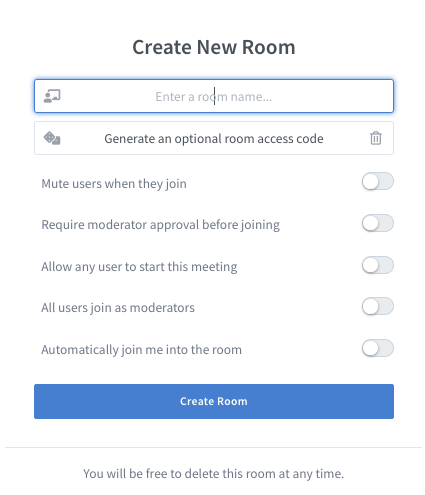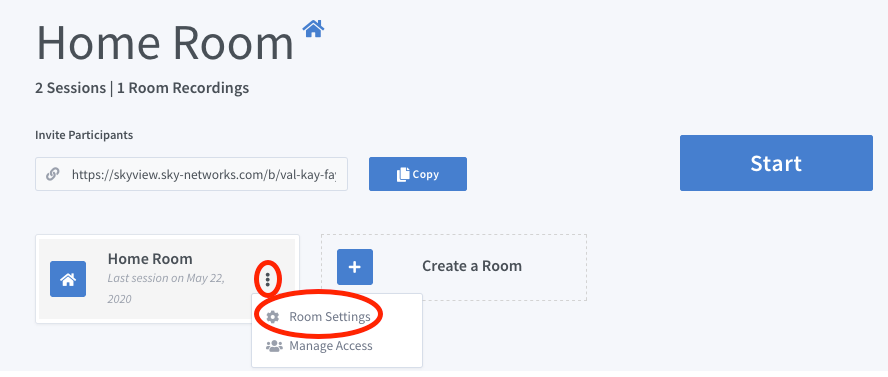Difference between revisions of "Start A Conference"
| Line 13: | Line 13: | ||
New conference rooms can also be created from Home room, assuming the user has permission to create new conference rooms. | New conference rooms can also be created from Home room, assuming the user has permission to create new conference rooms. | ||
| + | |||
| + | Click on Create a Room to create a new conference room: | ||
| + | |||
| + | [[File:Skyview-CreateRoom.png]] | ||
| + | |||
| + | Create New Room popup will appear at this time. Conference room properties can be configured from this popup: | ||
| + | |||
| + | [[File:Skyview-createNewRoom.png]] | ||
Room Settings and Manage Access functions will be popup when clicking on vertical eclipses: | Room Settings and Manage Access functions will be popup when clicking on vertical eclipses: | ||
[[File:Skyview-HomeSetting.png]] | [[File:Skyview-HomeSetting.png]] | ||
Revision as of 19:34, 24 May 2020
Click Here to return to the Skyview Quick Start: Back
Sky Central and Skyview users can gain conference room access by providing email address and Sky Central or Skyview password:
User can get to his/her home room by clicking on Home link after login to the conference center:
Video and audio conferences can be started from home room by clicking on the Start button. Conference room owner can send conference room link to the participants in the invitation.
New conference rooms can also be created from Home room, assuming the user has permission to create new conference rooms.
Click on Create a Room to create a new conference room:
Create New Room popup will appear at this time. Conference room properties can be configured from this popup:
Room Settings and Manage Access functions will be popup when clicking on vertical eclipses: