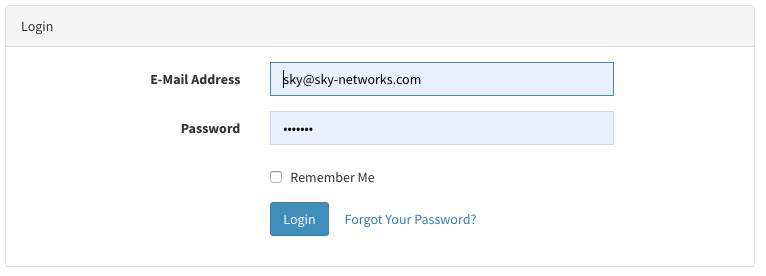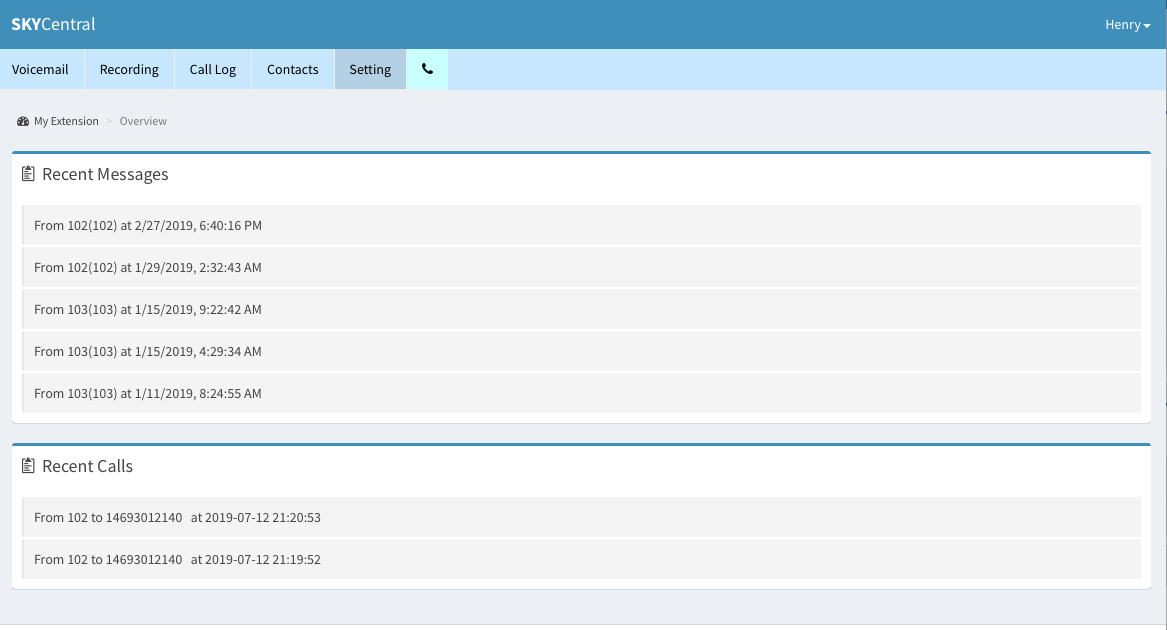Difference between revisions of "Logging into Sky Central"
Jump to navigation
Jump to search
| (3 intermediate revisions by one other user not shown) | |||
| Line 1: | Line 1: | ||
| − | Click Here to return to the | + | Click Here to return to the Sky Central Quick Start: '''[[Sky Central|Back]]''' |
[[File:SkyCentral_Login.png]] | [[File:SkyCentral_Login.png]] | ||
| Line 6: | Line 6: | ||
2. Go to the Sky Central website ie. https://yourcompany.com/skycentral | 2. Go to the Sky Central website ie. https://yourcompany.com/skycentral | ||
3. Login using your username and password. | 3. Login using your username and password. | ||
| + | |||
| + | Once you're logged in you should see a page like this. You can click your name on the right top of the page to logout. | ||
| + | |||
| + | [[File:SkyCentral_Logged_In.png]] | ||
| + | |||
| + | When an user has multiple extensions, the user can select which extension to use when making calls by clicking on the extension from the user pull down menu, as shown below: | ||
| + | |||
| + | [[File:SkyCentralMulitpleExtensions.png]] | ||
Latest revision as of 11:51, 17 September 2019
Click Here to return to the Sky Central Quick Start: Back
1. Retrieve your credentials from your Welcome Email. 2. Go to the Sky Central website ie. https://yourcompany.com/skycentral 3. Login using your username and password.
Once you're logged in you should see a page like this. You can click your name on the right top of the page to logout.
When an user has multiple extensions, the user can select which extension to use when making calls by clicking on the extension from the user pull down menu, as shown below: