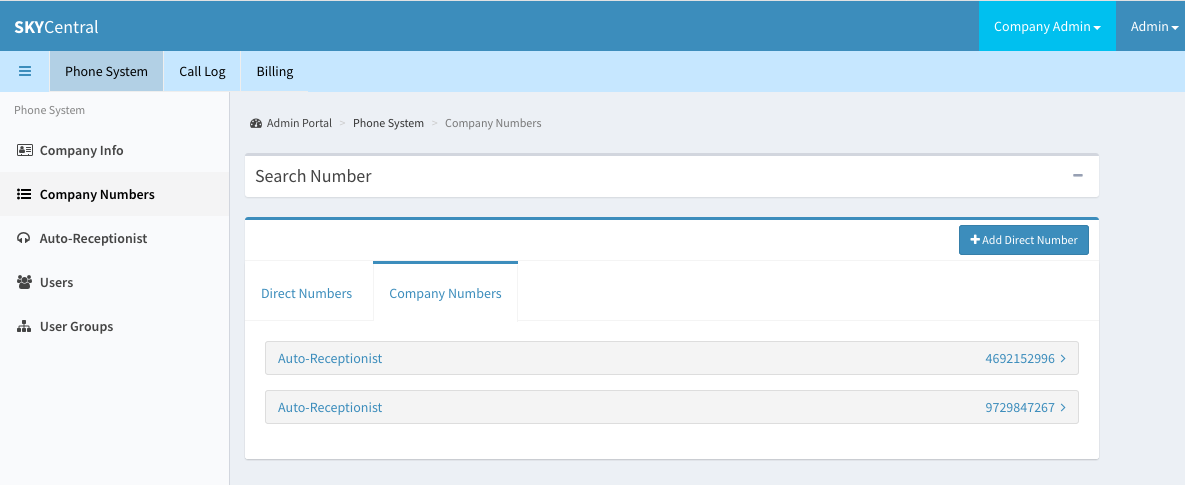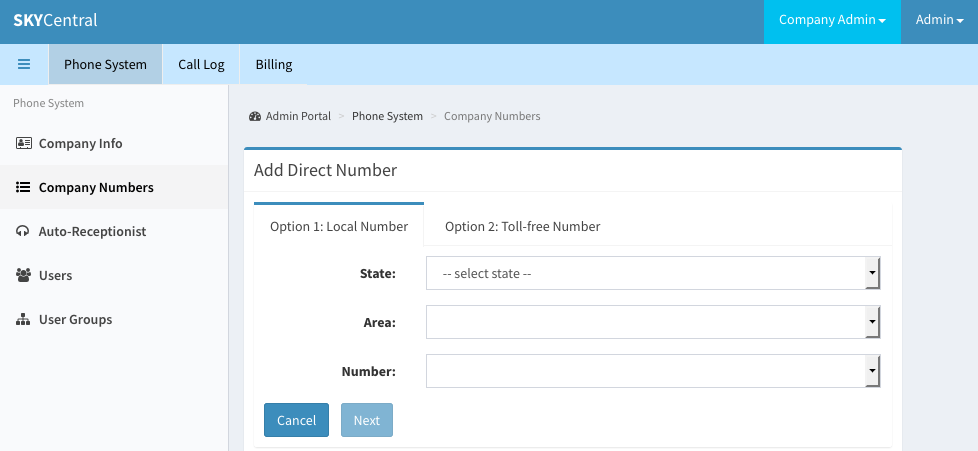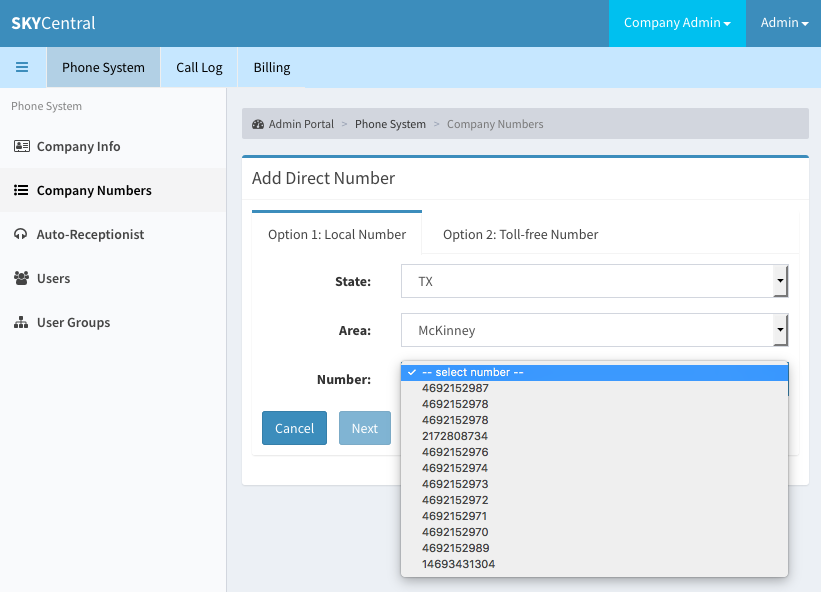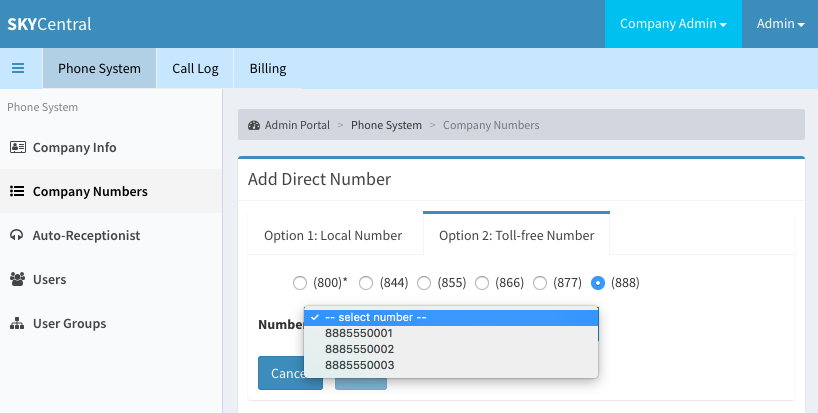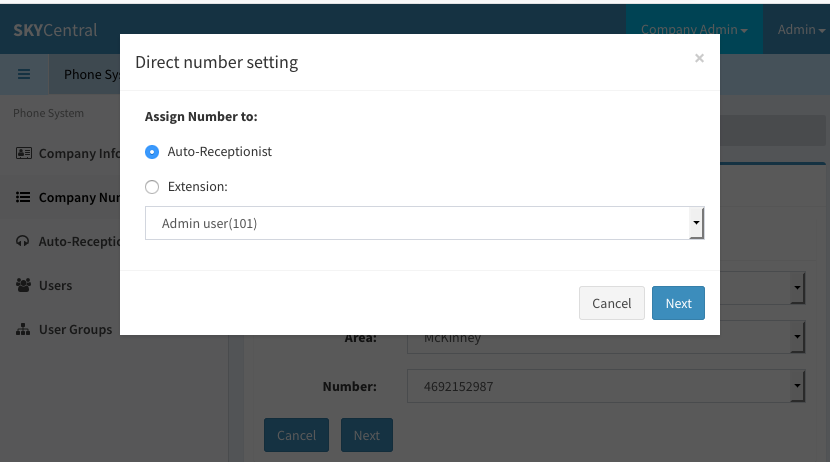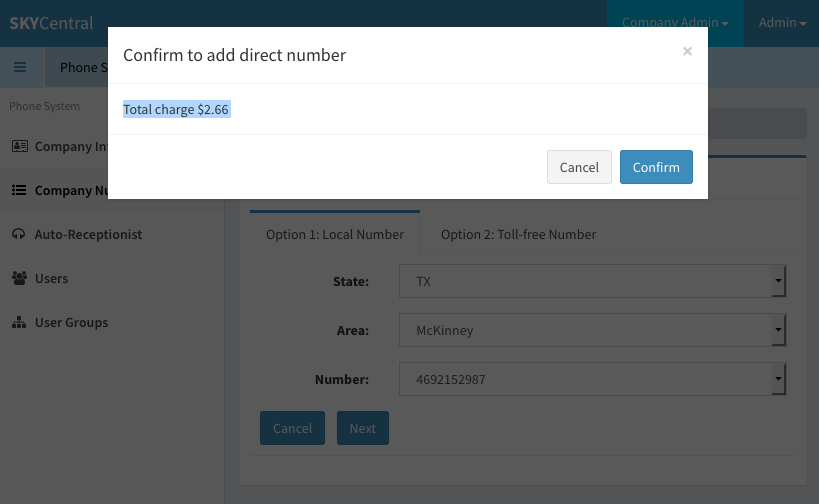Difference between revisions of "Add or Update Company Main Number"
| (7 intermediate revisions by the same user not shown) | |||
| Line 1: | Line 1: | ||
| − | + | Click Here to return to the Sky Central Quick Start: '''[[Sky Central|Back]]''' | |
| − | |||
| − | + | Company's auto receptionist numbers can be added or updated from "Company Numbers" page. This page can be accessed by: | |
| − | + | 1. Login as the company administrative user | |
| − | 4. Click on the Company Numbers sub link (on the right panel) | + | 2. Click on "Phone System" tab |
| + | |||
| + | 3. Click on "Company Numbers" link (on the left panel) | ||
| + | |||
| + | 4. Click on the "Company Numbers" sub link (on the right panel) | ||
[[File:SkyCentralMainNumber.png]] | [[File:SkyCentralMainNumber.png]] | ||
| − | The existing auto receptionist numbers are display on this page. To add more company main numbers/auto | + | The existing auto receptionist numbers are display on this page. To add more company main numbers/auto receptionist numbers, click "+Add Direct Number" icon. |
| − | Company admin | + | Company admin users can add new direct numbers either from the local number or from the toll-free-number selections: |
[[File:SkyCentralCompanyNumOptions.png]] | [[File:SkyCentralCompanyNumOptions.png]] | ||
| − | If the company admin user wishes to use a local number as the company's main number, selection Option 1 and populate the "State", "Area" and the number the Admin user wants to assign the company main number to. | + | If the company admin user wishes to use a local number as the company's main number, selection Option 1 and populate the "State", "Area" and the number which the Admin user wants to assign the company main number to. |
[[File:SkyCentralCompanyLocal.png]] | [[File:SkyCentralCompanyLocal.png]] | ||
| Line 25: | Line 28: | ||
| − | To use a toll-free number as the company's main number, selection Option 2 and the toll-free number's starting | + | To use a toll-free number as the company's main number, selection Option 2 and the toll-free number's starting digits, along with the number selection. |
| Line 32: | Line 35: | ||
| − | When click "Next" button after the local number or toll-free number selection, the "Assign to" popup will appear: | + | When click "Next" button after the local number or toll-free number selection, the "Assign to" popup screen will appear: |
[[File:SkyCentralCompanyNumAssignTo.png]] | [[File:SkyCentralCompanyNumAssignTo.png]] | ||
| − | + | Confirmation page will appear when click on the "Next" button at this time: | |
[[File:SkyCentralCompanyNumConfirm.png]] | [[File:SkyCentralCompanyNumConfirm.png]] | ||
| − | The company main number will be created | + | The company main number will be created once the charge information is confirmed. |
Latest revision as of 14:23, 10 August 2019
Click Here to return to the Sky Central Quick Start: Back
Company's auto receptionist numbers can be added or updated from "Company Numbers" page. This page can be accessed by:
1. Login as the company administrative user
2. Click on "Phone System" tab
3. Click on "Company Numbers" link (on the left panel)
4. Click on the "Company Numbers" sub link (on the right panel)
The existing auto receptionist numbers are display on this page. To add more company main numbers/auto receptionist numbers, click "+Add Direct Number" icon.
Company admin users can add new direct numbers either from the local number or from the toll-free-number selections:
If the company admin user wishes to use a local number as the company's main number, selection Option 1 and populate the "State", "Area" and the number which the Admin user wants to assign the company main number to.
To use a toll-free number as the company's main number, selection Option 2 and the toll-free number's starting digits, along with the number selection.
When click "Next" button after the local number or toll-free number selection, the "Assign to" popup screen will appear:
Confirmation page will appear when click on the "Next" button at this time:
The company main number will be created once the charge information is confirmed.