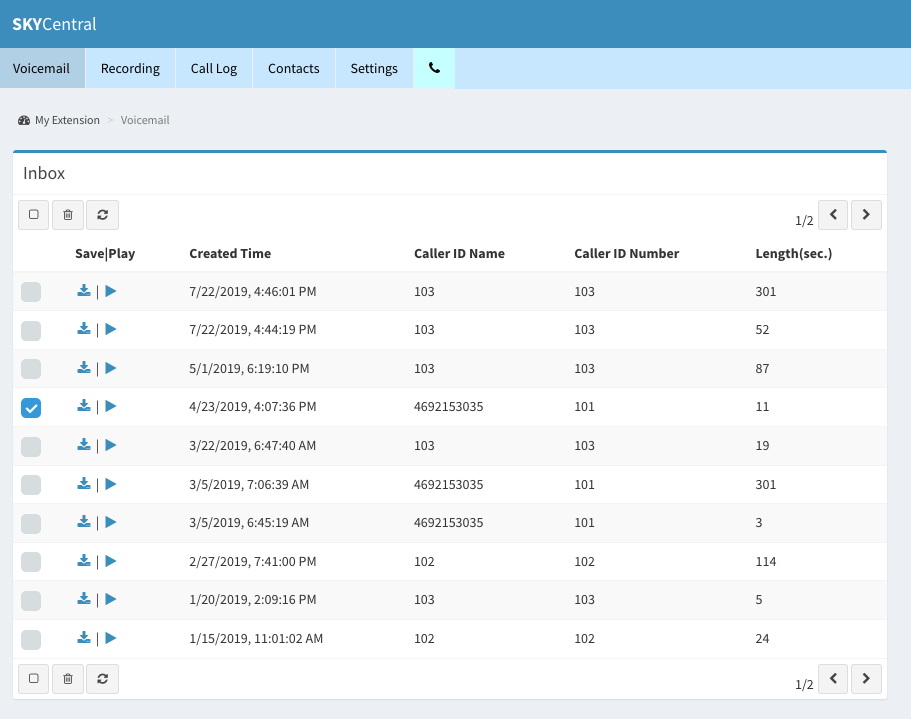Difference between revisions of "To Playback Voicemail"
Jump to navigation
Jump to search
(Created page with "Click Here to return to the Sky Central Quick Start: '''Back'''") |
|||
| (2 intermediate revisions by the same user not shown) | |||
| Line 1: | Line 1: | ||
Click Here to return to the Sky Central Quick Start: '''[[Sky Central|Back]]''' | Click Here to return to the Sky Central Quick Start: '''[[Sky Central|Back]]''' | ||
| + | |||
| + | |||
| + | |||
| + | Users have 4 ways to listen to the voicemail: | ||
| + | 1. Listen to voicemail from Sky Central portal by selecting the specific voicemail message, from Voicemail tab as shown below, and click on the play icon. | ||
| + | 2. From Sky Central Voicemail tab, select the specific voicemail, click on Download icon to save voicemail message on local server to listen to it later. | ||
| + | 3. Setup voicemail to email on Sky DANCE server with voicemail attached to the email. | ||
| + | 4. Calling into its owe extension or the central voicemail number, if it is configured, and listen to the new or old voicemail messages by following the voice prompts. | ||
| + | |||
| + | [[File:SkyCentralPlayVoicemail.png]] | ||
Latest revision as of 17:27, 22 July 2019
Click Here to return to the Sky Central Quick Start: Back
Users have 4 ways to listen to the voicemail:
1. Listen to voicemail from Sky Central portal by selecting the specific voicemail message, from Voicemail tab as shown below, and click on the play icon.
2. From Sky Central Voicemail tab, select the specific voicemail, click on Download icon to save voicemail message on local server to listen to it later.
3. Setup voicemail to email on Sky DANCE server with voicemail attached to the email.
4. Calling into its owe extension or the central voicemail number, if it is configured, and listen to the new or old voicemail messages by following the voice prompts.