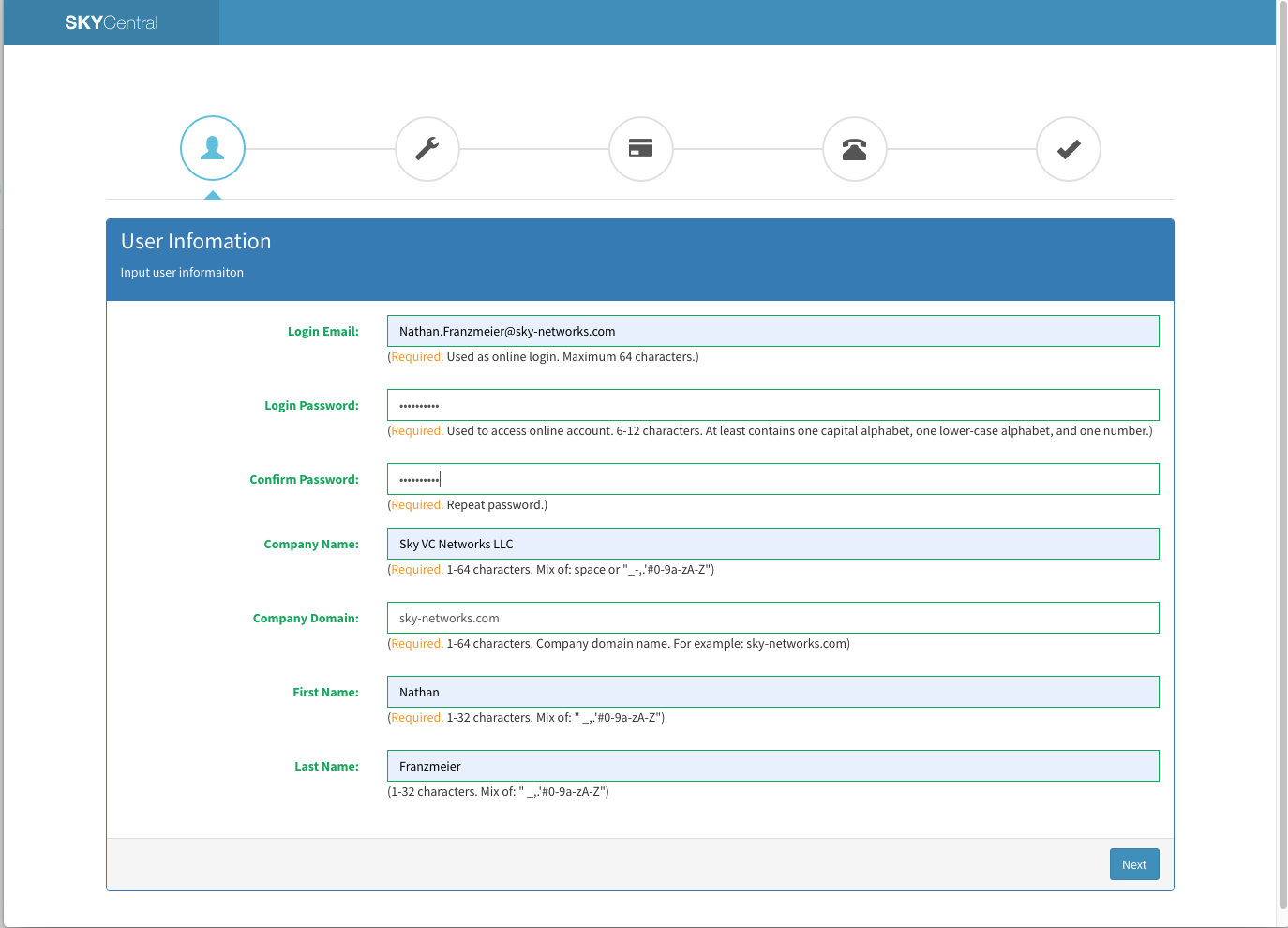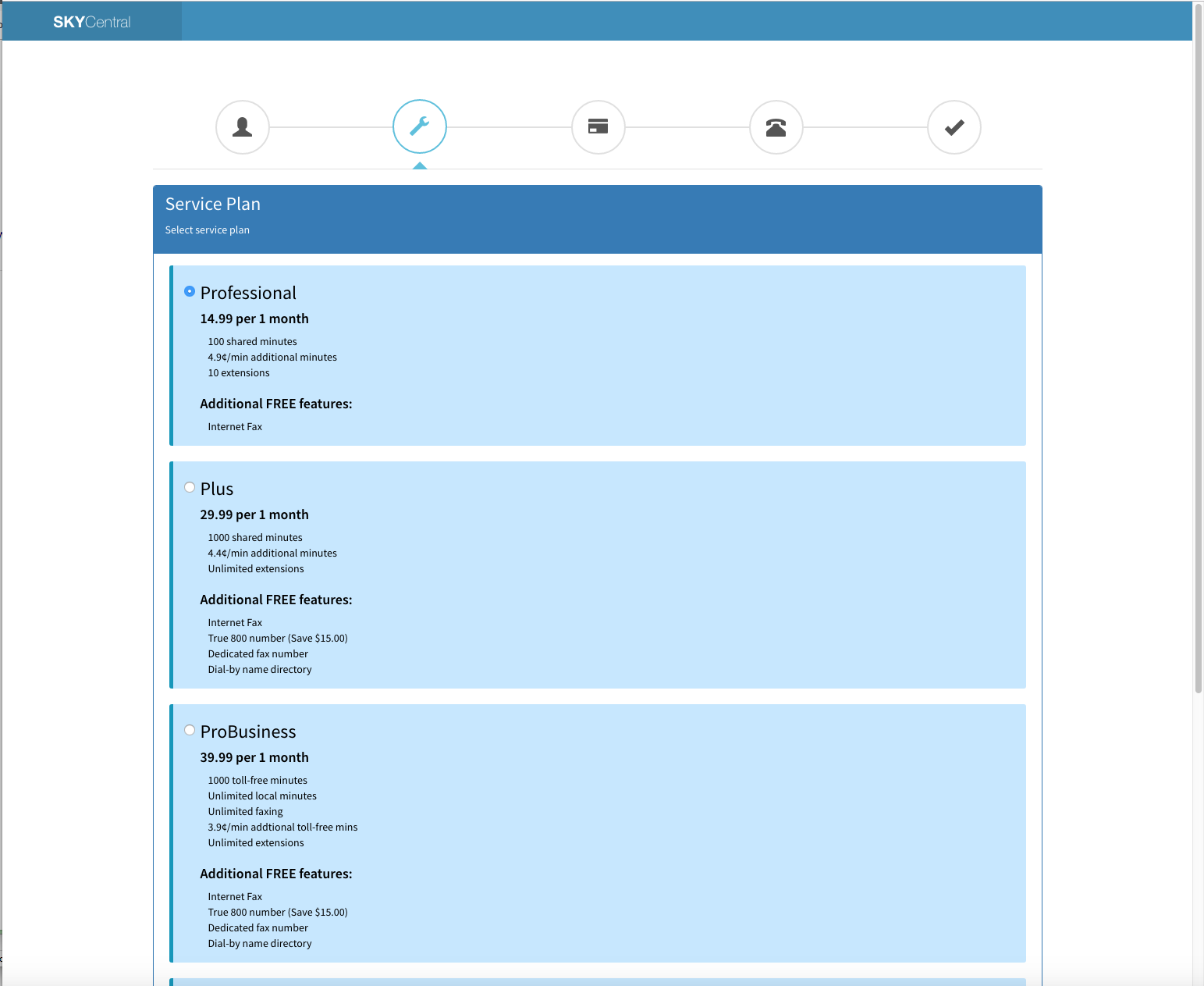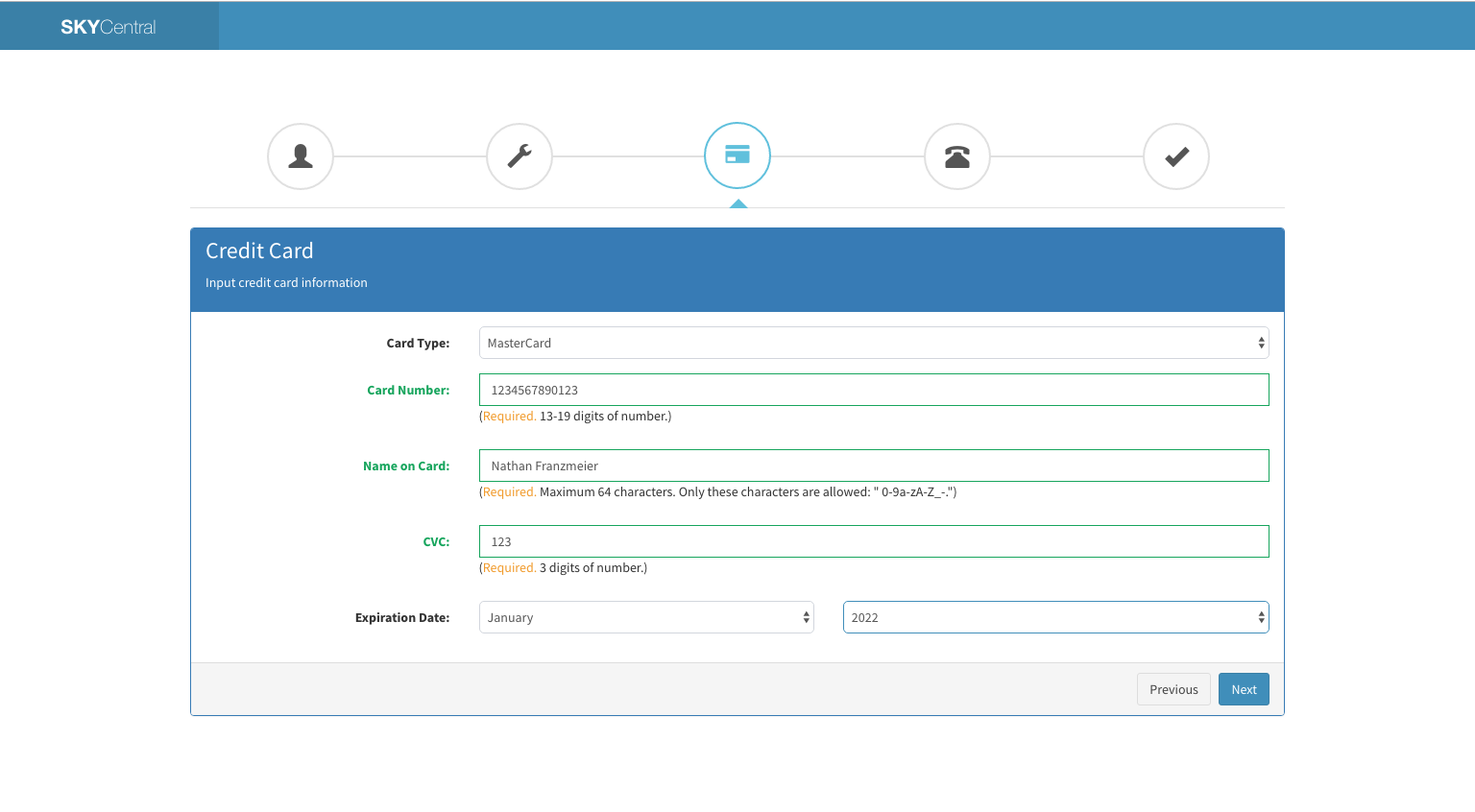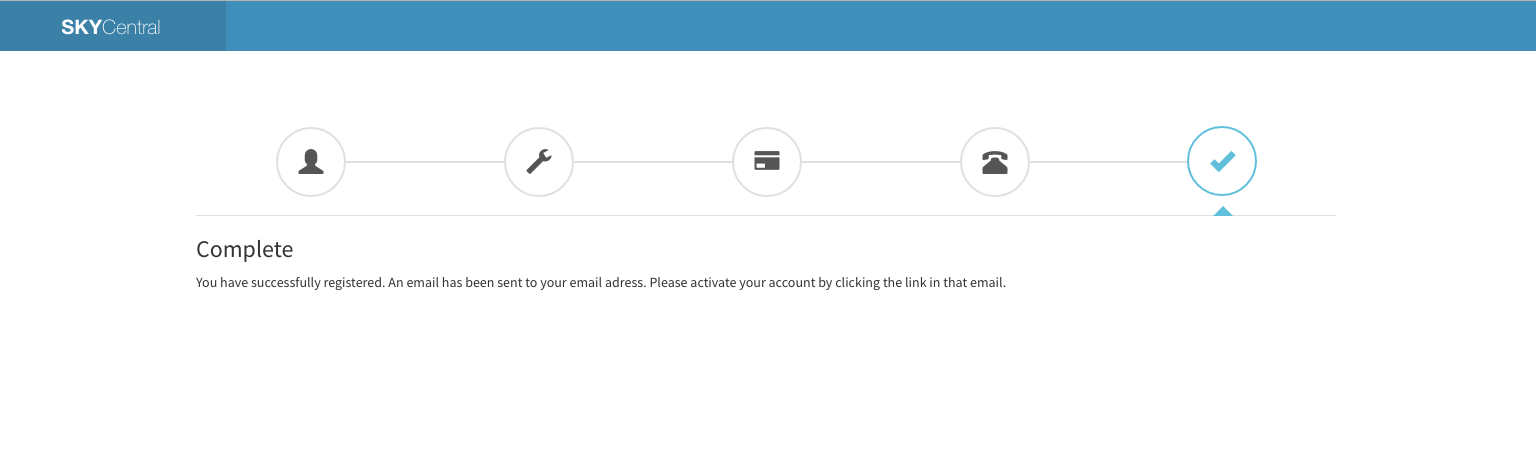Difference between revisions of "Register with Sky Central"
Jump to navigation
Jump to search
| (7 intermediate revisions by the same user not shown) | |||
| Line 3: | Line 3: | ||
To begin registration click the register button on the top right of the screen. | To begin registration click the register button on the top right of the screen. | ||
| − | [[File:SkyCentral_Main.png| | + | [[File:SkyCentral_Main.png | border]] |
After this you will need to fill in your personal details. | After this you will need to fill in your personal details. | ||
| + | [[File:SkyCentral_Personal_Details.png]] | ||
| − | [[File: | + | Pick your plan |
| + | |||
| + | [[File:SkyCentral_Pick_Plan.png]] | ||
| + | |||
| + | Fill out your payment details | ||
| + | |||
| + | [[File:SkyCentral_Payment_Detail.png]] | ||
| + | |||
| + | And then setup your voicemail password and select a DID to be associated with your company's main number. (This can either be a national number or a toll free number) | ||
| + | |||
| + | [[File:SkyCentral_Select_Main_Number.png]] | ||
| + | |||
| + | Confirm the payment, and then you're done! | ||
| + | |||
| + | [[File:SkyCentral_Confirm_Payment.png]] | ||
| + | |||
| + | [[File:SkyCentral_Signup_Complete.png]] | ||
Latest revision as of 09:21, 22 July 2019
Click Here to return to the Sky Central Quick Start: Back
To begin registration click the register button on the top right of the screen.
After this you will need to fill in your personal details.
Pick your plan
Fill out your payment details
And then setup your voicemail password and select a DID to be associated with your company's main number. (This can either be a national number or a toll free number)
Confirm the payment, and then you're done!